Managing risks is one of the most important aspects of running a successful business or project. However, without a proper system in place, it can easily become overwhelming. That’s where the Risk Management Review Checklist in Excel comes into play. This ready-to-use Excel template helps you stay organized, identify potential threats early, and take timely action to avoid disruptions.
In this article, we’ll walk you through everything you need to know about this Excel checklist – including its structure, how to use it, best practices, and why it’s a must-have for your organization.
Click to Risk Management Review
What is a Risk Management Review Checklist?
A Risk Management Review Checklist is a structured document that lists key steps and checkpoints related to risk identification, assessment, mitigation, and monitoring. It helps teams stay aligned, responsible, and on track when managing risks in projects or operations.
When used in Excel, the checklist becomes interactive and dynamic, offering powerful tools such as dropdowns, conditional formatting, and progress tracking. It ensures that nothing slips through the cracks.
Why Use an Excel Template for Risk Management?
Excel remains one of the most accessible and customizable tools for creating checklists. With this Risk Management Review Checklist template in Excel, you get a flexible and scalable format that is:
- Easy to customize
- Familiar to most users
- Equipped with built-in formulas
- Ready for collaboration and updates
- Now let’s dive into the template structure.
- Overview of the Risk Management Review Checklist Template
- This Excel-based checklist consists of two primary worksheets:
Risk Management Review Checklist Sheet (Main Tab)

This is the central working area. Here’s what you can expect:
Top Section
- You’ll find three dynamic cards at the top of the sheet that show:
- Total Checklist Items
- Checked Count (✔)
- Crossed Count (✘)
- Progress Bar for Checked Percentage
These indicators give you a quick overview of how far you’ve come in the risk review process.
Checklist Table
This is where the real action happens. The table includes the following columns:
- Serial No.
- Checklist Item
- Description
- Responsible Person
- Deadline
- Remarks
- Status (using symbols: ✔ or ✘)
You can simply update the “Status” column as each task is completed or reviewed. The progress bar at the top updates automatically.
List Sheet (Supporting Tab)
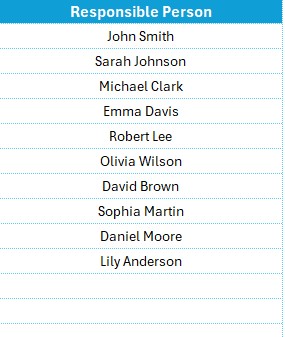
This sheet serves two main purposes:
- It contains a structured list of all checklist items.
- It captures a unique list of Responsible Persons, which is used to populate dropdowns in the main checklist sheet.
- This organized layout makes sure everyone knows what they need to do and when.
- How to Use the Template
- Download the Excel Template.
- Open the “Risk Management Review Checklist” sheet.
- Review the checklist items.
- Assign responsible persons using the dropdown list.
- Update the deadline and remarks fields.
- Mark the status as ✔ (Checked) or ✘ (Crossed).
- The progress bar will show the % of items checked automatically.
Click to Risk Management Review
Advantages of the Risk Management Review Checklist in Excel
🚀 Better Visibility and Control: You can view all risks and responsibilities in one place.
✅ Easy to Update: Just change the status or responsible person with a few clicks.
📈 Tracks Progress in Real-Time: The progress bar instantly reflects how much work is completed.
💸 Saves Time and Effort: You don’t need to build a checklist from scratch – it’s all done for you.
🙌 Improves Team Accountability: Each task has an assigned owner and a deadline, keeping everyone accountable.
Best Practices for the Risk Management Checklist
Follow these tips to get the most out of your template:
✅ Be Specific in Descriptions: Avoid vague descriptions. Clear, concise instructions help everyone stay on track.
🔒 Secure the Sheet: Use Excel protection features to avoid accidental changes.
📅 Set Realistic Deadlines: Ensure deadlines are achievable but still prompt.
👥 Assign the Right Person: Match tasks with team members who have the skills to handle them.
🌐 Review Weekly: Schedule regular reviews to keep your risk management process active.
Conclusion
In today’s complex project environments, managing risk isn’t optional – it’s essential. The Risk Management Review Checklist in Excel offers a simple, effective, and efficient way to track, monitor, and manage risks. With clear status indicators, dropdowns, and automatic progress tracking, your team stays focused and proactive.
Frequently Asked Questions (FAQs)
What is a Risk Management Review Checklist?
A Risk Management Review Checklist is a tool that helps organizations track and manage potential risks through predefined action items and responsibilities.
Can I add more checklist items?
Yes, you can add or remove checklist items in the “List” tab, and they will reflect in the main sheet.
How do I update the status of a checklist item?
Simply go to the “Status” column in the checklist sheet and select either ✔ or ✘ from the dropdown.
What if multiple people are responsible for one item?
You can mention all responsible persons in the “Responsible Person” cell, separated by commas.
Is this checklist suitable for personal projects?
Absolutely! While it’s designed for professional use, individuals can use it for personal risk management as well.
Does it work with Google Sheets?
You can convert the Excel file to Google Sheets, but some formatting and dropdowns might require manual adjustment.
Click to Risk Management Review
Visit our YouTube channel to learn step-by-step video tutorials



