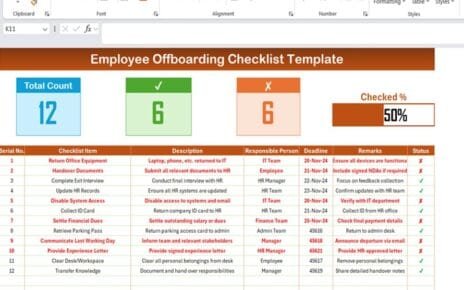In today’s fast-paced digital work environment, managing remote sales teams effectively requires more than just good intentions. You need tools that help you plan, track, and optimize your team’s schedule with precision. That’s exactly what the Sales Remote Work Calendar in Excel is designed for.
This powerful, ready-to-use template streamlines remote work management, ensuring your team stays organized and efficient. Whether you’re overseeing one salesperson or an entire remote department, this Excel-based tool offers everything you need to stay in control.
Click to Purchases Sales Remote Work Calendar in Excel
What is the Sales Remote Work Calendar in Excel?
The Sales Remote Work Calendar is a feature-rich Excel template built for managing team events, schedules, and work plans for remote sales professionals. It covers daily, monthly, and yearly planning while offering intuitive features like event forms, color-coded themes, and quick-access dashboards.
This tool helps team leaders and managers coordinate and oversee their remote workforce from one centralized dashboard. And the best part? You don’t need to be a tech expert to use it!
What Are the Key Features of This Template?
Let’s break down the five worksheets included in this Excel-based tool:
Home Sheet Tab
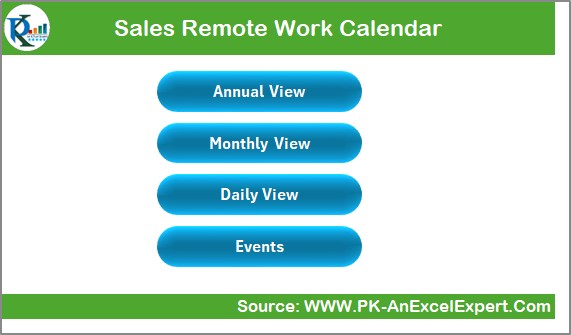
The Home Sheet acts as your central navigation hub with four interactive buttons:
- Annual View
- Monthly View
- Daily View
- Events
These buttons help you jump quickly to the desired view and manage your schedule more efficiently.
Annual View Sheet Tab
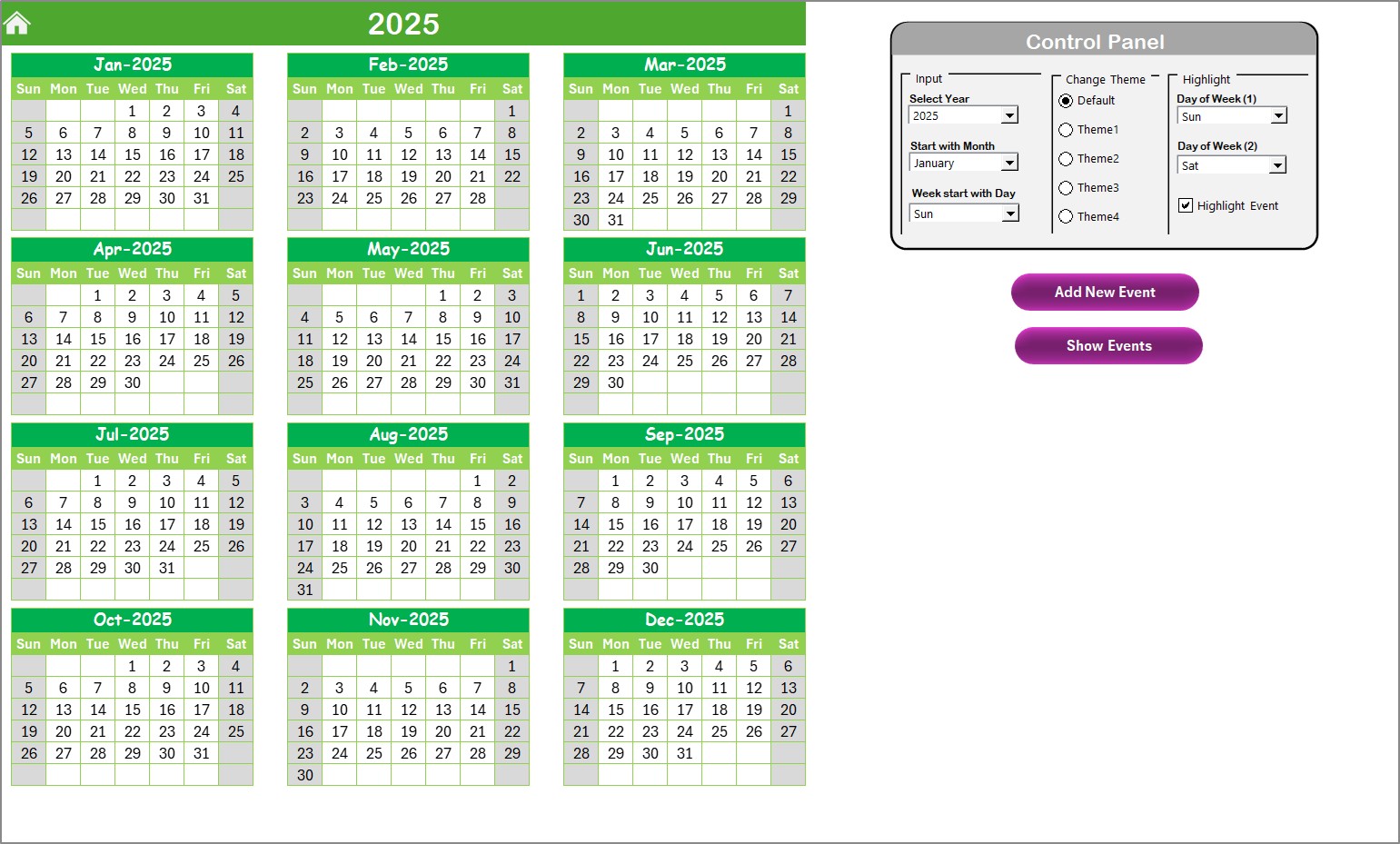
Here’s where the power of this calendar really shines. This sheet provides a bird’s-eye view of 12 full months of your team’s activities.
Control Panel Features:
- Input Group: Change the year, starting month, and the starting day of the week.
- Change Theme Group: Choose from 5 professional color themes for visual clarity.
- Highlight Group: Highlight specific days like Saturdays and Sundays in grey or show event days in yellow.
- Add New Event: Select a date, click the button, fill in details, and your event is instantly recorded.
- Show Event: View all events scheduled for the selected date.
Monthly View Sheet Tab
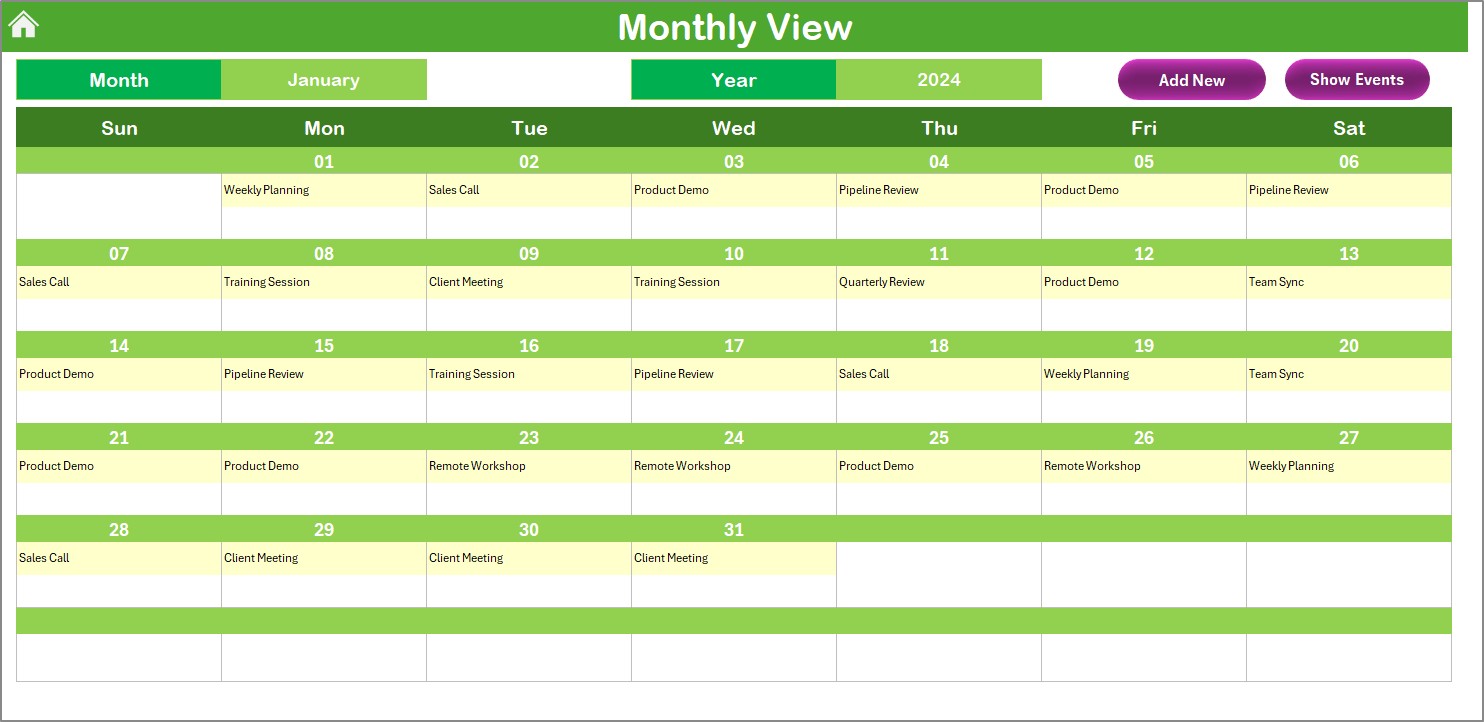
This sheet provides a focused view of any selected month and year. It displays individual events and summarizes multiple events with a simple “more than 1…” message.
- Monthly Actions:
- Add New Event
- Show Event
Perfect for monthly planning and tracking client meetings, follow-ups, or campaigns.
Click to Purchases Sales Remote Work Calendar in Excel
Daily View Sheet Tab
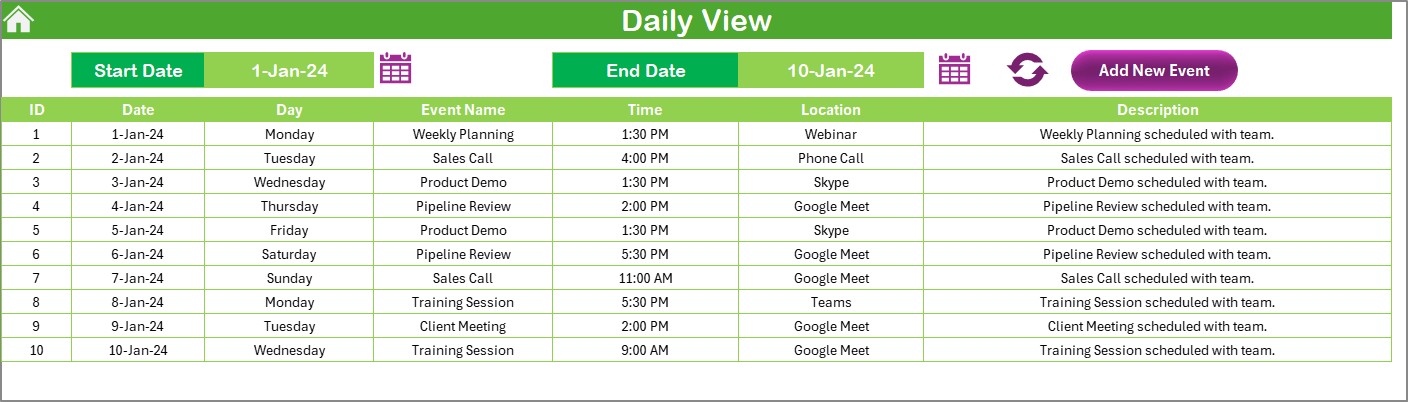
This tab zooms in on your schedule. It allows you to view events for a custom date range using the Start and End Date selectors.
Key Features:
- Refresh Button: Loads data instantly.
- Add New Event: Opens a form to schedule new events.
Use this view when planning day-to-day sales activities or assigning remote tasks.
Events Sheet Tab
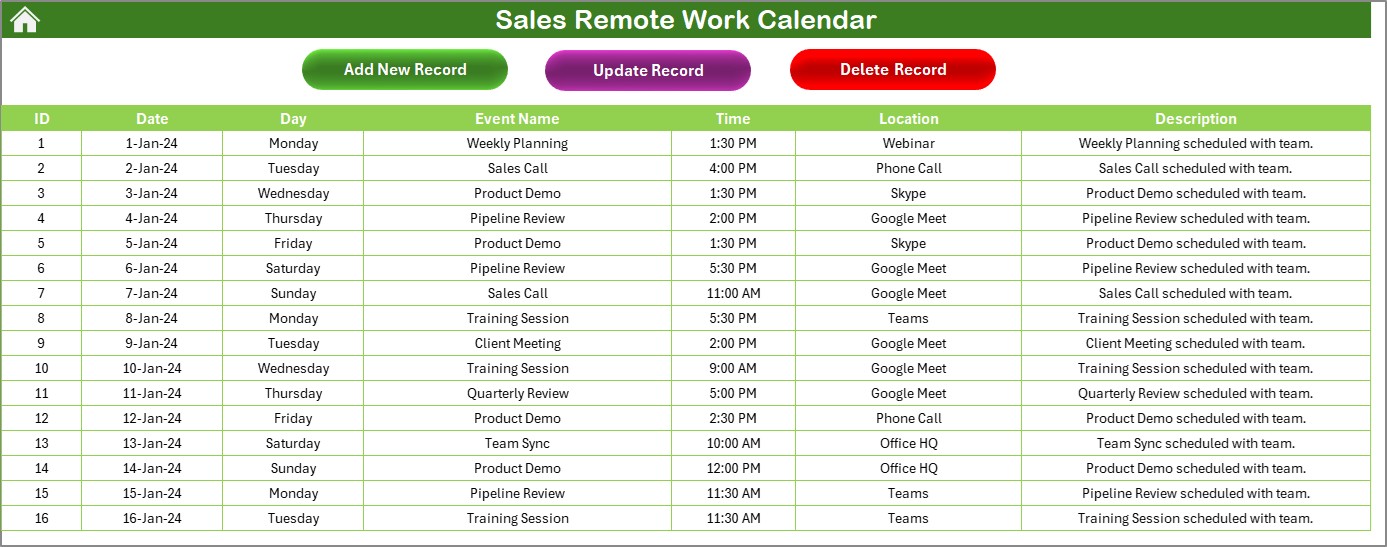
This is the data powerhouse of the template. It stores every piece of event data in a structured table:
- ID: Auto-generated for easy referencing
Date, Day, Event Name, Time, Location, Description
Event Actions:
- Add New Record
- Update Existing Record
- Delete Record
All modifications happen via an easy-to-use form—no manual editing required!
Advantages of Using the Sales Remote Work Calendar in Excel
✅Easy to Use: Even beginners can navigate and use this template with ease. The buttons and forms make scheduling as simple as clicking and typing.
✅ Customizable for Any Team Size: Whether you’re a small team of 3 or a department of 30, this template scales with your needs.
✅Boosts Productivity: With clear planning views and easy tracking, your team spends less time wondering “what’s next?”
✅ No Software Installations Needed: Since it’s built in Excel, there’s no need for additional software. Just open, plan, and go.
✅Better Team Coordination: Ensure everyone is on the same page by centralizing all remote work schedules and updates.
Best Practices for Using the Sales Remote Work Calendar
Implementing a calendar is one thing. Using it effectively is another. Here are some pro tips to get the most out of your remote work calendar:
- Schedule Weekly Planning Sessions: Encourage your team to update their schedules at the start of each week.
- Highlight Team Availability: Use the highlight feature to mark days off or team meetings to avoid scheduling conflicts.
- Track Performance: Use the calendar history to analyze how often meetings happen or how events align with targets.
- Use Color Coding Consistently: Stick to one color theme throughout the calendar to avoid confusion.
- Backup the Calendar Regularly: Save a copy of your calendar weekly to prevent data loss.
❓ Why Should Sales Teams Use a Remote Work Calendar?
Remote work often lacks the structure of a traditional office. Sales teams, in particular, need structured routines to thrive. Here’s how a calendar helps:
- Keeps team members accountable
- Prevents overlapping client calls
- Aids in aligning team activities with monthly sales targets
- Helps managers evaluate workload distribution
- The more visibility you have into your team’s schedule, the better your results.
Who Can Benefit from This Template?
- Sales Managers: Monitor team activities effortlessly.
- Remote Sales Representatives: Stay updated on meetings and events.
- Marketing Teams: Coordinate promotions and launch events.
- Client Managers: Track follow-ups and appointments easily.
Real-Life Scenarios Where This Template Shines
- Client Onboarding Schedule
- Quarterly Sales Planning
- Virtual Team Meetings
- Sales Training Calendars
- Follow-Up Event Tracker
Conclusion
The Sales Remote Work Calendar in Excel is more than just a spreadsheet. It’s a digital assistant for your sales team. By simplifying how events, schedules, and meetings are managed, this tool ensures better productivity, alignment, and success for remote teams.
No matter the size or complexity of your sales team, this Excel template provides the structure, clarity, and flexibility you need to succeed.
So why wait? Download the Sales Remote Work Calendar today and bring order to your remote sales chaos!
Frequently Asked Questions (FAQs)
Do I need Excel expertise to use this calendar?
No, the calendar is user-friendly. Even if you’re a beginner, the forms and buttons make it very simple.
Can I use this calendar without enabling macros?
You can view the data without macros, but the forms (Add, Edit, Delete) won’t function unless macros are enabled.
Is the calendar suitable for teams with different time zones?
Yes. You can include the event time and location in the event details, making it suitable for global teams.
Can I add recurring events in this calendar?
Currently, it supports individual event entries. For recurring events, you’ll need to manually add them multiple times.
Click to Purchases Sales Remote Work Calendar in Excel
Visit our YouTube channel to learn step-by-step video tutorials