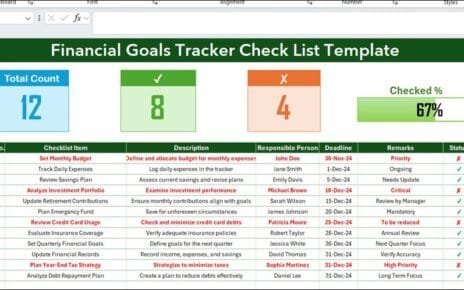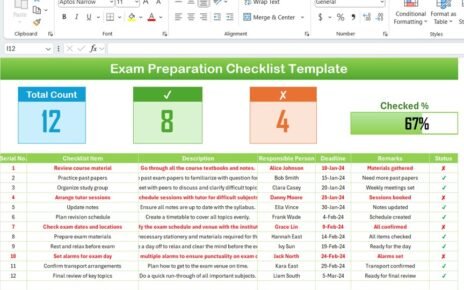Effectively managing school events is crucial for ensuring that all activities run smoothly and that every important date is remembered. Microsoft Excel offers a fantastic solution with its flexible and user-friendly capabilities, perfect for setting up a comprehensive School Events Calendar. This article will guide you through using a pre-designed Excel template to manage school events effortlessly, guaranteeing that you stay organized throughout the academic year.
Click to buy School Events Calendar in Excel
Key Features of Your School Events Calendar
Home Sheet Tab: Your Central Command
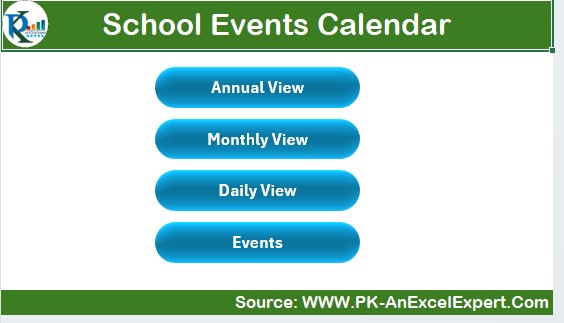
Click to buy School Events Calendar in Excel
At the heart of the School Events Calendar template lies the Home sheet. Here, you’ll find four crucial buttons that let you navigate with ease:
- Annual View Button: Gives you an overview of the year.
- Monthly View Button: Breaks down the calendar month by month.
- Daily View Button: Details events day by day.
- Events Button: Takes you to a comprehensive database of all scheduled activities.
These tools are specifically designed to enhance your navigation experience, allowing for quick and efficient access to any information you need.
Annual View: Your Year at a Glance
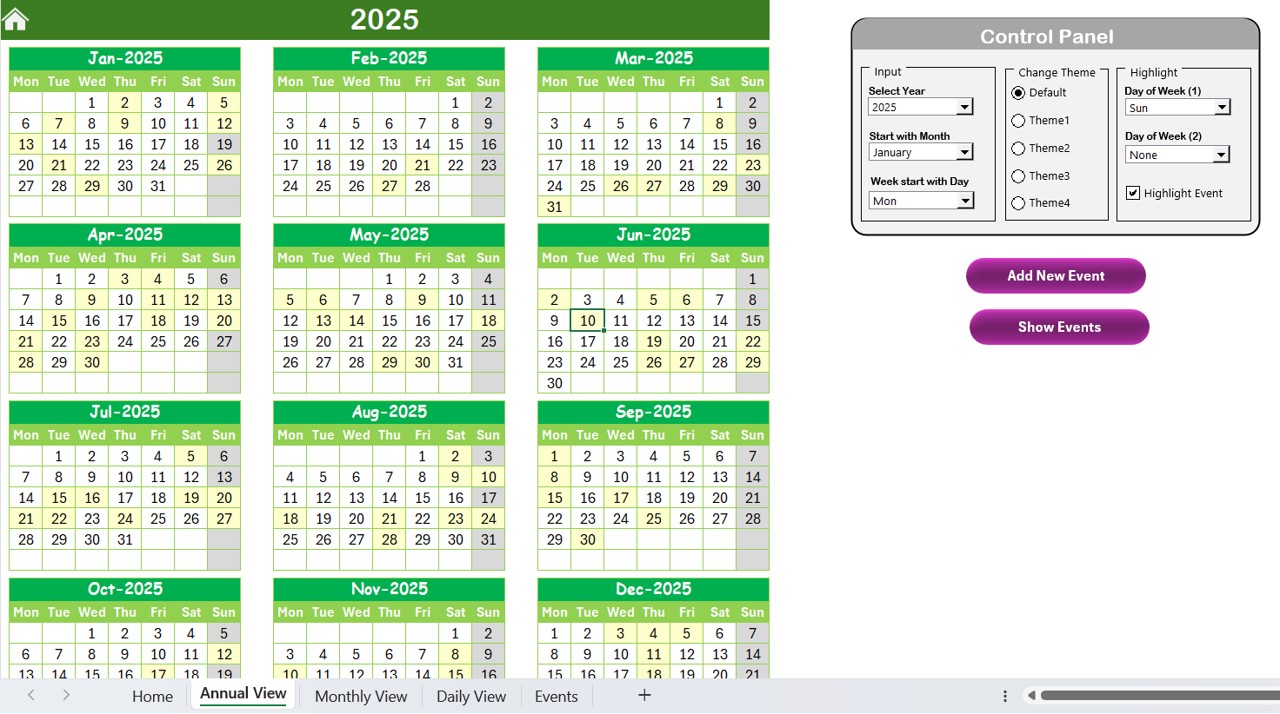
- The Annual View sheet tab offers a bird’s-eye view of the entire year, making it simple to spot when events are scheduled:
Click to buy School Events Calendar in Excel
Control Panel: This feature is divided into three useful groups:
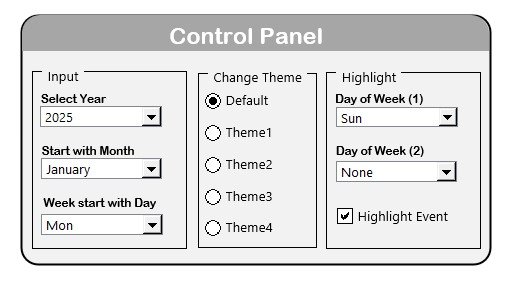
Click to buy School Events Calendar in Excel
- Input Group: Here, you can adjust the calendar year and starting month, as well as the first day of the week to fit your preferences.
- Change Theme Group: Choose from five color themes to personalize your workbook’s look.
- Highlight Group: This function lets you color-code weekends or specific days, and an ‘Highlight event’ checkbox to mark events in yellow on the annual calendar.
Event Management Buttons:
Add New Event Button:
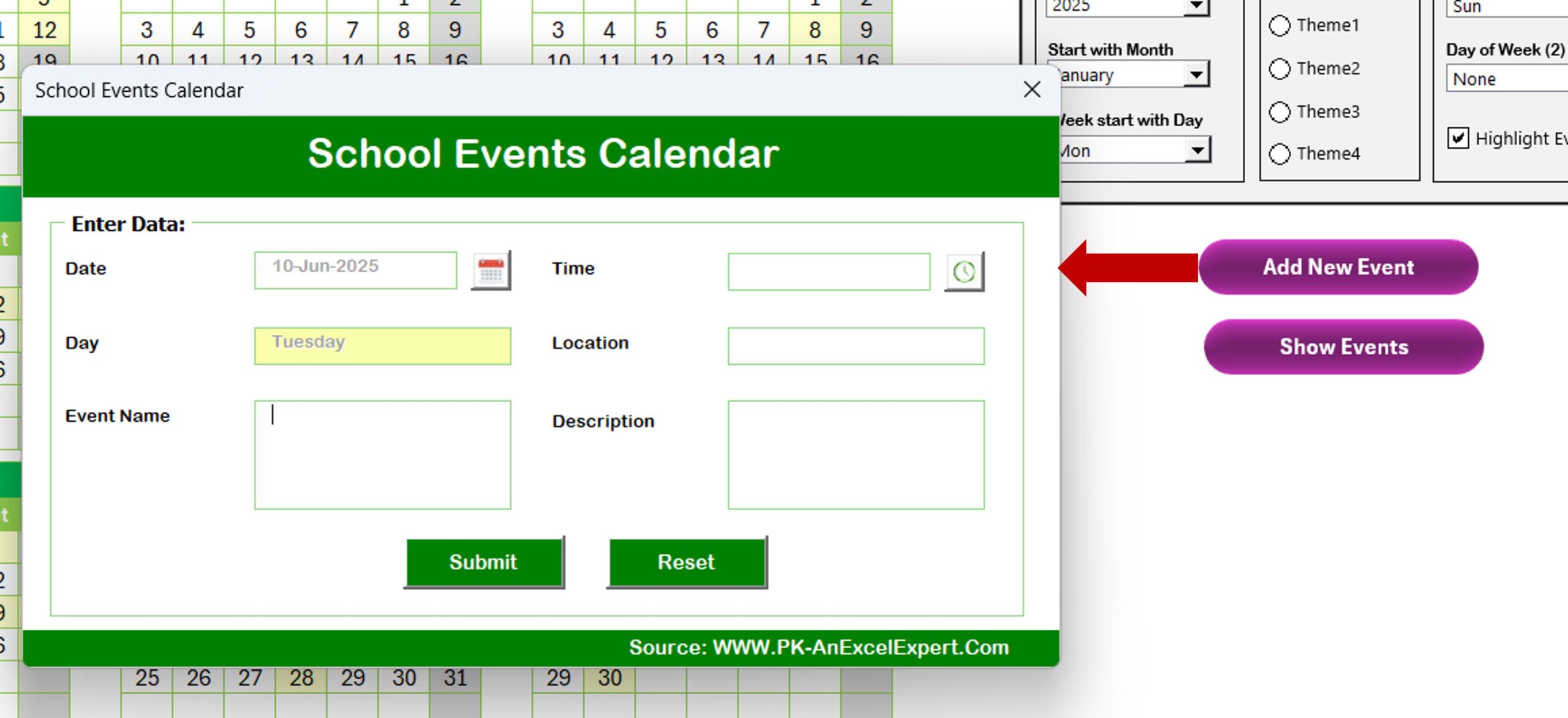
Click to buy School Events Calendar in Excel
- This button allows you to quickly add events by selecting a date and entering details in a simple form.
Show Event Button: Displays a list of all events on a chosen date.
Monthly View: A Closer Look at Each Month
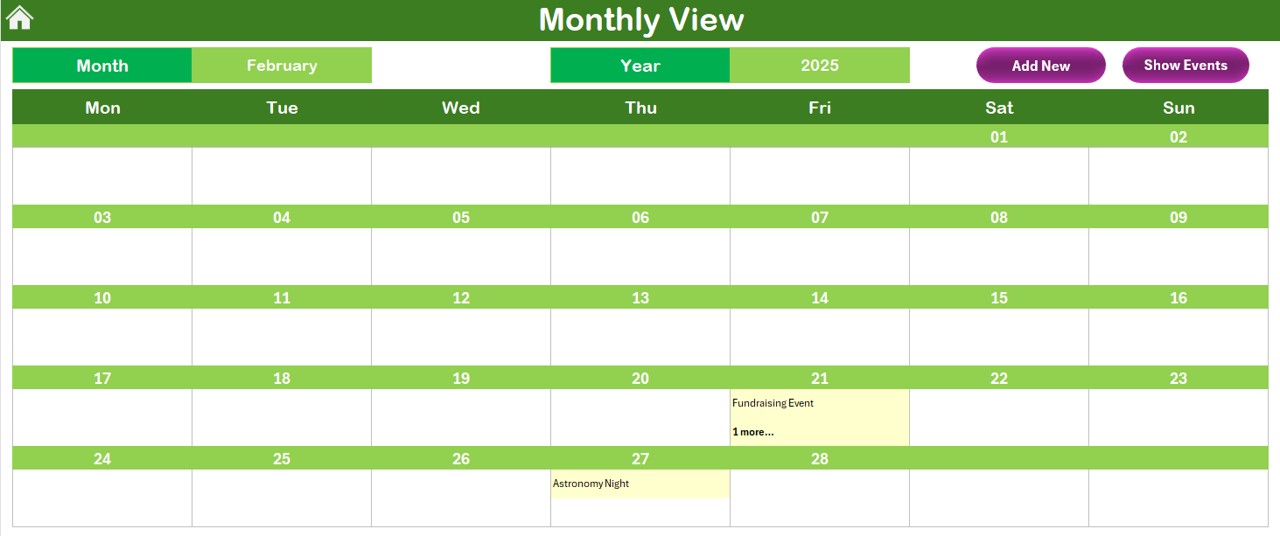
Click to buy School Events Calendar in Excel
- The Monthly View provides a detailed examination of each month, displaying events on a day-to-day basis:
- You can update the view by selecting a specific month and year from the top menu.
- Events are shown directly on the calendar, with a note of “more than 1…” for days hosting multiple events.
Daily View: Dive Into Daily Details

- The Daily View sheet tab lists all events within a selected date range:
- Simply set your desired start and end dates using the calendar icon.
- Hit the ‘Refresh’ button to update the list with the most recent information for your selected period.
Click to buy School Events Calendar in Excel
Events Sheet Tab: The Event Database
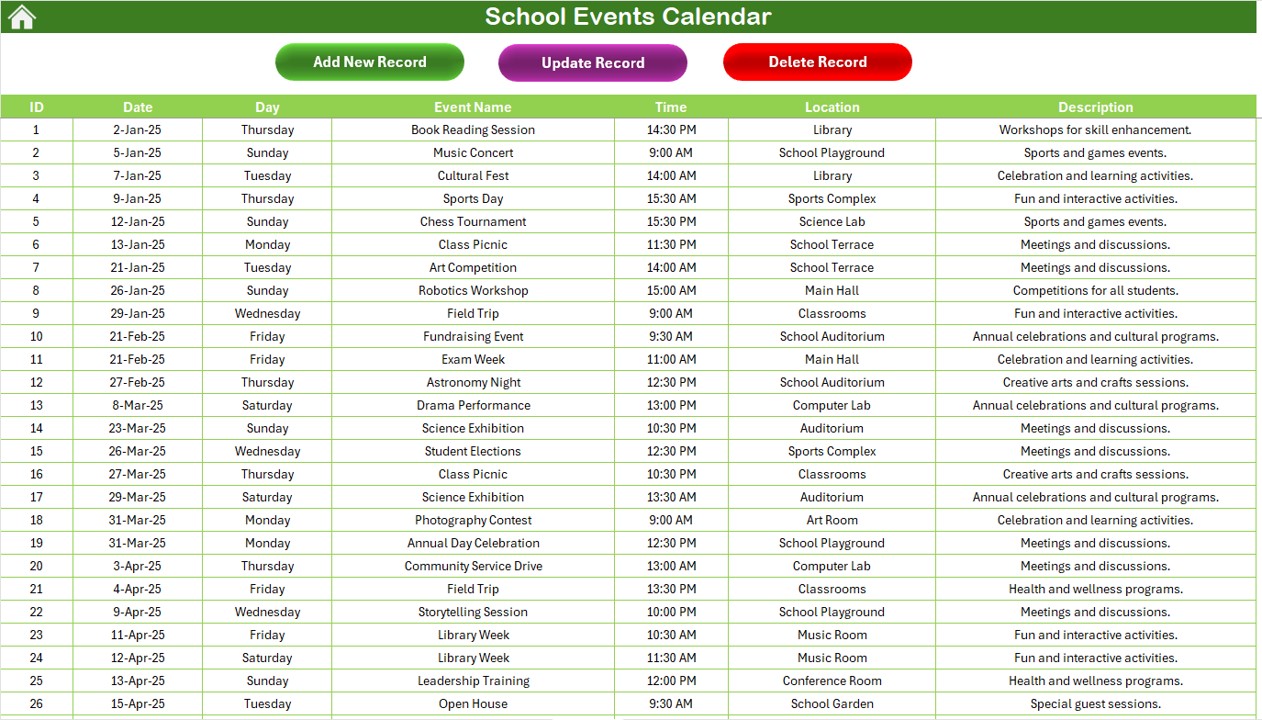
Click to buy School Events Calendar in Excel
This tab serves as your main database for storing all event details:
- Fields include: ID (auto-generated), date, day, event name, time, location, and a brief description.
Database Management Buttons:
Add New Record Button:
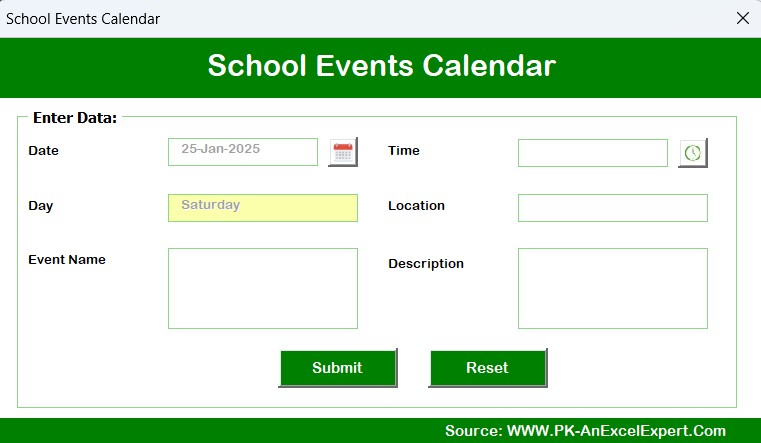
Click to buy School Events Calendar in Excel
- Adds new events through a straightforward form.
Update Existing Record Button:
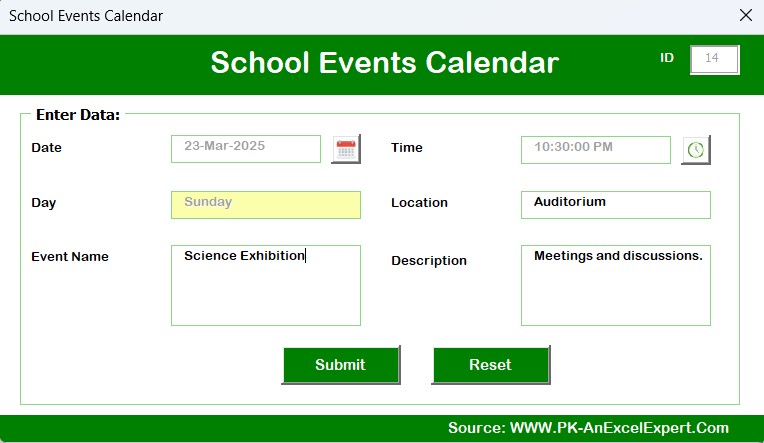
Click to buy School Events Calendar in Excel
- Updates details for an existing event.
- Delete Record Button: Removes an event by selecting its ID.
Advantages of Implementing a School Events Calendar in Excel
- Centralized Event Management: Keeps all event-related information in one easily accessible place.
- Customization and Flexibility: Allows for adjustments to the calendar’s look and functionality to suit your specific needs.
- Simplicity in Use: Makes navigating between different views and managing events straightforward and quick.
- Enhanced Visibility and Accessibility: Ensures that all stakeholders have access to the events calendar, keeping everyone in the loop.
Best Practices for School Events Calendar Management
- Keep the Calendar Updated: Always add new events as they come up and adjust existing entries as needed.
- Maintain Regular Backups: To avoid data loss, save backup copies of your calendar.
- Ensure Accessibility: Make sure the calendar is accessible to all relevant parties, such as staff and students.
- Provide Adequate Training: Train all users on how to use the calendar effectively to ensure smooth operation.
Conclusion
Click to buy School Events Calendar in Excel
An Excel-based School Events Calendar is an invaluable tool for any educational institution, simplifying event management and improving communication across the board.
Frequently Asked Questions with Answers
Q1: Can I share this calendar with others?
A1: Absolutely! The Excel file can be shared with staff and students alike, ensuring that everyone is well-informed about upcoming school events.
Q2: Is it possible to import events from another calendar?
A2: While this template doesn’t support direct imports, you can manually enter event data into the Events sheet to integrate schedules from other systems.
Click to buy School Events Calendar in Excel
Visit our YouTube channel to learn step-by-step video tutorials
Watch the step-by-step video tutorial:
Click to buy School Events Calendar in Excel