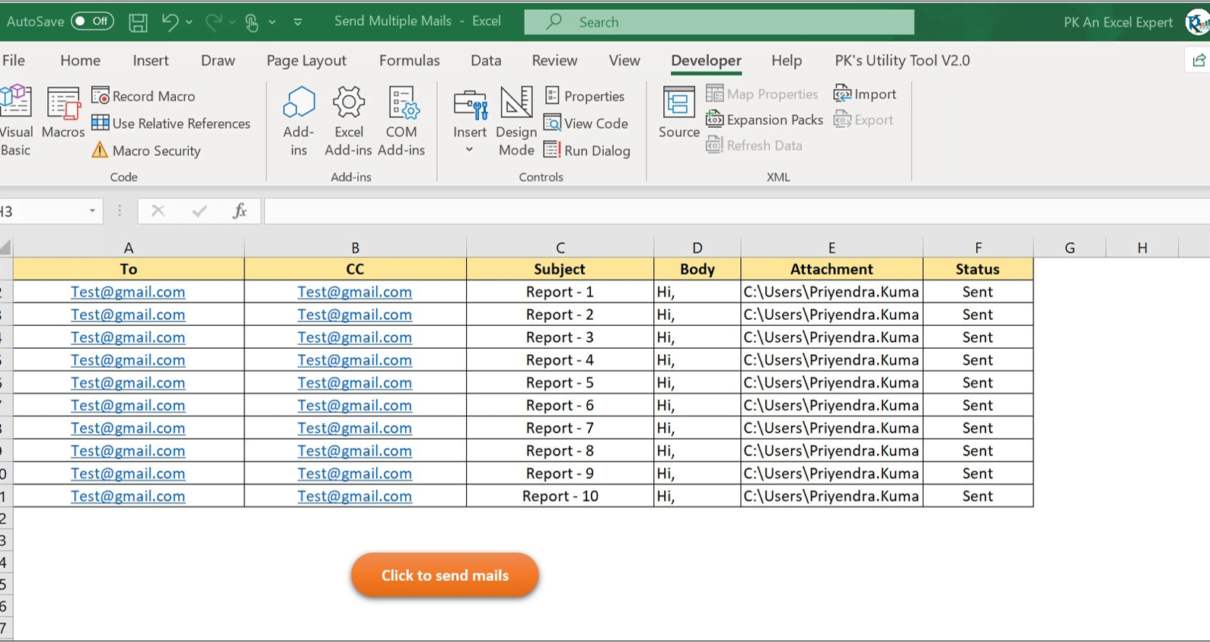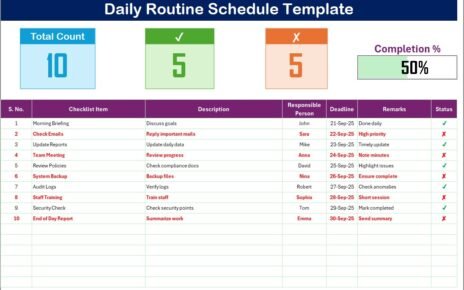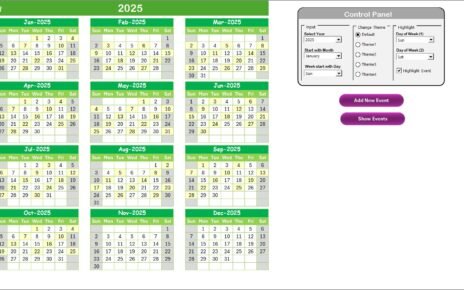In this article, we have create an automation to Send bulk emails using VBA and Outlook on one click. This automation will send the emails using Microsoft Outlook.
Visit our YouTube channel to learn step-by-step video tutorials
Click to buy Send bulk emails using VBA and Outlook
Watch the step by step video tutorial:
Click to buy Send bulk emails using VBA and Outlook
How to Send bulk emails using VBA and Outlook?
You need to fill the below given template to send the multiple email.
- In column “A”, fill “To” email Id.
- In column “B”, fill the “CC” email id. You can keep it blank, if you don’t want keep anybody in CC.
- In the column “C”, put the subject of email.
- In the column “D”, put the mail body content.
- Column “E” for attachments, Provide the complete path and file name with file extension. You can keep it blank, if you don’t want to attach file.
- Column “F” is for status. This is an auto fill column. You don’t need to fill it. Once automation will sent the email it will filled automatically.
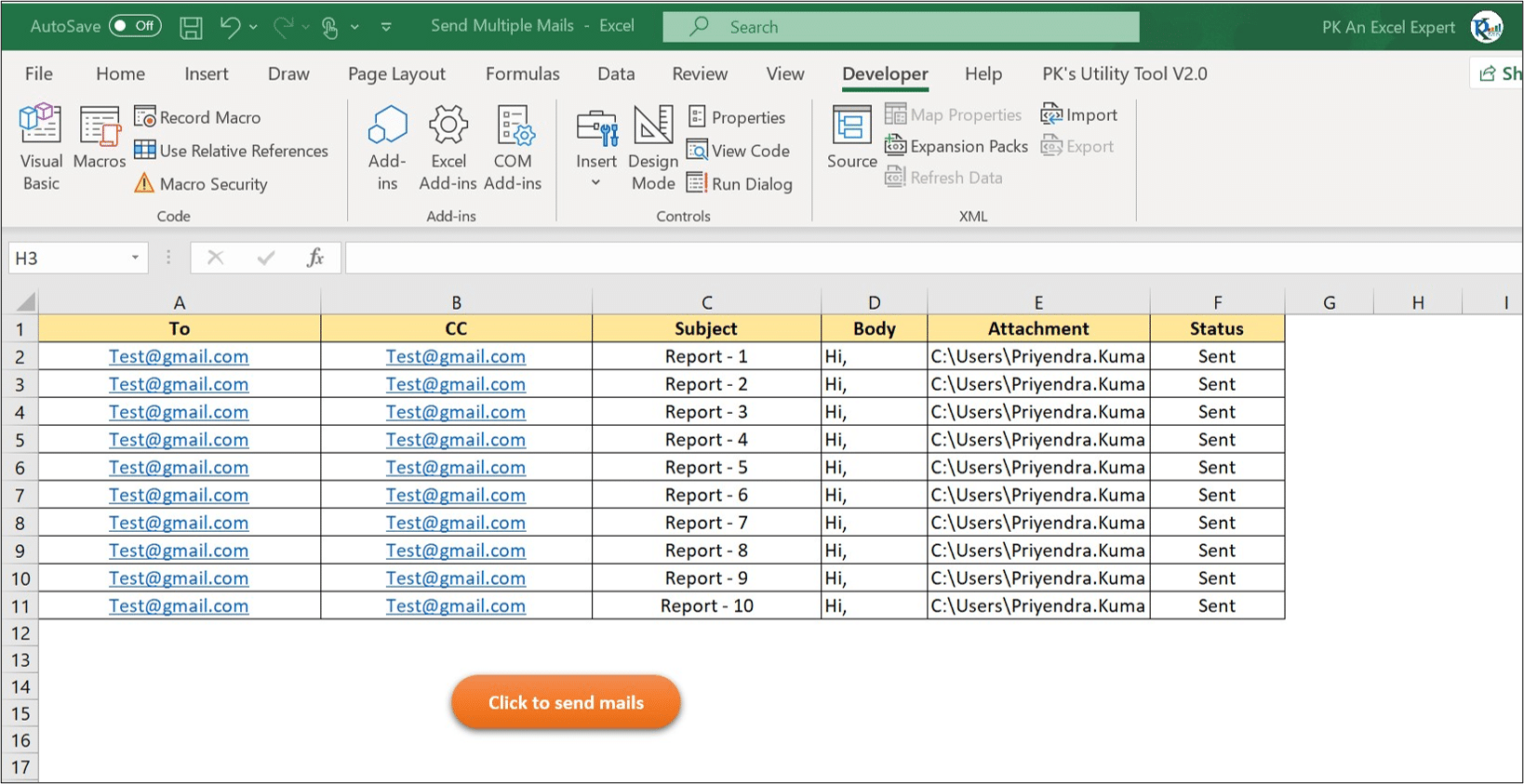
Click to buy Send bulk emails using VBA and Outlook
Below is VBA code which we have assigned on “Click to send mails” button.
Sub Send_Mails()
Dim sh As Worksheet
Set sh = ThisWorkbook.Sheets("Send_Mails")
Dim i As Integer
Dim OA As Object
Dim msg As Object
Set OA = CreateObject("outlook.application")
Dim last_row As Integer
last_row = Application.CountA(sh.Range("A:A"))
For i = 2 To last_row
Set msg = OA.createitem(0)
msg.to = sh.Range("A" & i).Value
msg.cc = sh.Range("B" & i).Value
msg.Subject = sh.Range("C" & i).Value
msg.body = sh.Range("D" & i).Value
If sh.Range("E" & i).Value <> "" Then
msg.attachments.Add sh.Range("E" & i).Value
End If
msg.send
sh.Range("F" & i).Value = "Sent"
Next i
MsgBox "All the mails have been sent successfully"
End Sub
Click to buy Send bulk emails using VBA and Outlook