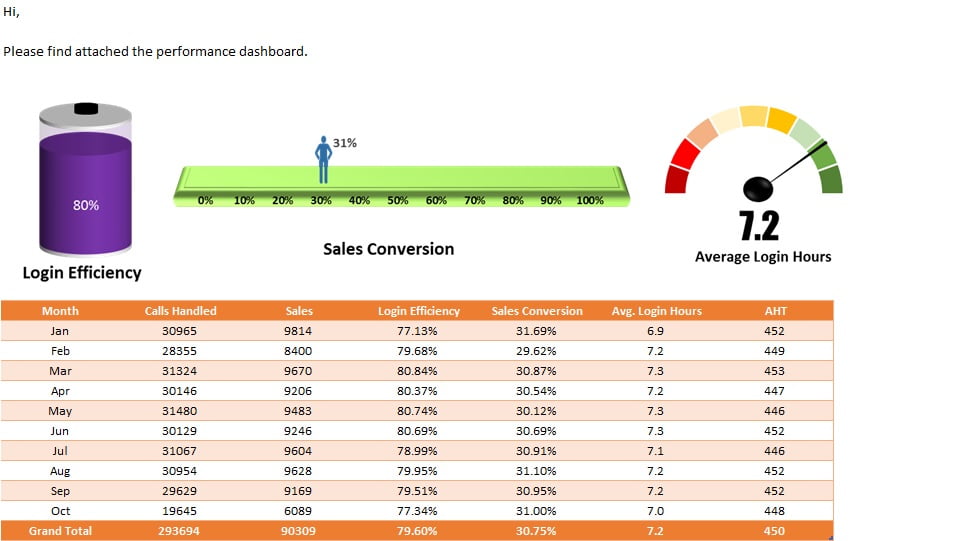In this article you will learn how to send an Outlook Email with mail body snapshot like Excel tables, Charts or images by using VBA. We will use “Mail Envelope” method to sending the email. This method is quite easy and small. This is a ready to use automation template to Send Email with Snapshot.
Send Email with Snapshot in Excel VBA
We have to create our data on a worksheet in email format and It will send the entire worksheet or selected range on outlook mail body.
As in the below given image range “A1:H31“will be send to on email. To,CC and Subject information have been given on column L.
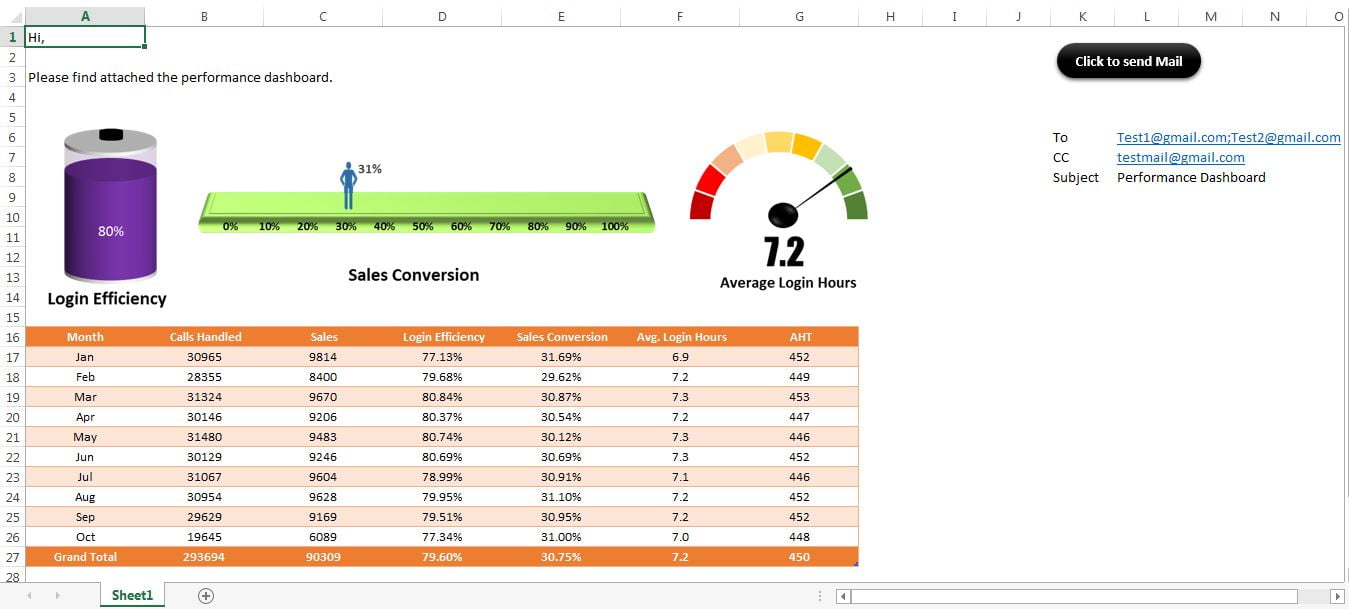
Click to buy Send Email with Outlook Mail Body Snapshot
How to create a macro to Send Email With Outlook Mail body Snapshot?
- Copy the below given code
- Open a new workbook or you can use your existing workbook also.
- Go to Visual Basic Editor (Press Alt+F11)
- Insert a new module (Press Alt+I+M)
- Paste this code.
- Save workbook as macro enabled.
- Create the data in mail format.
- Change the code according to your data range.
Sub Send_Email_With_snapshot()
Dim sh As Worksheet
Set sh = ThisWorkbook.Sheets("Sheet1")
Dim lr As Integer
lr = sh.Range("A" & Application.Rows.Count).End(xlUp).Row
sh.Range("A1:H" & lr).Select
With Selection.Parent.MailEnvelope.Item
.to = sh.Range("L6").Value
.cc = sh.Range("L7").Value
.Subject = sh.Range("L8").Value
.attachments.Add "C:\Users\User\Desktop\Projects\Mar-2018.xlsx"
.send
End With
MsgBox "Done"
End Sub
After running this macro, Outlook may show popup as given in below image.
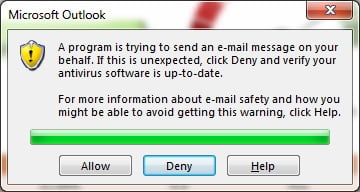
Click on Allow to send the email.
Click to buy Send Email with Outlook Mail Body Snapshot
Visit our YouTube channel to learn step-by-step video tutorials
Watch the video tutorial to learn this macro:
Click to buy Send Email with Outlook Mail Body Snapshot