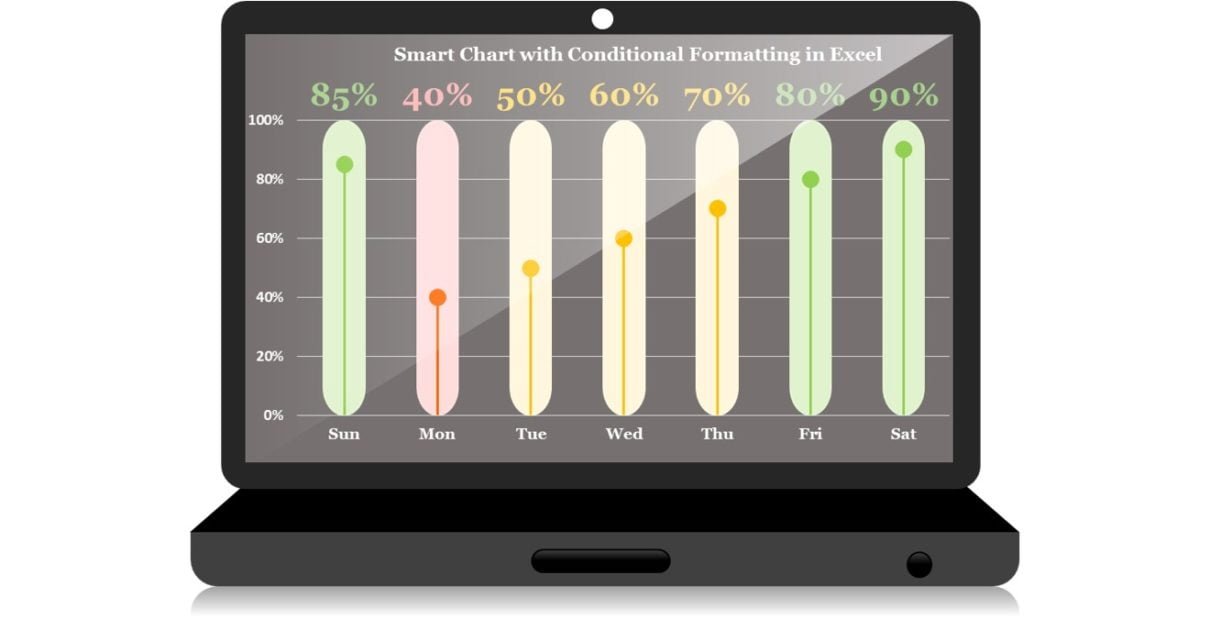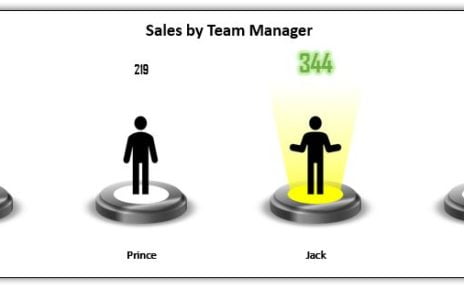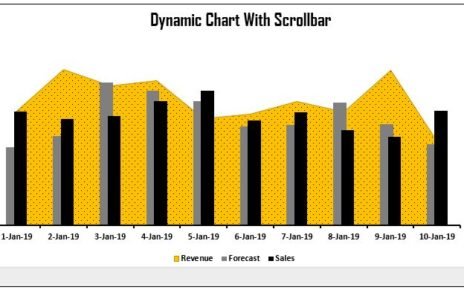In this article, we have created a beautiful and smart chart with Conditional formatting in Microsoft Excel. We have create a laptop shape also using Excel shapes. We have placed the chart with this laptop shape.
We used three colors to use color conditions. Below is the table for color conditions-
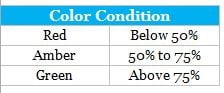
Smart Chart with Laptop Shape in Excel
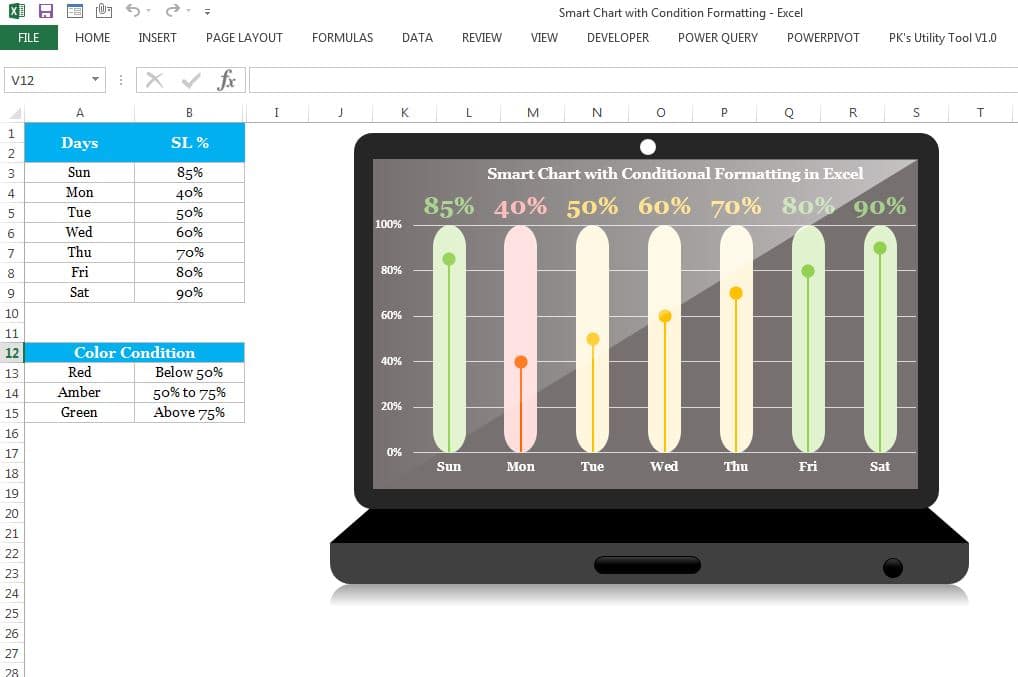
Click to buy Smart Chart with Laptop Shape in Excel
Visit our YouTube channel to learn step-by-step video tutorials
Watch the step by step video tutorial :
Click to buy Smart Chart with Laptop Shape in Excel