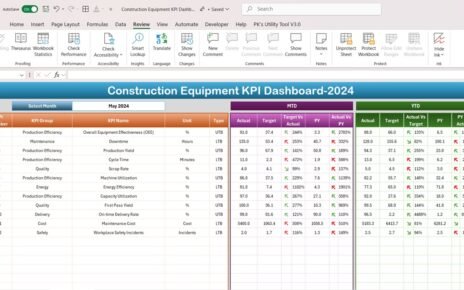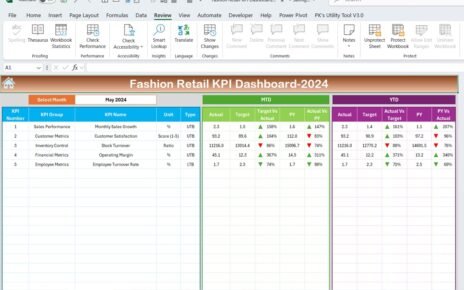In today’s fast-paced world, businesses need to track their performance in real-time, especially in sectors like smartphone manufacturing, sales, and usage. This is where a Smartphone KPI Dashboard comes into play. It is an essential tool for monitoring, analyzing, and improving key performance indicators (KPIs) in the smartphone industry. This dashboard acts as a one-stop solution to gain insights into the performance of various parameters such as battery life, app usage, screen brightness, network speed, and much more.
What is a Smartphone KPI Dashboard?
A Smartphone KPI Dashboard is a visual tool that allows businesses and users to monitor the critical KPIs associated with smartphone performance. The dashboard consolidates data from different sources and displays them in an easy-to-understand format, helping decision-makers make informed choices.
A well-designed KPI dashboard is a great way to visualize trends, track the efficiency of smartphone-related processes, and drive improvements. Whether you are looking at battery life, call drop rates, or customer satisfaction, this dashboard provides all the insights you need in one place.
In this article, we will explore all the key components of a Smartphone KPI Dashboard and how you can use it to monitor the performance of your smartphone operations effectively.
Key Features of the Smartphone KPI Dashboard
Our Smartphone KPI Dashboard template is designed for both ease of use and functionality. It features seven essential worksheets that will help you manage and visualize all critical KPIs.
1. Home Sheet:
This worksheet serves as an index page with six buttons that allow you to easily navigate to each of the other worksheets. It ensures that users can quickly access the information they need without any hassle.
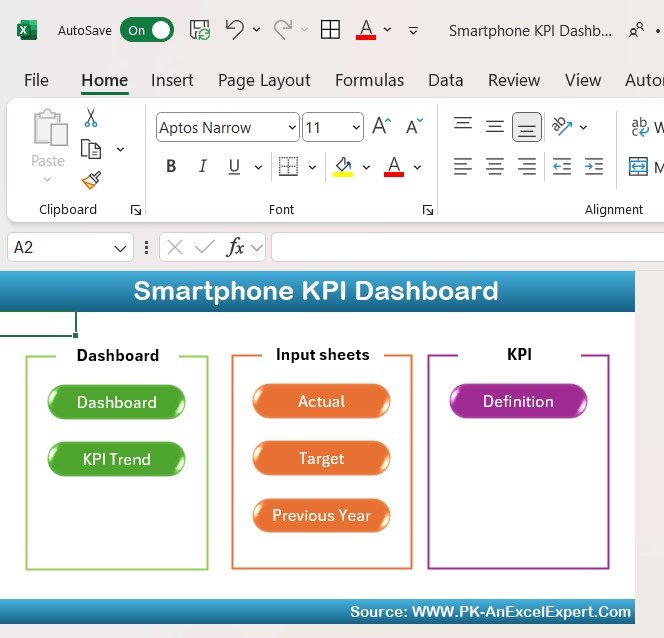
Click to buy Smartphone KPI Dashboard in Excel
2. Dashboard Sheet Tab:
The Dashboard sheet is the central hub of the entire dashboard. On this sheet, all KPI data is displayed, including:
- MTD Actual: Month-to-date actual performance.
- Target: The set target for each KPI.
- Previous Year Data: Data from the previous year for comparison.
- Target vs Actual: A visual representation showing how actual data compares to the target, using conditional formatting with up/down arrows.
- YTD Actual: Year-to-date performance data for each KPI.
This sheet also includes a drop-down feature (located in range D3) where you can select the month. Once a month is selected, all numbers will automatically update to reflect the relevant data for that month.
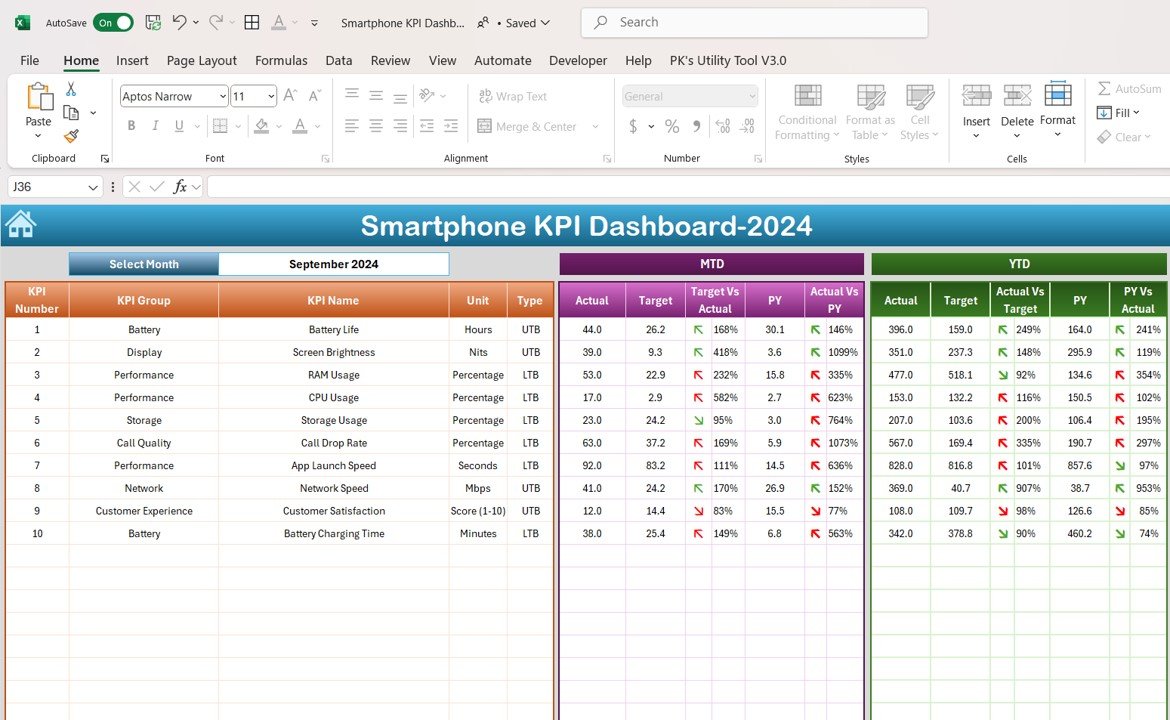
Click to buy Smartphone KPI Dashboard in Excel
3. KPI Trend Sheet Tab:
In the KPI Trend sheet, you can select the KPI name from a drop-down menu located in range C3. This sheet provides detailed information about the selected KPI, including:
- KPI Group: Categorizes the KPIs (e.g., Battery, Display, etc.)
- Unit: The measurement unit of the KPI.
- Type of KPI: Whether the KPI is such that “Lower is Better” or “Upper is Better.”
- Formula: The formula used to calculate the KPI.
- Definition: A brief explanation of what the KPI tracks.
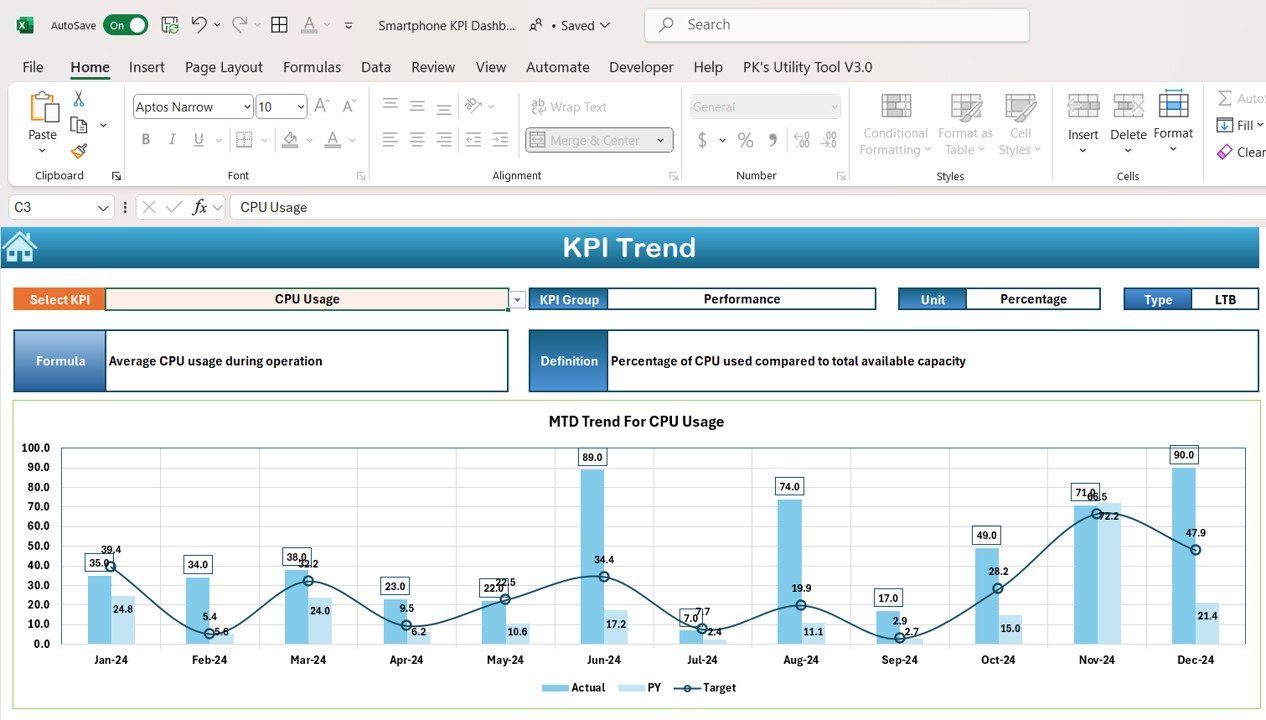
Click to buy Smartphone KPI Dashboard in Excel
4. Actual Number Sheet Tab:
Here, you can enter the actual numbers for each KPI’s MTD and YTD for a specific month. The sheet provides a range where you can select the month (via range E1). You simply need to input the actual performance data for that particular month, and the dashboard will update accordingly.
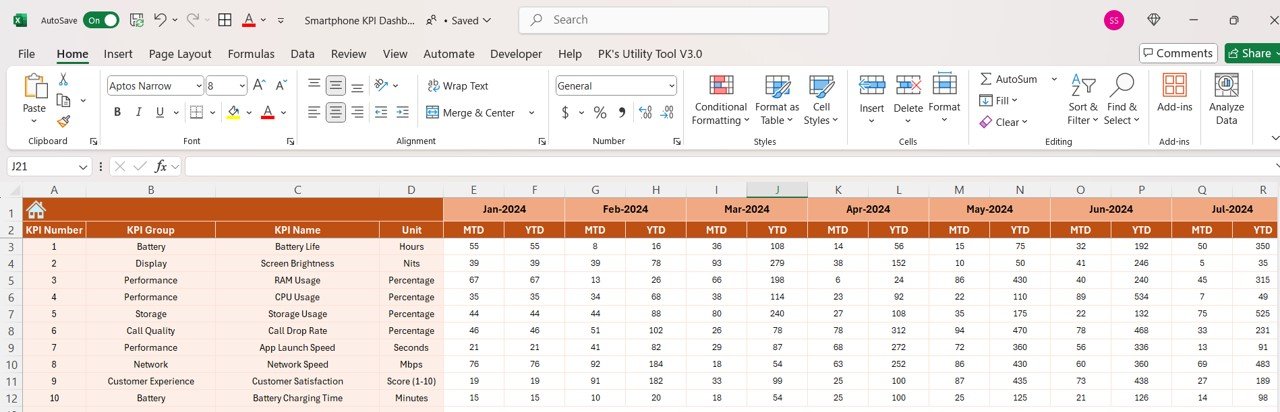
Click to buy Smartphone KPI Dashboard in Excel
5. Target Sheet Tab:
This sheet allows you to input target numbers for each KPI for the selected month. You can enter both MTD and YTD targets, ensuring that all the required data is up-to-date and relevant.
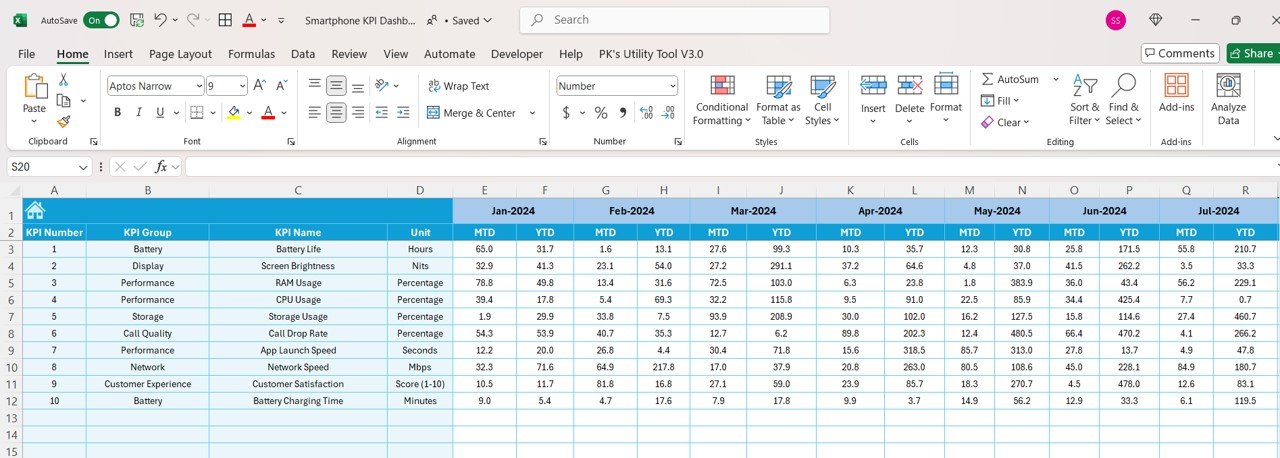
Click to buy Smartphone KPI Dashboard in Excel
6. Previous Year Number Sheet Tab:
This tab stores previous year’s data for comparison. Just as with the actual numbers, you input the previous year’s performance data for the same month, making it easy to see trends and track performance over time.
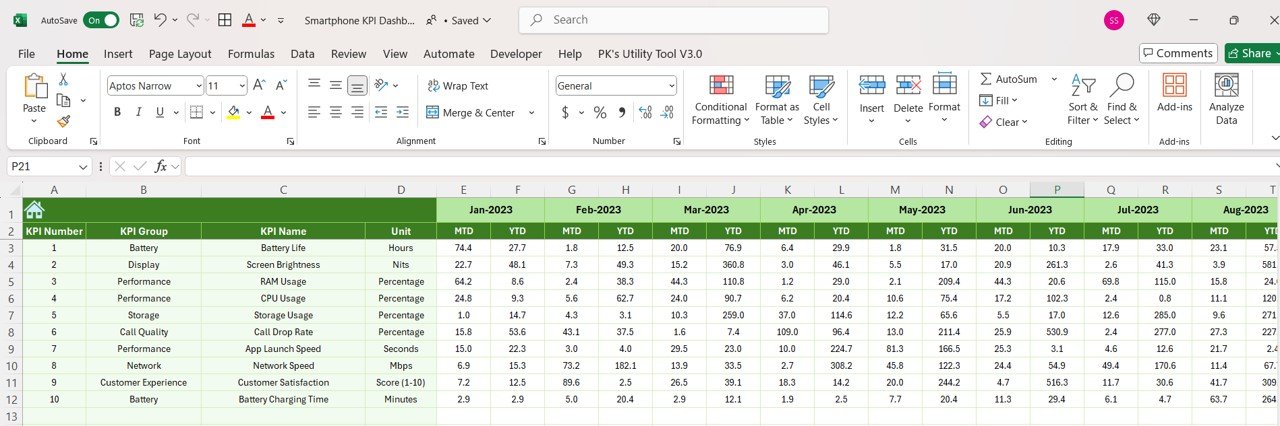
Click to buy Smartphone KPI Dashboard in Excel
7. KPI Definition Sheet Tab:
The KPI Definition sheet holds all the definitions of the KPIs used in the dashboard. Here, you can find details about each KPI, including:
- KPI Name: The name of the KPI.
- KPI Group: The group to which the KPI belongs.
- Unit: The unit of measurement for the KPI.
- Formula: The formula used to calculate the KPI.
- Definition: A brief explanation of what the KPI measures.
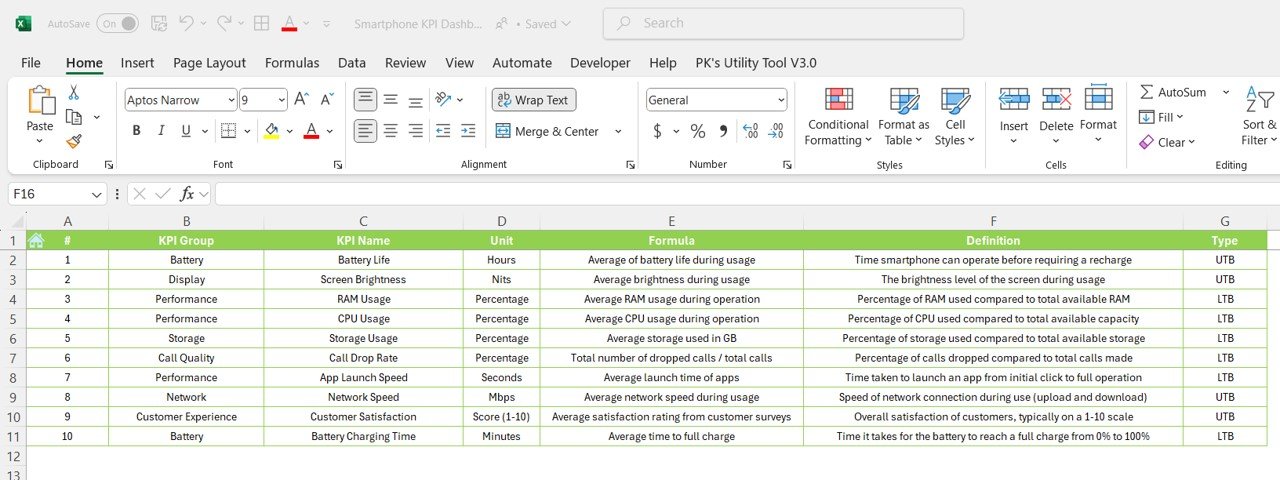
Click to buy Smartphone KPI Dashboard in Excel
Advantages of Using a Smartphone KPI Dashboard
- Real-Time Monitoring: The dashboard provides a real-time snapshot of your smartphone performance, allowing you to quickly identify areas for improvement.
- Easy Decision-Making: With all KPIs presented in one place, decision-makers can assess smartphone performance and make data-driven choices with ease.
- Historical Data Comparison: By including previous year data, businesses can track trends and measure the progress of their smartphone-related KPIs over time.
- Efficient Resource Allocation: With insights into performance, businesses can allocate resources more effectively, focusing on areas that need improvement.
Opportunities for Improvement in Smartphone KPI Dashboards
- Customizable Metrics: Users can add additional KPIs as required, allowing them to tailor the dashboard to their specific needs.
- Integration with Other Tools: Linking the dashboard to other data sources such as CRM, sales systems, or customer service platforms would provide a more comprehensive view of smartphone performance.
- Real-Time Data Updates: Integrating the dashboard with live data sources ensures that users always have access to the most up-to-date information.
Best Practices for Using a Smartphone KPI Dashboard
- Regular Updates: Ensure that the data in the dashboard is regularly updated to reflect the most current performance metrics.
- Target Setting: Use historical data and industry benchmarks to set realistic targets for each KPI.
- Data Accuracy: Double-check the input data for accuracy. Incorrect data can skew results and hinder decision-making.
- Review Trends Over Time: Don’t just focus on individual data points. Review trends over several months to gain a deeper understanding of performance.
Frequently Asked Questions
1. What is a Smartphone KPI Dashboard?
A Smartphone KPI Dashboard is a tool that helps businesses track and analyze key performance indicators related to smartphones, such as battery life, screen brightness, RAM usage, and more.
2. How can a KPI Dashboard help improve smartphone performance?
By tracking and analyzing KPIs, businesses can identify areas where performance is lacking and take targeted action to improve those areas.
3. What are the key features of the Smartphone KPI Dashboard?
Key features include real-time monitoring, historical data comparison, and easy-to-read visual representations of key metrics.
4. Can I customize the KPIs in the dashboard?
Yes, the dashboard can be customized to include additional KPIs as needed.
5. How do I update the data in the Smartphone KPI Dashboard?
You can update the data by entering actual numbers for MTD and YTD, setting targets, and inputting previous year data.
Conclusion
A Smartphone KPI Dashboard is an invaluable tool for tracking smartphone performance and making data-driven decisions. With key metrics like battery life, network speed, and customer satisfaction all in one place, businesses can gain insights that lead to more efficient operations and better overall performance. By implementing best practices and regularly updating the dashboard, you can ensure that your smartphone performance remains on track for success.
Visit our YouTube channel to learn step-by-step video tutorials
View this post on Instagram
Click to buy Smartphone KPI Dashboard in Excel