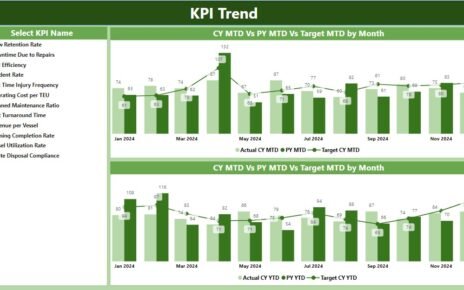In today’s world, tracking key performance indicators (KPIs) has become an essential part of managing solar energy projects. Whether you are an energy analyst, project manager, or executive, having the right data at your fingertips is crucial. This is where a Solar Energy KPI Dashboard in Power BI comes into play.
Power BI is a powerful business intelligence tool that allows users to analyze and visualize data in an interactive way. In this article, we’ll explore how a Solar Energy KPI Dashboard can help you track performance metrics, visualize trends, and gain actionable insights for better decision-making.
What is a Solar Energy KPI Dashboard in Power BI?
A Solar Energy KPI Dashboard in Power BI is a visually appealing, interactive dashboard that helps track and analyze various KPIs related to solar energy systems. These KPIs could include metrics such as energy generation, efficiency, and cost-effectiveness. By using Power BI, users can transform raw data into meaningful insights, which can guide improvements in solar energy production and management.
Key Features of the Solar Energy KPI Dashboard
Let’s dive into the key features of a Solar Energy KPI Dashboard in Power BI. This dashboard is designed to be intuitive and provides an organized overview of various important metrics. The key features include:
- Summary Page:
This page serves as the heart of the dashboard, providing high-level insights into solar energy KPIs. - KPI Trend Page:
On this page, you’ll find detailed trends and comparisons of current and past KPIs, helping you analyze performance over time. - KPI Definition Page:
This page is a drill-through page that provides more in-depth information about each KPI, including formulas and definitions.
Summary Page: Overview of Key Metrics
The Summary Page is the main page of the Solar Energy KPI Dashboard, and it’s designed to provide quick insights into solar energy performance. Key elements of this page include:
KPI Group Slicers and Key Metrics
At the top of the page, you can find slicers for Month and KPI Group, which help filter the data to focus on specific time periods and KPI categories. The summary page also displays three important cards:
- Total KPIs Count: The total number of KPIs tracked for solar energy performance.
- MTD (Month-to-Date) Target Met Count: Number of KPIs that have met their targets for the current month.
- MTD Target Missed Count: Number of KPIs that failed to meet their targets for the current month.

Click to buy Solar Energy KPI Dashboard in Power BI
Detailed Table of Solar Energy KPIs
Below the key cards, a detailed table shows specific information for each solar energy KPI. This table includes the following columns:
- KPI Number: Sequence number of the KPI.
- KPI Group: The category or group to which the KPI belongs (e.g., Energy Production, System Efficiency).
- KPI Name: Name of the specific KPI.
- Unit: The unit of measurement (e.g., Kilowatt-hours, Efficiency percentage).
- Type: The KPI type, such as LTB (Lower the Better) or UTB (Upper the Better).
- Actual CY MTD: Actual value for the Current Year Month-to-Date (MTD).
- Target CY MTD: Target value for the Current Year MTD.
- MTD Icon: Visual indicators (▲ for exceeding target, ▼ for falling short).
- Target vs. Actual (MTD): The percentage comparison between the target and actual MTD value.
Additionally, columns showing Previous Year MTD, CY vs PY MTD (comparison of the current year to the previous year), and YTD (Year-to-Date) metrics offer further insight into performance over time.
KPI Trend Page: Analyzing Performance Over Time
The KPI Trend Page allows users to analyze performance trends over time. This page features:
- Combo Charts: Visual representations of the actual numbers for Current Year, Previous Year, and Targets for both MTD and YTD.
- KPI Slicer: A slicer on the left side allows users to filter the data by specific KPIs, making it easy to track individual metrics.
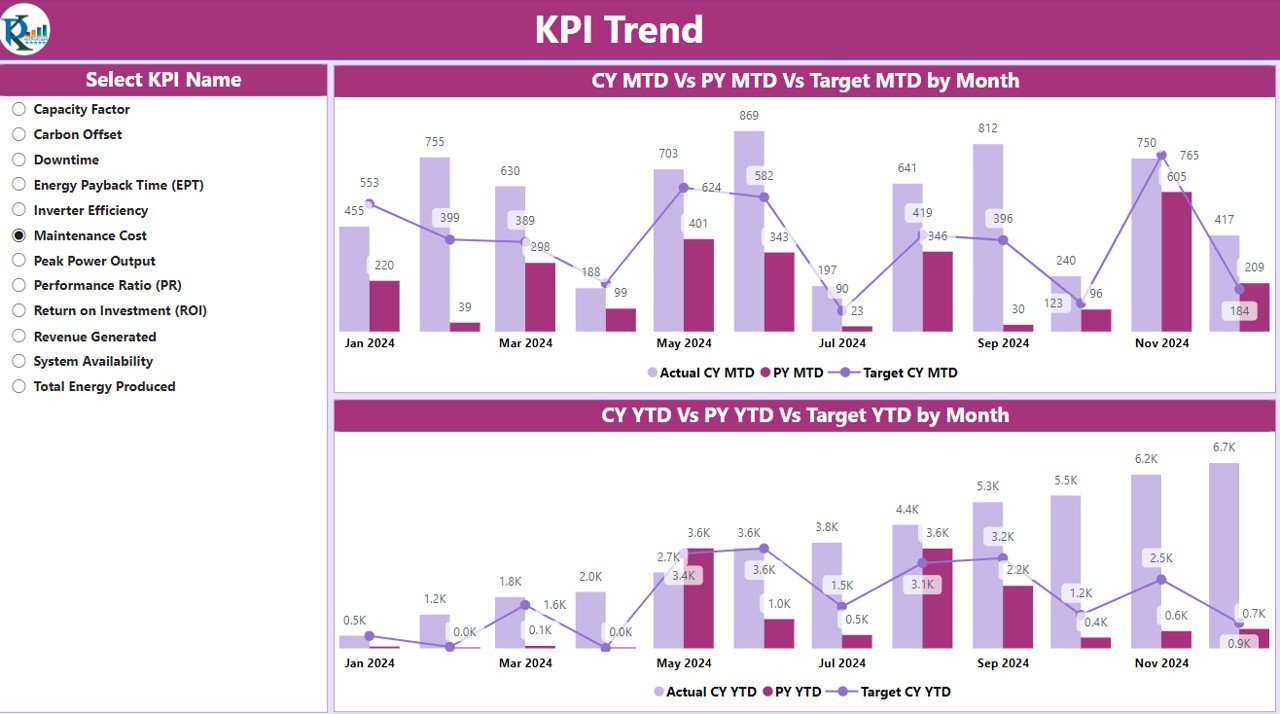
Click to buy Solar Energy KPI Dashboard in Power BI
The trend analysis helps visualize whether the solar energy system’s performance is improving or declining, giving you the ability to make adjustments as needed.
KPI Definition Page: In-Depth KPI Details
The KPI Definition Page is a drill-through page where users can click on a specific KPI from the Summary Page to get more details. The page includes:

Click to buy Solar Energy KPI Dashboard in Power BI
- Formula: The mathematical formula used to calculate the KPI.
- Definition: A description of what the KPI measures and how it is calculated.
- Type (LTB or UTB): Whether the KPI is designed for lower values (LTB) or higher values (UTB).
This page offers users valuable information for understanding the purpose of each KPI and how it impacts the overall performance of the solar energy system.

Click to buy Solar Energy KPI Dashboard in Power BI
Excel Data Integration: How the Data Is Managed
The Solar Energy KPI Dashboard uses data from an Excel file as the data source. The Excel file contains the following worksheets:
- Input_Actual Sheet: This sheet contains the actual values for KPIs, including MTD and YTD values.

Click to buy Solar Energy KPI Dashboard in Power BI
- Input_Target Sheet: Here, the target values for KPIs are input, allowing for comparison with the actual values.

Click to buy Solar Energy KPI Dashboard in Power BI
- KPI Definition Sheet: This sheet contains the definitions and formulas for each KPI, ensuring clarity in measurement.

Click to buy Solar Energy KPI Dashboard in Power BI
The integration of Excel with Power BI makes it easy to update data and keep the dashboard current.
Advantages of Using a Solar Energy KPI Dashboard in Power BI
There are several advantages to using a Solar Energy KPI Dashboard in Power BI:
- Real-Time Insights: The dashboard provides real-time data that helps you monitor solar energy performance and take immediate action if necessary.
- Improved Decision-Making: With interactive visualizations and detailed trends, you can make data-driven decisions to improve energy efficiency and reduce costs.
- Easy Data Management: By integrating with Excel, the dashboard allows for seamless data management and easy updates.
- Customizable: Power BI dashboards are customizable to fit the specific needs of your organization. You can modify KPIs, design, and visuals as per your requirements.
Opportunities for Improvement in Solar Energy KPI Dashboards
While the Solar Energy KPI Dashboard in Power BI offers many benefits, there is always room for improvement. Some opportunities include:
- Automation: Automating data updates and eliminating manual data entry would streamline the process and reduce errors.
- Integration with IoT Sensors: By integrating the dashboard with IoT (Internet of Things) sensors that monitor real-time solar panel performance, the dashboard could provide more accurate and up-to-date information.
- Advanced Analytics: Incorporating machine learning models or predictive analytics could help forecast energy production and detect anomalies before they affect performance.
Best Practices for Using a Solar Energy KPI Dashboard in Power BI
To get the most out of your Solar Energy KPI Dashboard, consider these best practices:
- Set Clear KPIs: Clearly define your KPIs to ensure they align with your business goals, whether it’s improving energy efficiency, reducing operational costs, or maximizing energy output.
- Update Data Regularly: Ensure that the data feeding into the dashboard is updated regularly to maintain accuracy.
- Use Visual Indicators: Utilize color-coded icons (such as the ▲ and ▼) to make it easy to spot areas that need attention.
- Monitor Trends Continuously: Use the KPI Trend Page to monitor performance trends and adjust your strategy accordingly.
Conclusion: Achieving Solar Energy Success with Power BI
A Solar Energy KPI Dashboard in Power BI is an invaluable tool for anyone involved in solar energy project management. With its ability to track key metrics, visualize trends, and drill down into detailed KPI definitions, Power BI helps optimize solar energy systems for better efficiency and performance. By following best practices, integrating real-time data, and continuously monitoring performance, you can ensure the success of your solar energy projects.
Frequently Asked Questions (FAQs)
What KPIs should I track in a Solar Energy Dashboard?
The KPIs to track can vary, but common ones include energy production, system efficiency, cost savings, and carbon emissions reduction.
How do I integrate Excel data with Power BI?
Excel data can be imported directly into Power BI by selecting the “Get Data” option and choosing the Excel file. From there, you can create your dashboard.
Can I customize the Solar Energy KPI Dashboard?
Yes, Power BI allows full customization of your dashboard. You can modify the KPIs, visuals, and layout to fit your specific needs.
Visit our YouTube channel to learn step-by-step video tutorials
View this post on Instagram
Click to buy Solar Energy KPI Dashboard in Power BI