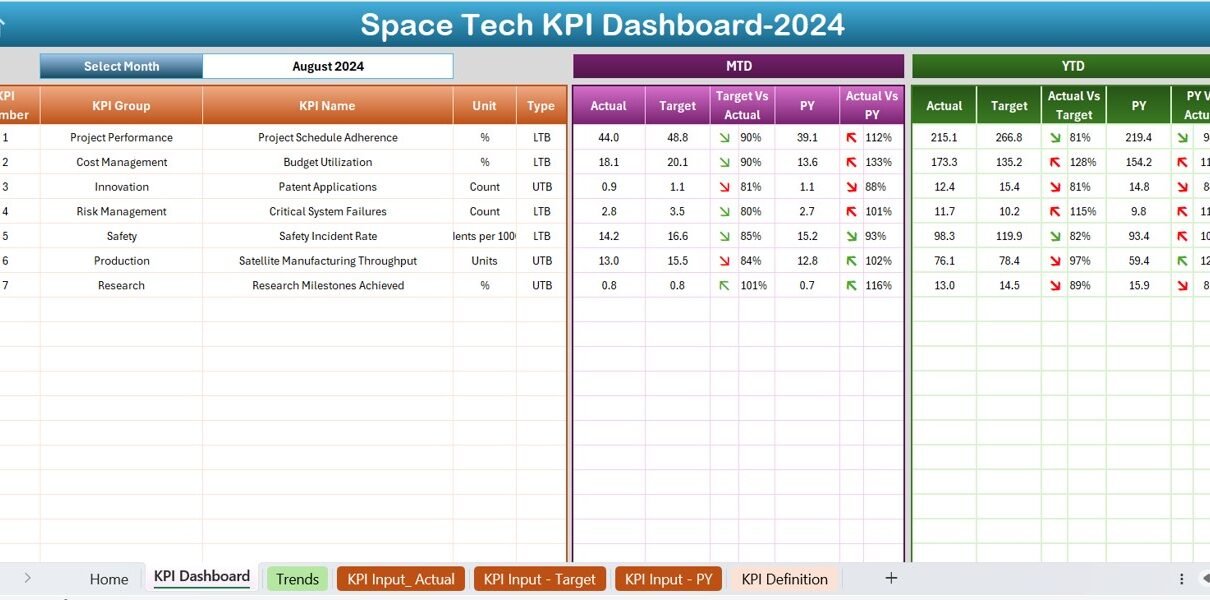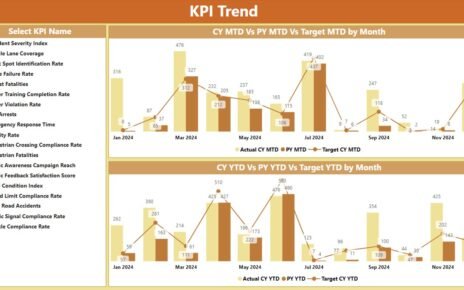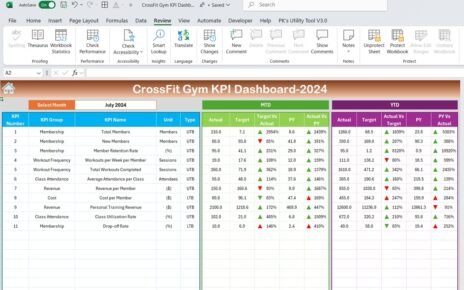The world of space technology moves at a speed that’s nothing short of astronomical. Keeping up with key performance indicators (KPIs) in such a dynamic environment is crucial. That’s where a well-constructed Space Tech KPI Dashboard in Excel comes into play. This ready-to-use template not only simplifies tracking but also enhances the analysis of critical data points crucial to your space tech operations.
Click to buy Space Tech KPI Dashboard in Excel
Understanding the Space Tech KPI Dashboard Structure
Home Sheet: Your Navigation Hub

- Purpose: The Home sheet serves as the central index of the dashboard, featuring six intuitive buttons that guide you directly to the respective sheets. This design ensures that navigation through complex data is both efficient and user-friendly.
Click to buy Space Tech KPI Dashboard in Excel
Dashboard Sheet Tab: The Heart of Data Visualization

- Functionality: This is the main worksheet where all KPI information converges. At a glance, you can:
- Select a month from the drop-down at range D3 to view data tailored to that period.
- Compare Month-to-Date (MTD) and Year-to-Date (YTD) actuals against targets and previous year’s figures.
- Visualize performance with up and down arrows, illustrating Target Vs. Actual and Previous Year (PY) Vs. Actual, enhanced by conditional formatting for clear, impactful insights.
Click to buy Space Tech KPI Dashboard in Excel
KPI Trend Sheet Tab: Trend Analysis Made Simple
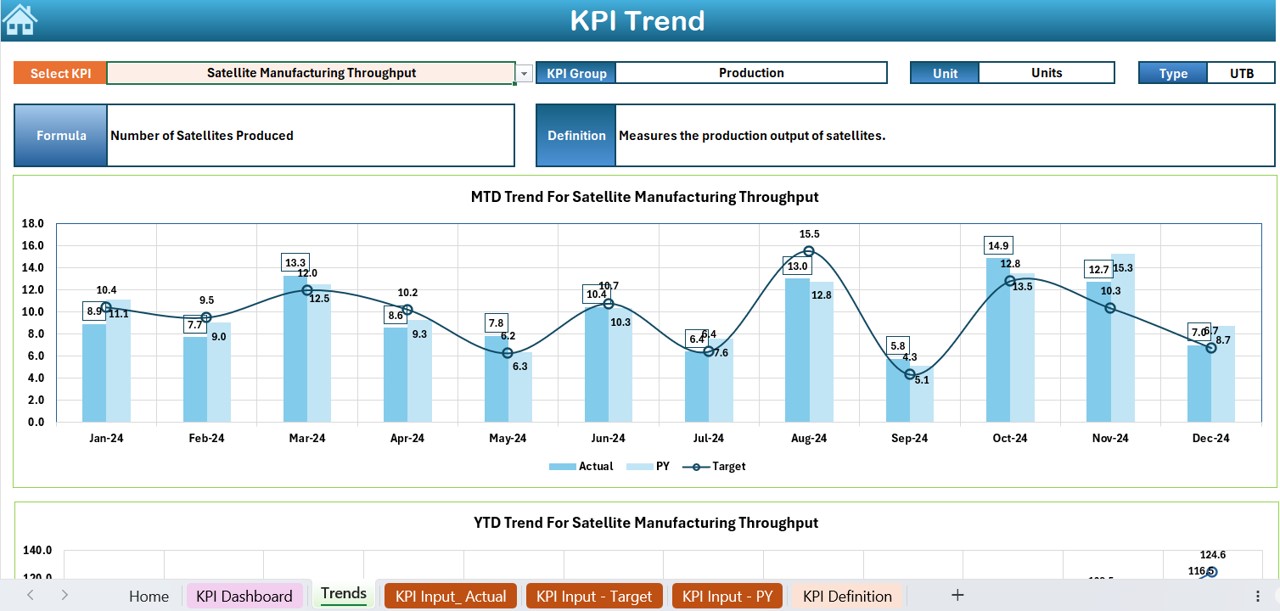
- Capabilities: Here, you can:
- Select a KPI from the drop-down menu at range C3 for detailed examination.
- View comprehensive details including the KPI Group, Unit, Type (noting whether ‘Lower is better’ or ‘Upper is better’), the formula used, and the KPI’s definition.
- Analyze the trend charts for MTD and YTD, displaying actuals, targets, and previous year data, enabling you to monitor progress and identify trends effectively.
Actual Numbers Input Sheet: Data Entry Simplified
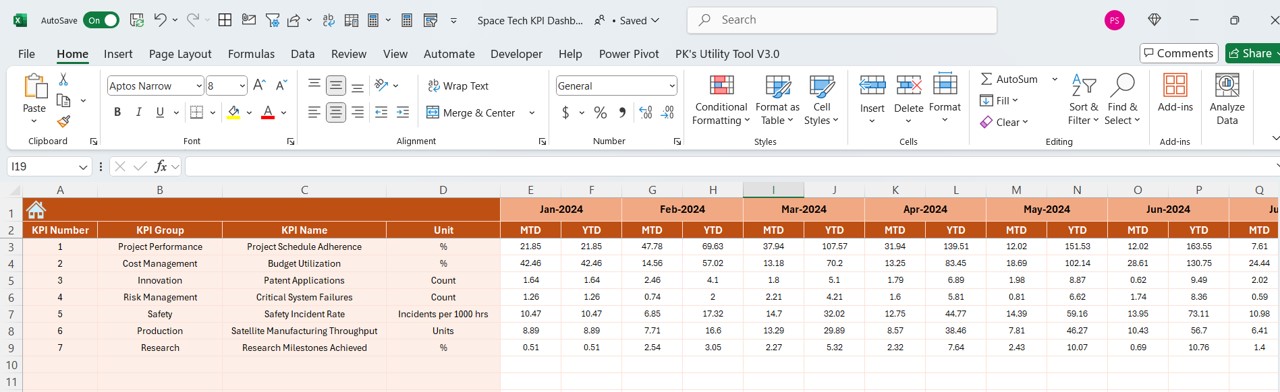
- Usage: Input actual MTD and YTD numbers for each month. This sheet is designed to auto-adjust the month display based on the first month entered in range E1, streamlining the data entry process.
Click to buy Space Tech KPI Dashboard in Excel
Target Sheet Tab: Setting Performance Benchmarks

Click to buy Space Tech KPI Dashboard in Excel
- Application: Enter target numbers for each KPI for the specified month, both for MTD and YTD, setting clear benchmarks for performance evaluation.
Previous Year Number Sheet Tab: Historical Data Perspective
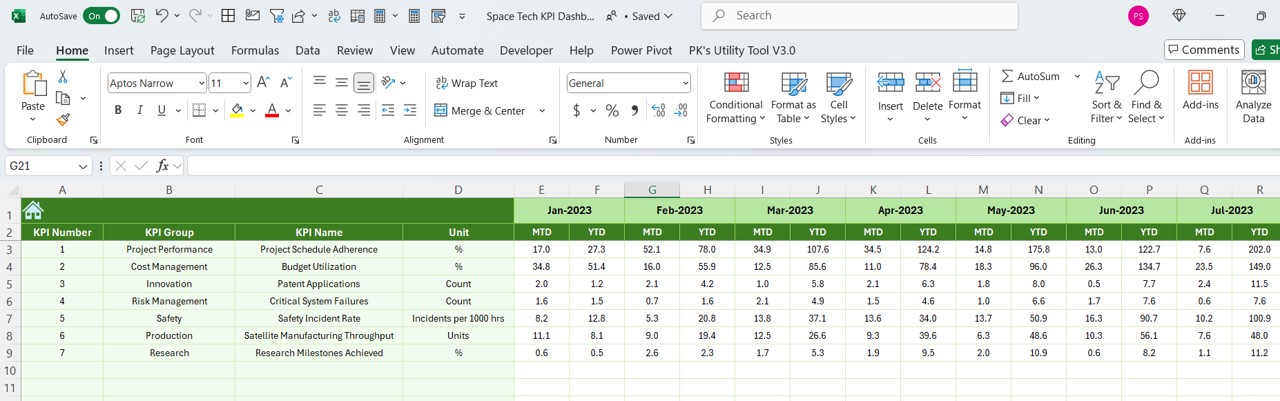
Click to buy Space Tech KPI Dashboard in Excel
- Function: Input last year’s data parallel to this year’s data to facilitate year-over-year performance analysis.
KPI Definition Sheet Tab: A Glossary of Your Metrics
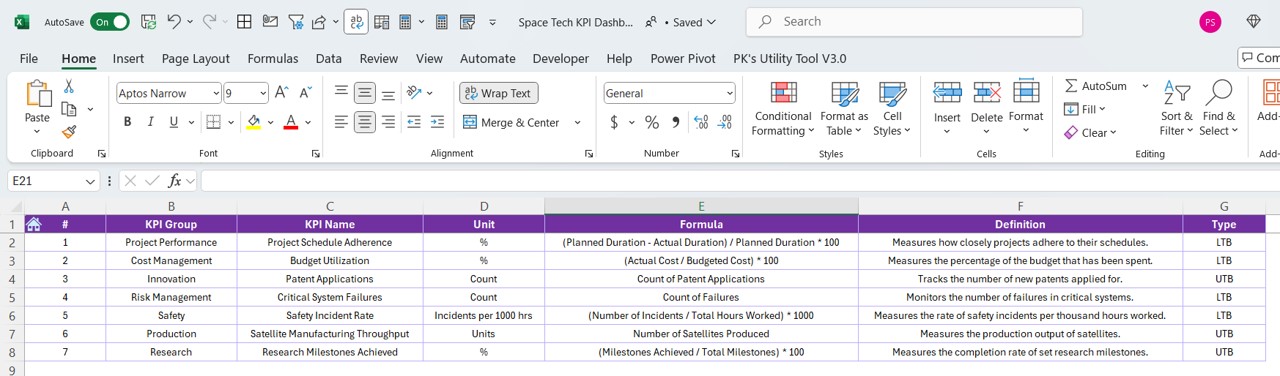
- Utility: Maintain a detailed register of all KPIs, including names, groups, units, formulas, and definitions, to ensure clarity and consistency across all data points.
Advantages of the Space Tech KPI Dashboard
- Centralized Monitoring: All essential metrics are available at a glance, saving time and enhancing decision-making.
- Customizable Interface: With dropdowns and input ranges, the dashboard is fully adaptable to your specific needs.
- Visual Performance Indicators: Conditional formatting provides instant visual cues about performance status, helping you quickly assess where attention is needed.
Click to buy Space Tech KPI Dashboard in Excel
Best Practices for Space Tech KPI Dashboard Usage
- Regular Updates: Consistently update the data inputs to keep the dashboard current and relevant.
- Clear Definitions: Ensure all KPI definitions are clear and understood by all dashboard users to avoid misinterpretations.
- Review Trends: Regularly review the trend charts for deeper insights and proactive management.
Conclusion
The Space Tech KPI Dashboard in Excel is an indispensable tool for any organization in the space tech sector. It offers a robust framework for tracking, analyzing, and visualizing performance metrics efficiently and effectively.
Frequently Asked Questions with Answers
Q. How do I customize the KPIs in the dashboard?
You can customize KPIs by entering new or modified data in the KPI Definition sheet tab, which will automatically reflect across the entire dashboard.
Q. Can I add more sheets to the dashboard?
Yes, the dashboard is designed to be flexible. You can add more sheets as needed, following the structured approach used in existing tabs for consistency.
Q. Is the dashboard suitable for real-time data tracking?
While the dashboard is excellent for periodic updates, it is not designed for real-time tracking without manual data entry updates.
Click to buy Space Tech KPI Dashboard in Excel
Visit our YouTube channel to learn step-by-step video tutorials
View this post on Instagram
Click to buy Space Tech KPI Dashboard in Excel