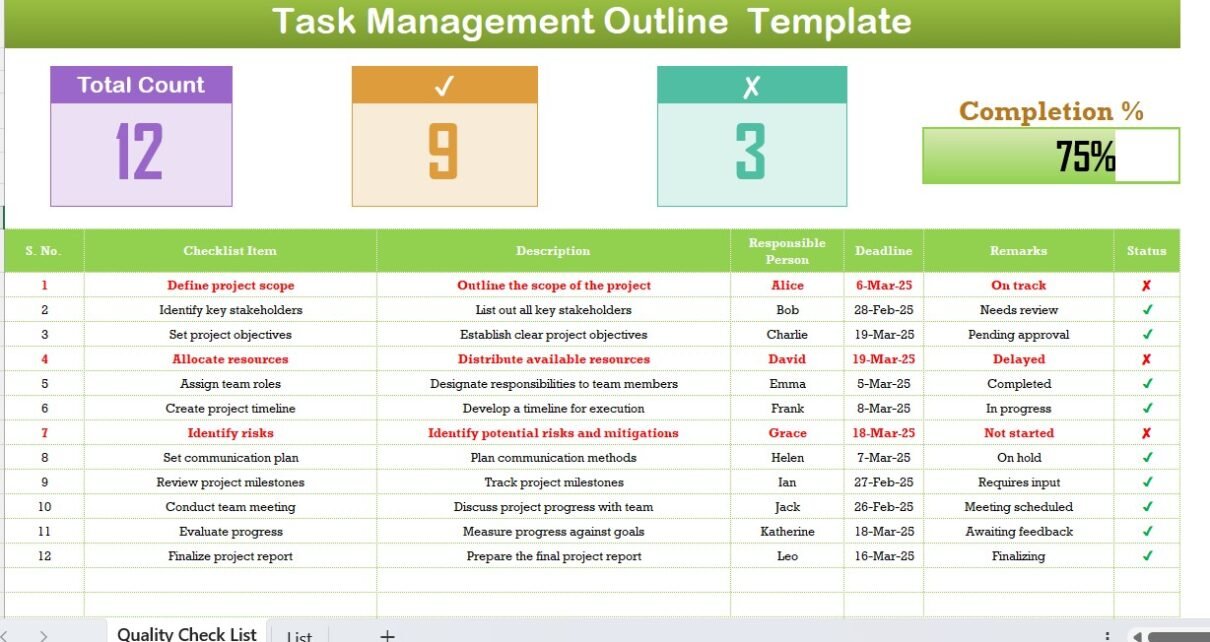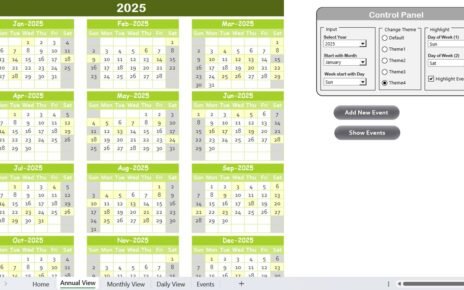Effective task management is essential for project success. Whether you are handling a small project or a complex one, tracking progress, assigning responsibilities, and maintaining deadlines can be challenging. An Excel-based Task Management Outline Checklist simplifies this process by providing a structured format for tracking tasks efficiently.
In this article, we will walk you through the Task Management Outline Checklist Template in Excel, its key features, advantages, best practices, and frequently asked questions.
Click to buy Task Management Outline Checklist in Excel
Why Use a Task Management Outline Checklist?
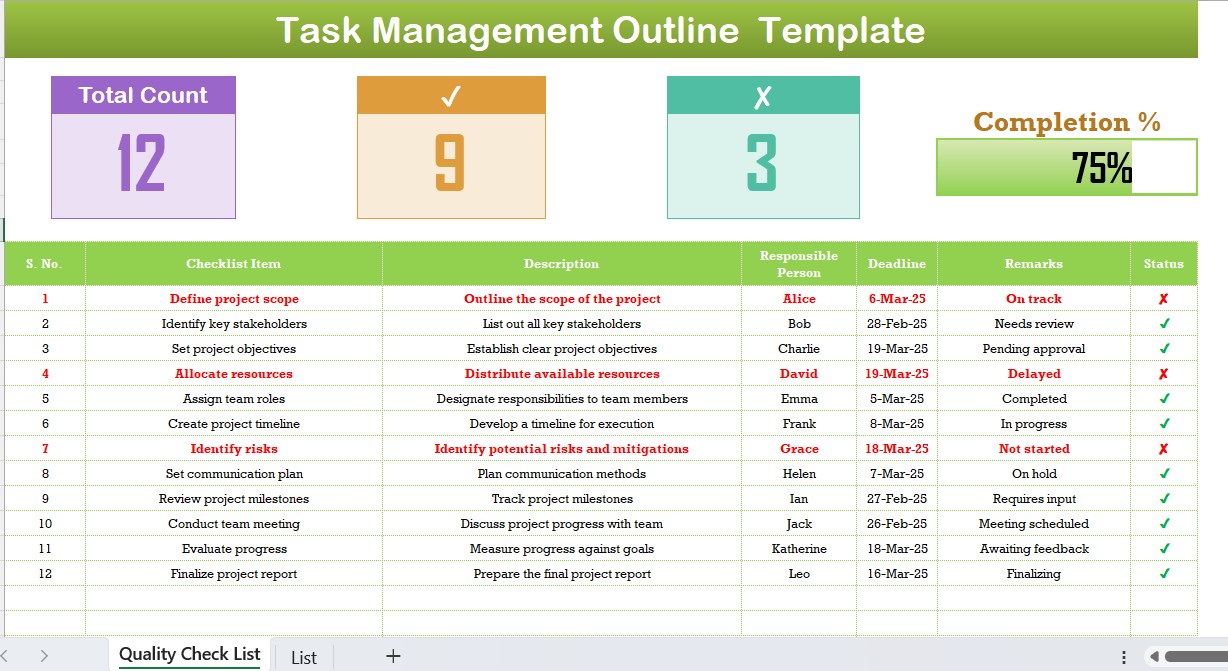
A Task Management Outline Checklist helps individuals and teams:
- Organize tasks in a structured manner.
- Track progress with real-time updates.
- Assign responsibilities to team members.
- Set deadlines and ensure timely completion.
- Improve team coordination and efficiency.
By using an Excel template, you gain flexibility, automation, and ease of use. It eliminates manual tracking efforts and enhances project visibility.
Click to buy Task Management Outline Checklist in Excel
Key Features of the Task Management Outline Checklist Template
The Task Management Outline Checklist Template consists of two main worksheets:
List Sheet Tab
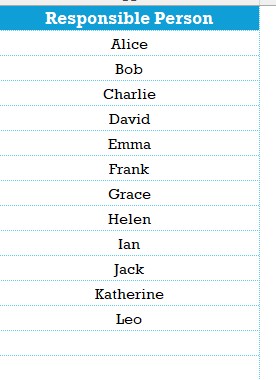
- This sheet stores a unique list of responsible persons, which is used to create a drop-down list in the main table.
- It ensures consistency in assigning team members to tasks.
Advantages of Using a Task Management Checklist in Excel
Improved Organization
- Keeps tasks structured and easily accessible.
- Reduces confusion by clearly defining responsibilities.
Real-Time Progress Tracking
- The checklist allows you to track progress efficiently.
- The progress bar provides a visual representation of completion rates.
Enhanced Team Collaboration
- Team members can update task status easily.
- Provides clarity on deadlines and assigned responsibilities.
Customizable & Scalable
- Easily modify the template to suit different projects.
- Scale it for multiple team members and projects.
Increased Accountability
- Assigning tasks to specific individuals ensures responsibility.
- Encourages timely task completion.
Best Practices for Using the Task Management Outline Checklist
Regularly Update the Checklist
- Ensure all team members update the status of their assigned tasks.
- Keep track of any changes in project scope or deadlines.
Use Conditional Formatting
- Highlight overdue tasks in red for better visibility.
- Apply color codes for different task statuses.
Click to buy Task Management Outline Checklist in Excel
Prioritize Tasks
- Assign priority levels (High, Medium, Low) to focus on crucial tasks first.
- Use Excel filters to sort tasks based on urgency.
Set Reminders
- Use Excel’s built-in reminders and alerts to notify team members about approaching deadlines.
Ensure Data Accuracy
- Use drop-down lists to minimize errors.
- Keep data standardized for consistency.
Conclusion
A Task Management Outline Checklist in Excel is a powerful tool for efficient project tracking and execution. It simplifies task management, improves accountability, and enhances collaboration. By using this structured Excel template, teams can stay on top of their projects, meet deadlines, and achieve better results.
Frequently Asked Questions (FAQs)
How do I customize the Task Management Outline Checklist?
You can customize it by adding new columns, modifying the checklist items, and changing the formatting to match your project needs.
Can I use this checklist for multiple projects?
Yes, you can create separate sheets for different projects or duplicate the template as needed.
How do I assign tasks to team members?
Use the drop-down list in the Responsible Person column to assign tasks to specific individuals.
Is there a way to track overdue tasks?
Yes, you can apply conditional formatting to highlight overdue tasks in red for easy identification.
Can I integrate this checklist with other project management tools?
Yes, you can export the Excel checklist to Google Sheets, Microsoft Teams, or project management software for better collaboration.
Click to buy Task Management Outline Checklist in Excel
Visit our YouTube channel to learn step-by-step video tutorials
View this post on Instagram
Click to buy Task Management Outline Checklist in Excel