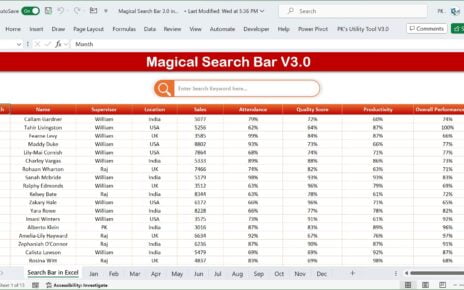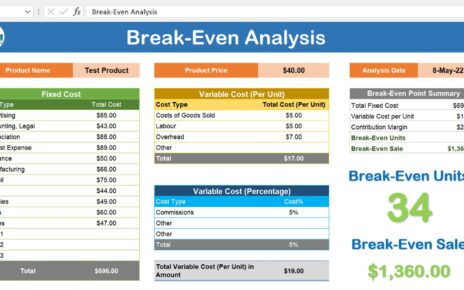Evaluating teachers effectively is crucial to improving the quality of education. This guide will walk you through using the Teacher Evaluation Checklist Template in Excel, designed to streamline the assessment process. By the end of this article, you will understand how to use the template to its fullest potential, ensuring a thorough and organized evaluation of teaching practices.
Click to buy Teacher Evaluation Checklist Template in Excel
What is the Teacher Evaluation Checklist Template in Excel?
The Teacher Evaluation Checklist Template in Excel is a meticulously designed tool to aid school administrators in assessing various aspects of a teacher’s performance. It combines functionality with clarity, providing a structured format for recording evaluations.
Key Features of the Teacher Evaluation Checklist Template
Dual Worksheet Functionality:
- This template includes two essential worksheets:
Teacher Evaluation Checklist Sheet Tab:
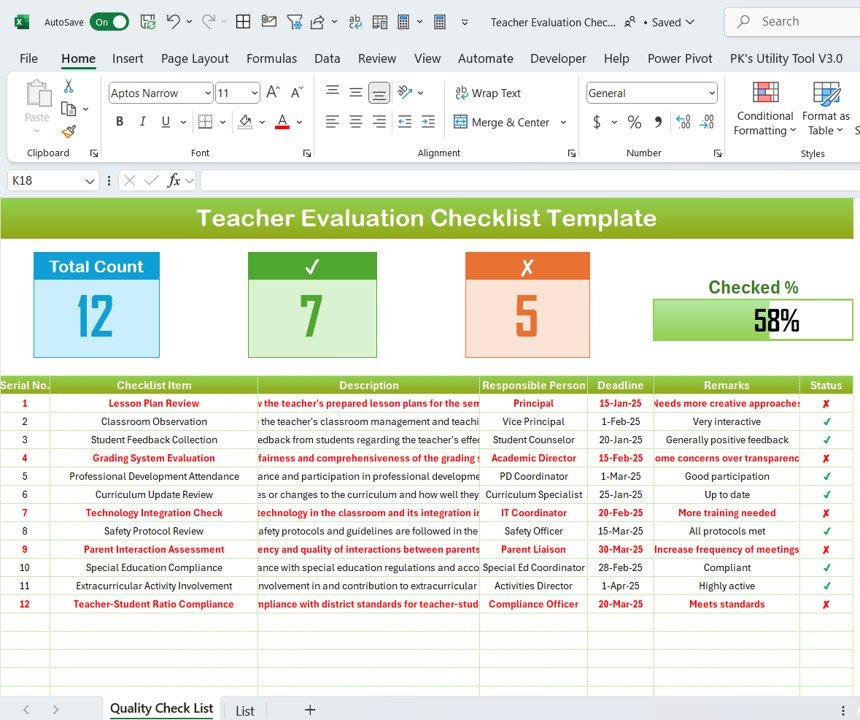
- The primary tab where checklist data is captured.
Click to buy Teacher Evaluation Checklist Template in Excel
List Sheet Tab:
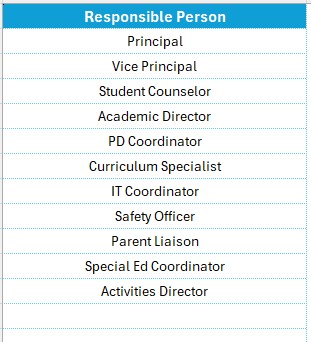
- This tab helps manage data integrity by capturing a unique list of responsible persons for dropdown selections in the main table.
Detailed Description of Components
- Top Section: Displays three cards containing the Teacher Evaluation Checklist Template information, including total count, checked count, crossed count, and a progress bar for checked percentages.
- Checklist Table: Features columns for Serial No., Checklist Item, Description, Responsible Person, Deadline, Remarks, and Status, where status can be marked as ✔ or ✘ based on completion.
Advantages of Using the Teacher Evaluation Checklist Template
- Streamlined Data Entry: The template simplifies entering and tracking evaluation data, which can significantly reduce administrative burden.
- Improved Accuracy: With predefined fields and dropdowns, the template minimizes errors during data entry, ensuring accurate evaluations.
- Enhanced Visibility: The progress bar and counts at the top of the template provide a quick snapshot of evaluation progress, helping administrators monitor completion rates in real time.
- Customizable and Flexible: While the template comes pre-filled with standard evaluation criteria, it is fully customizable to meet the specific needs of any educational institution.
Click to buy Teacher Evaluation Checklist Template in Excel
Best Practices for Implementing the Teacher Evaluation Checklist Template
- Regular Updates: Keep the template updated with the latest evaluation criteria and ensure that the responsible persons’ list is current to maintain its effectiveness.
- Comprehensive Training: Train evaluators on how to use the template effectively to ensure that all data is recorded accurately and consistently.
- Data Review Sessions: Regularly review the data collected with the teaching staff to discuss findings and potential areas for improvement.
- Feedback Incorporation: Use the insights gained from the checklist to provide constructive feedback to teachers, fostering a culture of continuous improvement.
How to Use the Teacher Evaluation Checklist Template
Entering Data:
- Open the Teacher Evaluation Checklist Sheet Tab.
- Enter the evaluation data for each criterion, such as Lesson Plan Review or Classroom Observation, specifying the responsible person and deadline.
Tracking Progress:
- Use the progress bar at the top to monitor overall completion.
- Update the status column as evaluations are completed.
Click to buy Teacher Evaluation Checklist Template in Excel
Utilizing the List Sheet:
- Manage the list of responsible persons on the List Sheet Tab to ensure accuracy in dropdown selections.
Conclusion
The Teacher Evaluation Checklist Template in Excel is an invaluable tool for educational administrators. By facilitating detailed assessments and offering a structured approach to teacher evaluation, it helps schools enhance educational quality and teacher performance.
Frequently Asked Questions with Answers
Q. How can I customize the checklist items in the template?
You can customize checklist items directly in the checklist table by editing the existing entries or adding new ones as needed.
Q. Is there a way to automatically update the progress bar?
The progress bar updates automatically as you mark the status of each checklist item, providing real-time visual feedback on the evaluation process.
Q. Can I add more responsible persons to the dropdown list?
Yes, you can add more names to the responsible persons’ list in the List Sheet tab, which will then be available in the dropdown selections in the main checklist.
Click to buy Teacher Evaluation Checklist Template in Excel
Visit our YouTube channel to learn step-by-step video tutorials
View this post on Instagram
Click to buy Teacher Evaluation Checklist Template in Excel