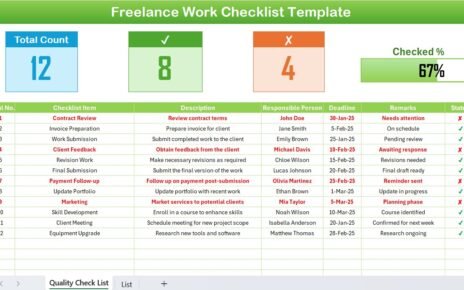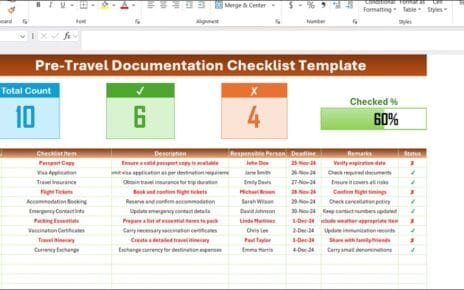In today’s technology-driven environment, where every second counts, having a structured method for setting up new devices is essential. Whether it’s for a corporate office, educational facility, or a tech-savvy team, an organized approach not only saves valuable time but also ensures precision. The Tech Gadget Setup Checklist in Excel is meticulously crafted to aid tech administrators and IT professionals in efficiently preparing new devices for use.
Click to buy Tech Gadget Setup Checklist in Excel
Understanding the Tech Gadget Setup Checklist
A Tech Gadget Setup Checklist is an all-encompassing tool that meticulously outlines every step required to ready tech devices for operational use. From the initial unboxing to the comprehensive final security assessments, this checklist guarantees that no step is overlooked in the setup process. Our provided Excel template is intuitively designed to facilitate easy tracking and completion of each task.
Highlights of the Tech Gadget Setup Checklist Template
User-Friendly Excel Layout
Our template comprises two primary worksheets:
Tech Gadget Setup Checklist Sheet Tab:

- Top Section: This area displays information cards such as total tasks, completed tasks, pending tasks, and a progress bar that visually represents the completion rate.
- Checklist Table: This crucial table lists essential tasks such as unboxing, app installations, and security checks, detailed with columns for the responsible person, deadline, and status, ensuring every task is tracked to completion.
Click to buy Tech Gadget Setup Checklist in Excel
List Sheet Tab:
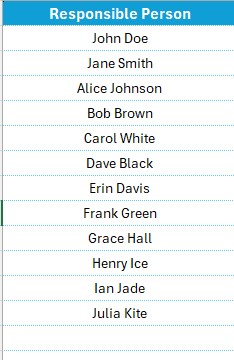
- This sheet helps manage a unique list of team members responsible for tasks, enabling you to create a dropdown menu in the main table for effortless task assignment.
Utilizing the Tech Gadget Setup Checklist in Excel
Preparing the Template
- Download and Launch the Template: Begin by downloading the checklist and opening it with Excel.
- Tailor the Checklist Items: Adapt the checklist by adding or modifying items to meet your specific tech setup needs.
Executing the Checklist
- Delegate Tasks: Assign tasks to team members using the dropdown menu facilitated by the List sheet.
- Monitor Completion: Update the status of tasks to ✔ or ✘ as they are completed. Keep an eye on the overall progress with the progress bar at the top of the Checklist sheet.
Benefits of Employing a Tech Gadget Setup Checklist
- Enhanced Efficiency: Optimizes the setup process, drastically saving time and reducing chances of oversight.
- Clear Accountability: Each task is assigned specifically, clarifying responsibilities amongst team members.
- Streamlined Accuracy: Employs a systematic approach to the tech setup, significantly reducing errors.
Best Practices for Effective Checklist Implementation
Continually Update the Checklist: Technology evolves rapidly; updating the checklist regularly with new steps or devices is crucial.
- Educate Your Team: Make sure that every team member is well-versed in using the checklist to its full potential.
- Evaluate and Adapt: After completing setups, always take the time to review the checklist for any overlooked steps or potential enhancements.
Click to buy Tech Gadget Setup Checklist in Excel
Conclusion
The Tech Gadget Setup Checklist in Excel is an indispensable tool for anyone tasked with configuring technology. By leveraging this checklist, you ensure a streamlined, error-free process that facilitates quick and efficient deployment of new technology.
Frequently Asked Questions
How can I modify the Tech Gadget Setup Checklist for various devices?
You can personalize the checklist by adjusting the tasks listed to suit different devices or specific needs.
What should I do if a task does not apply?
You can either remove the non-applicable task from the checklist or mark it as N/A, indicating it’s not necessary for that particular setup.
How do I guarantee that all tasks are completed?
Regularly check the progress bar and coordinate with assigned individuals to make sure all tasks reach completion by the set deadlines.
Click to buy Tech Gadget Setup Checklist in Excel
View this post on Instagram
Visit our YouTube channel to learn step-by-step video tutorials
Click to buy Tech Gadget Setup Checklist in Excel