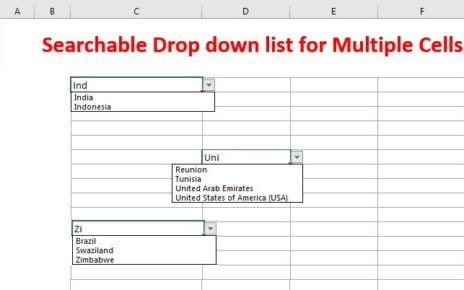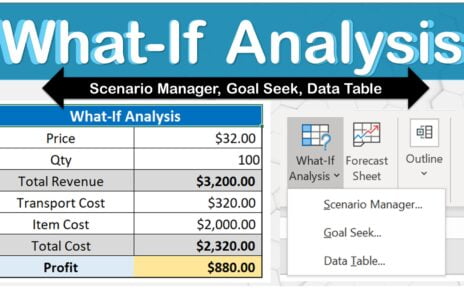Welcome to your go-to resource for leveraging one of Excel‘s handy functions: TEXTAFTER. Whether you’re a seasoned Excel user or just getting started, this guide will walk you through how to effectively use the TEXTAFTER function in Excel with practical examples to streamline your data manipulation tasks TEXTAFTER function in Excel.
What is the TEXTAFTER Function?
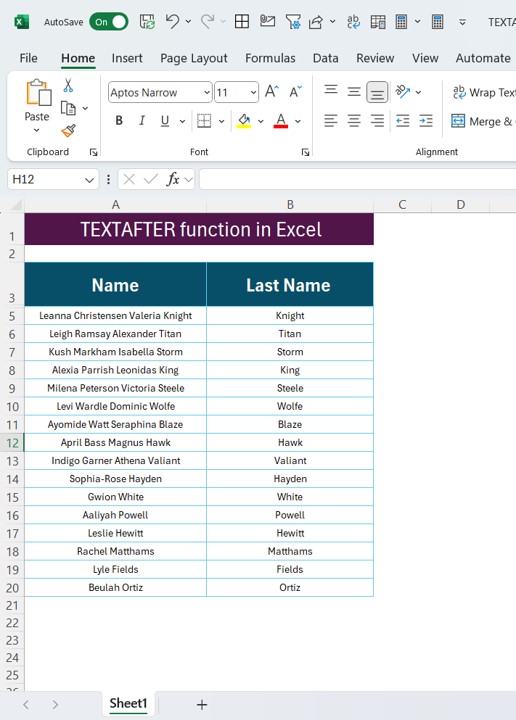
The TEXTAFTER function in Excel is a powerful tool that allows you to extract text from a string after a specific delimiter. It’s especially useful when you’re dealing with structured text formats where you need to split data efficiently without complex formulas.
Setting Up Your Data
Before diving into the function, let’s set the stage with our example dataset. Imagine you have a list of names, each entry containing both a first and last name in a single cell. Our goal is to separate the last name into a new column using TEXTAFTER.
Here’s how our data is structured:
- Column 1 (Name + Last Name): Contains combined first and last names from cells A3 to A20.
- Column 2 (Last Name): This is where we want to extract the last names to, located in cells B3 to B20.
Implementing the TEXTAFTER Function
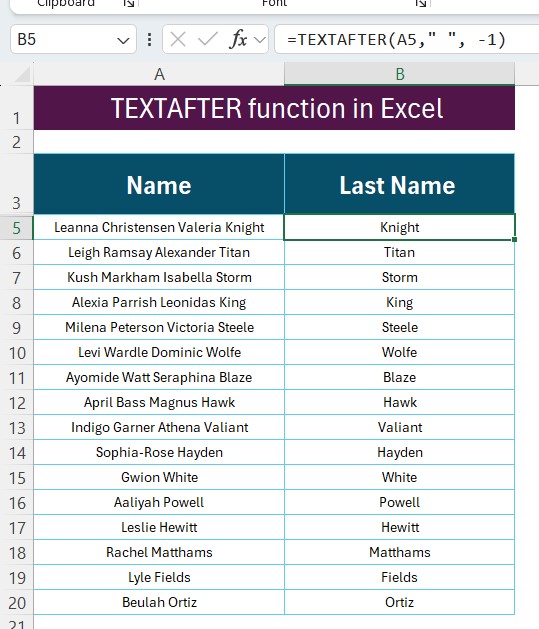
To achieve our goal, we’ll use the TEXTAFTER function. Here’s the formula you’ll need:
=TEXTAFTER (A3, ” “, -1)
How Does It Work?
This formula takes three parameters:
- Text: The text you want to parse (A3 in our case).
- Delimiter: The character or string after which the text is extracted. We use a space (” “) here as it separates the first names from the last names.
- Instance: The instance of the delimiter to start extracting after. We use -1 to indicate the last occurrence, which is perfect for extracting last names.
Example in Action
Applying =TEXTAFTER(A3, ” “, -1) in cell B3 extracts “Knight” from “Leanna Christensen Valeria Knight”. Fill down this formula to apply it to the rest of your dataset in column B, and you’ll have all the last names neatly extracted in a new column.
Why Use TEXTAFTER?
Using TEXTAFTER simplifies what could otherwise require multiple steps involving functions like RIGHT, LEFT, LEN, and FIND. It’s direct and reduces the formula complexity, making your Excel workbooks cleaner and easier to manage.
Wrapping It Up
The TEXTAFTER function is a testament to Excel’s ongoing evolution, continually adapting to user needs for more straightforward data handling. By integrating this function into your Excel toolkit, you’ll enhance your productivity and handle data tasks more efficiently than ever.
So, next time you face a dataset begging for quick text manipulation, remember this guide and let TEXTAFTER make your life a bit easier!
Transitioning to using functions like TEXTAFTER not only saves time but also introduces a layer of precision in your data processing tasks. Explore this function further to uncover even more possibilities and ensure your Excel skills remain sharp and up to date. Happy Excel-Ing!
Click hare to download the practice file
View this post on Instagram
Visit our YouTube channel to learn step-by-step video tutorials