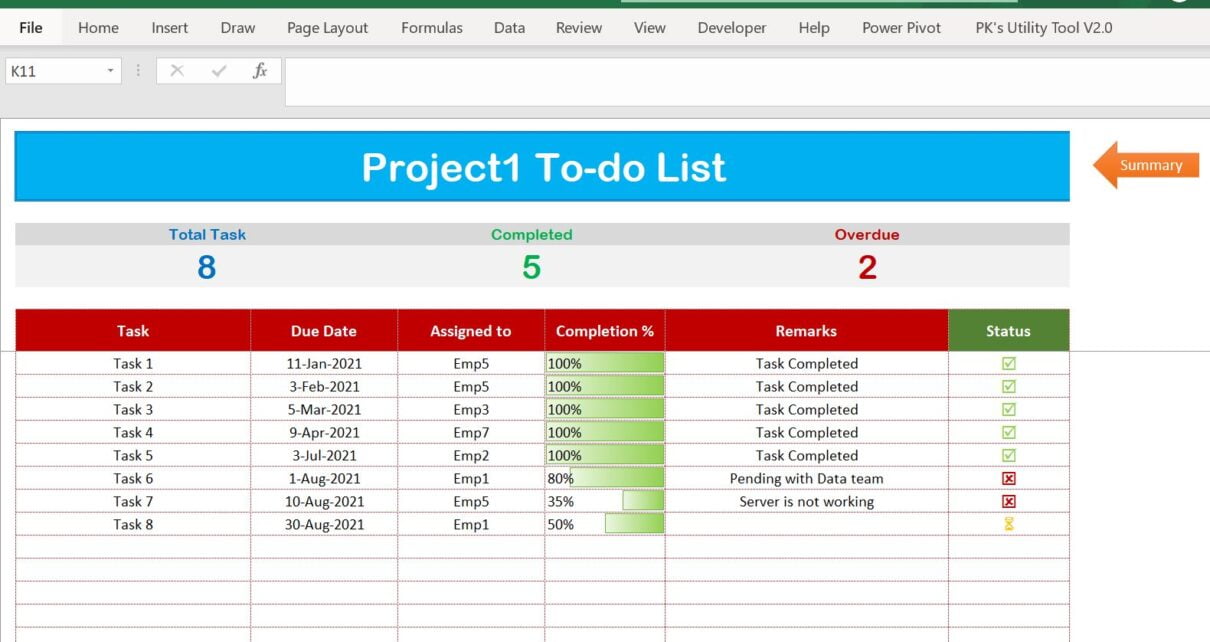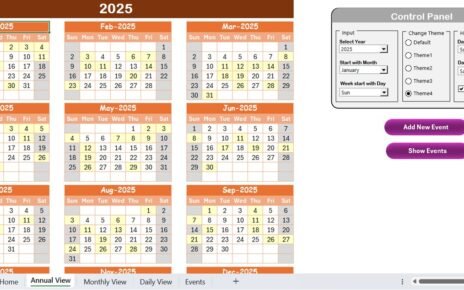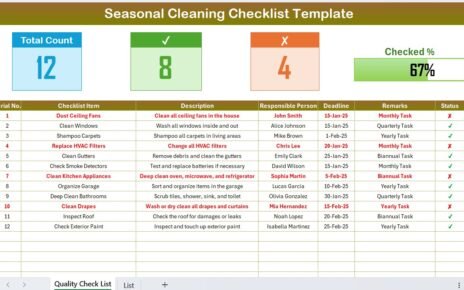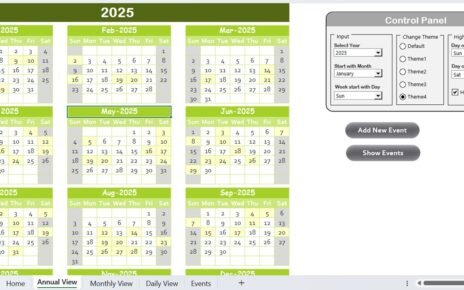Introduction
In the dynamic realm of project management, staying organized and maintaining a clear vision of tasks is vital for project success. One of the most potent tools to achieve this is a well-structured to-do list. This comprehensive guide takes you on a journey through creating a to-do list for multiple projects using Microsoft Excel. We’ll guide you through each step, from setting up your project worksheet to constructing a dynamic summary sheet, using a project management to-do list excel template.
Why Choose Excel for your Project Management To-Do List?
Excel isn’t just a tool for number crunchers. It offers a vast range of functionalities that make it perfect for project management. With Excel, you can craft a project management to-do list template that is customizable to your project’s unique requirements. An excel spreadsheet task list template is an efficient way to manage tasks, ensuring nothing slips through the cracks.
Building Your Project Worksheet
The project worksheet is your command center where you list all your tasks, due dates, assigned team members, and their completion status. Here’s how to set it up:
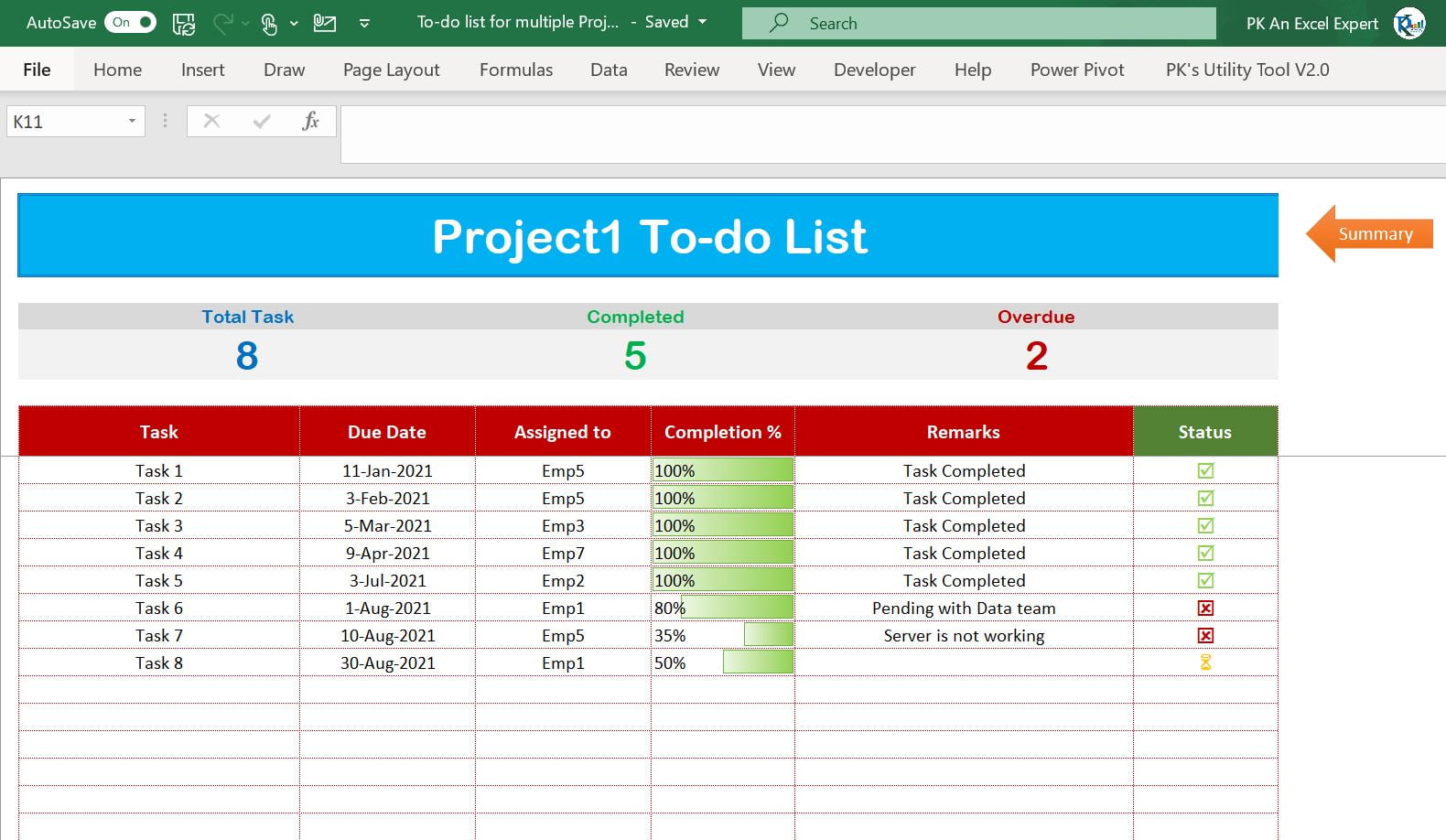
Click to buy To-do list for multiple Projects with Summary
- Task Column: Here, list all the tasks that need to be done for your project.
- Due Date Column: Note the due dates for each task.
- Assigned To Column: Assign tasks to your team members.
- Completion % Column: Track the progress of each task.
- Remarks Column: Add any additional information or notes related to the task.
- Status Column: Add a checkbox to tick off completed tasks.
At the top of the project worksheet, include a summary of the total tasks, completed tasks, and overdue tasks.
Creating the Summary Sheet
The summary sheet provides a helicopter view of the project’s progress. It includes the total tasks, completed tasks, and overdue tasks for each project. The INDIRECT function in Excel retrieves data from each project worksheet based on the project name. Each project name also serves as a hyperlink to its respective worksheet, making navigation a breeze.
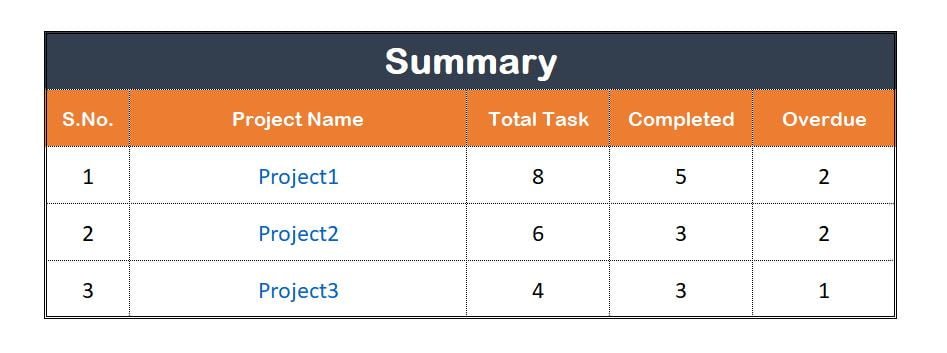
Click to buy To-do list for multiple Projects with Summary
Setting up the List Sheet
The list sheet is your personal directory where you input the names of the team members assigned to tasks. This information auto-populates in the ‘Assigned To’ dropdown list in the project worksheet, streamlining the task allocation process.
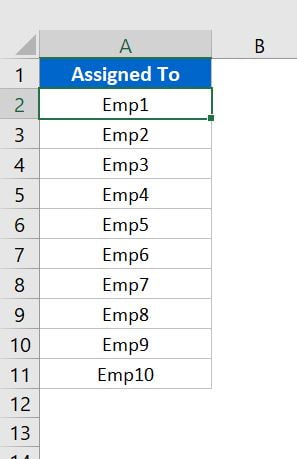
Click to buy To-do list for multiple Projects with Summary
Advantages of Using a To-Do List for Multiple Projects
- Clarity and Organization: A to-do list offers a clear visual representation of all tasks across multiple projects, bringing a sense of order to chaos.
- Improved Productivity: It helps team members zero in on their tasks and priorities, thereby boosting overall productivity.
- Better Tracking: Easy tracking of task progress and timely identification of overdue tasks are made possible.
- Efficient Resource Allocation: By knowing who is doing what, managers can allocate resources effectively, preventing overloading and underutilization.
Opportunities for Improvement
While an Excel to-do list is a powerful tool, it’s not the end of the road. Consider integrating your Excel to-do list with project management software for real-time updates and collaboration. Enhancing its functionality by adding more sophisticated features like Gantt charts, time tracking, or even automation could take your project management to the next level.
Best Practices for Creating a To-Do List
- Prioritize Tasks: Not all tasks are created equal. Prioritize them based on their urgency and importance.
- Keep It Simple: Your to-do list should be easy to understand and navigate. Steer clear of unnecessary complexity.
- Update Regularly: Keep your to-do list updated to mirror the current state of your projects.
- Share with Your Team: Ensure all team members have access to the to-do list. This promotes transparency and accountability.
Conclusion
In the realm of project management, it is undeniable that a well-structured to-do list plays a pivotal role. By leveraging Excel’s robust features, you will have the means to build an effective to-do list. This list, importantly, can be tailored to meet the unique needs of multiple projects.
When you start using this tool, you’ll find that you’re able to assign tasks efficiently. Subsequently, you will be able to track progress with ease. As a result, an Excel to-do list offers a clear, organized overview. In turn, this enhances productivity considerably. Moreover, it provides a guarantee that nothing gets overlooked in the process. This ensures the success of each project and further cements the importance of an organized to-do list.
Frequently Asked Questions
1. Can I use this to-do list for single projects?
Absolutely! This Excel to-do list template can be customized for both single and multiple projects.
2. How can I share the to-do list with my team?
You can share the Excel file directly, or if you have Office 365, you can share the document for collaborative editing.
3. Can I add more columns to the to-do list?
Yes, you can add more columns depending on your project’s requirements. For example, you can add a column for ‘priority’ or ‘estimated hours’.
4. Can I integrate the Excel to-do list with project management software?
Yes, many project management software options allow you to import data from Excel. However, the specific process may vary depending on the software.
5. How often should I update the to-do list?
Ideally, the to-do list should be updated as soon as there are any changes in tasks or their status. Regular updates ensure the list accurately reflects the current state of your projects.
Visit our YouTube channel to learn step-by-step video tutorials
Watch the step-by-step video tutorial:
Click to buy To-do list for multiple Projects with Summary