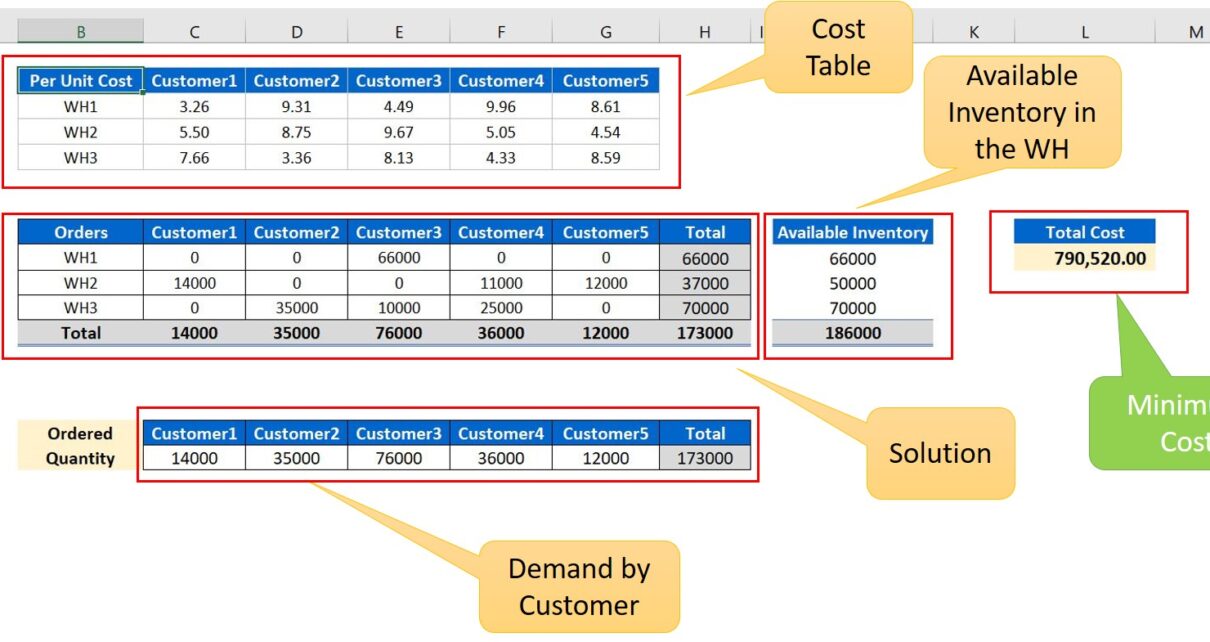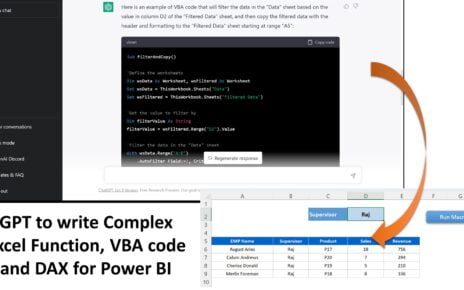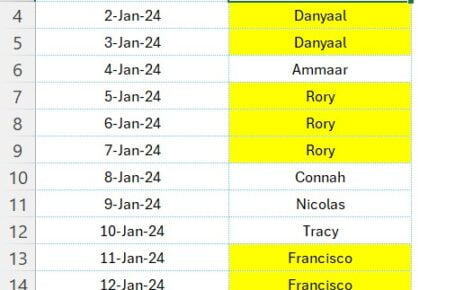The ever-increasing competition in the business world has made cost optimization an essential factor for businesses to maintain profitability. One area where companies can save a significant amount of money is transportation costs. In this article, we will discuss how to optimize transportation costs using the solver add-in in Excel. We will also briefly cover the Magic Square Puzzle solution using the same tool.
What is Solver in Excel?
Before diving into transport cost optimization, it’s crucial to understand what Solver in Excel is. Solver is an add-in tool in Microsoft Excel that performs advanced optimization and analysis. It helps in solving complex problems and decision-making tasks by finding the optimal solution within given constraints.
Installing the Solver Add-in in Excel
To use Solver in Excel, follow these simple steps:
- To begin, open Excel and click on ‘File’.
- Following that, navigate to ‘Options’ and then click on ‘Add-ins’.
- Subsequently, in the ‘Excel Add-ins’ section, locate and click on ‘Solver Add-in’.
- Afterward, press ‘OK’ to install the add-in.
- Finally, you can find the Solver in the ‘Data’ tab under the ‘Analysis’ group, making it readily available for use.
Using Solver in Excel for the Magic Square Puzzle
Initially, we will examine the Magic Square Puzzle solution using Solver to gain insight into the tool’s functionality. In this particular example, we have strategically entered the numbers 1 to 9 in a 3×3 grid, ensuring that the horizontal, vertical, and diagonal sums are precisely 15. Remarkably, Solver can be employed to swiftly solve this puzzle, demonstrating its efficiency and versatility.
Steps to solve the Magic Square Puzzle:
- Set up the 3×3 grid in Excel.

Magic Squire Puzzle Solver - Add the constraints for the rows, columns, and diagonals.
- Use Solver to find the optimal solution.
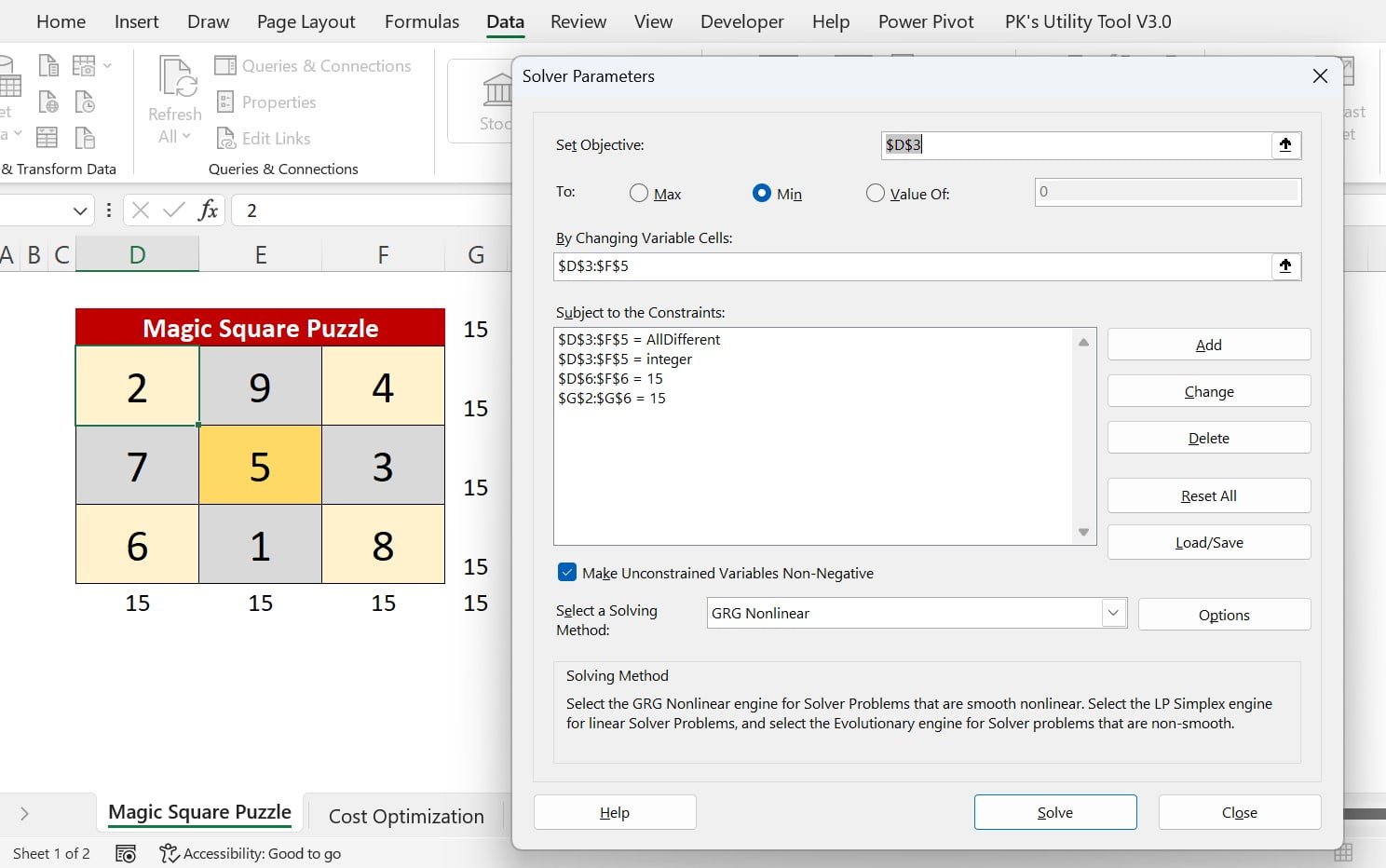
Transport Cost Optimization Using Solver in Excel
In this section, we will explore how to optimize transportation costs in logistics using Solver in Excel. We have the following data:
- Range B3:G5 – Cost per unit from different warehouses to different customers.
- Range J9:J11 – Available inventory in the respective warehouses.
- Range C17:G17 – Quantity ordered by different customers.
- Range L7 – Total cost.
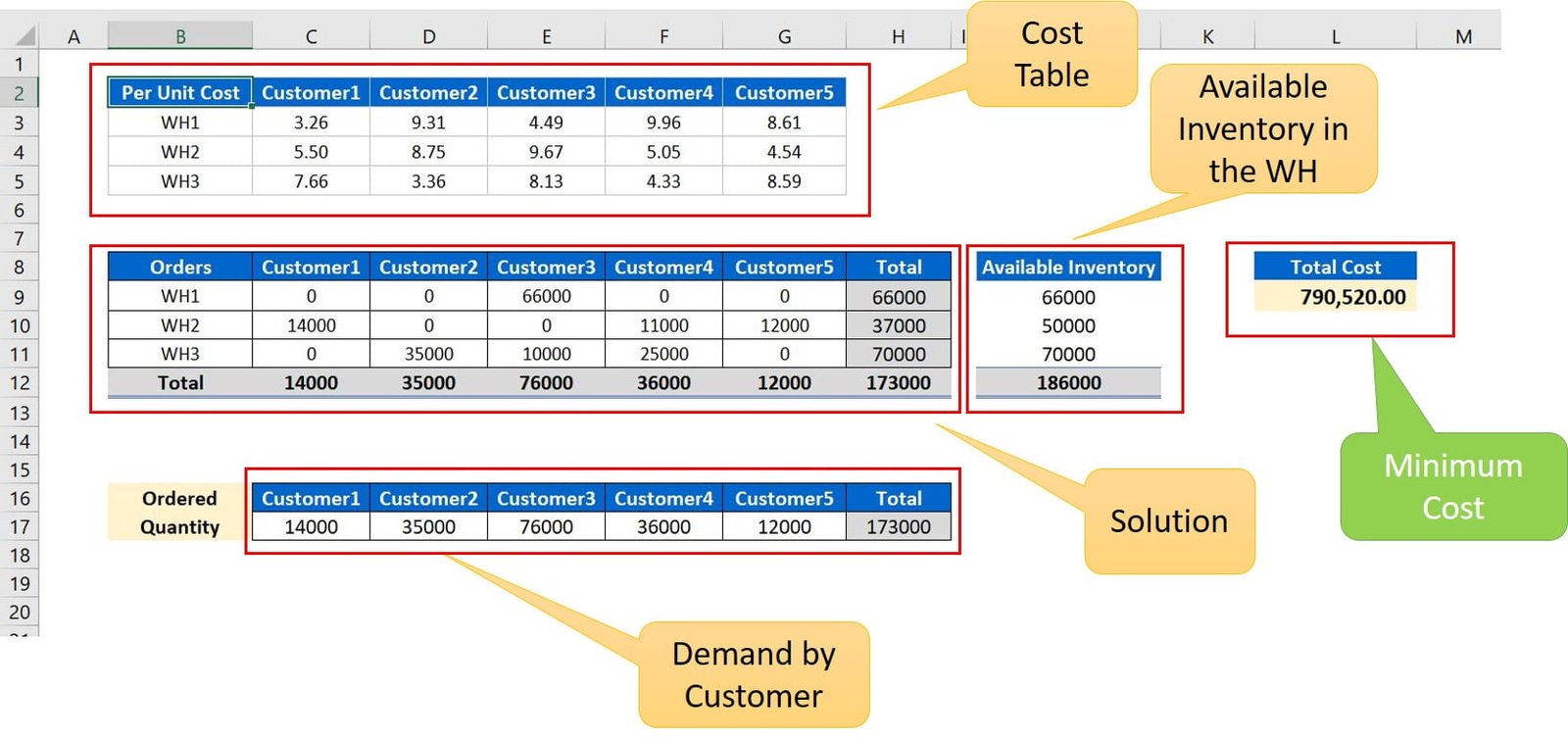
Our goal is to fulfill customer demand with minimum cost. We will use Solver to find the optimal solution.
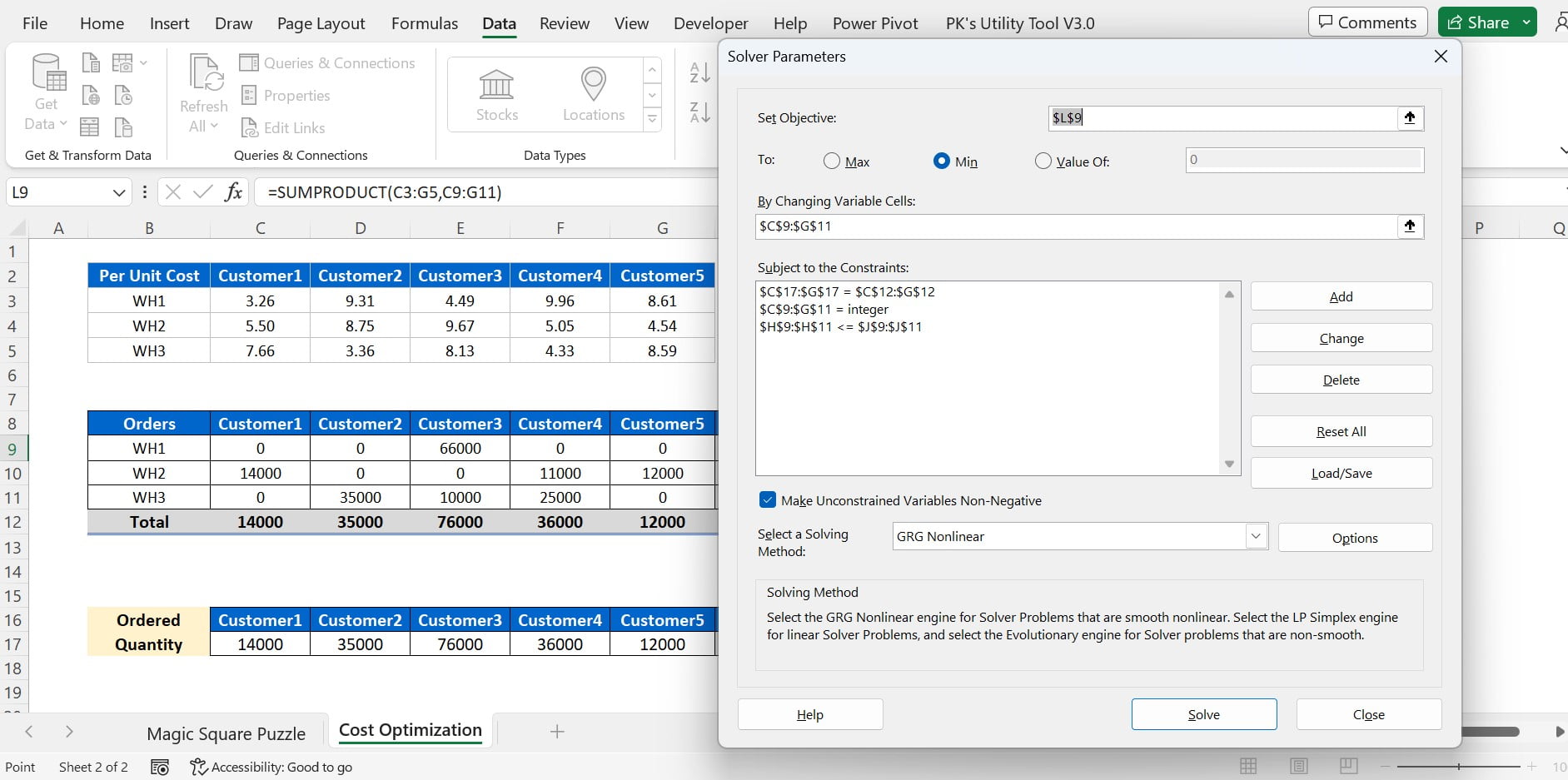
Firstly, prepare the data in Excel, taking into account costs, inventory, and demand. Next, develop a formula to compute the total cost. After that, establish constraints for inventory and demand. Finally, employ Solver to minimize the total cost.
Key Advantages of Leveraging Solver in Excel for Transport Cost Optimization:
Time and effort savings:
By streamlining the optimization process, Solver empowers users to rapidly and efficiently pinpoint the most advantageous solution. As a result, this ultimately saves valuable time and effort that can be invested in other critical areas of the business.
Simple implementation:
Excel’s Solver add-in boasts a user-friendly interface that requires minimal technical know-how. Consequently, this ease of use enables businesses to quickly adopt the tool and seamlessly integrate it into their decision-making processes.
Precise outcomes:
Solver generates an optimal solution within the defined constraints, ensuring accurate results that businesses can rely on for their strategic planning. Thus, companies can confidently base their decisions on these outcomes and drive their organization towards success.
Opportunities for Enhancing Transport Cost Optimization:
Incorporate additional variables:
Solver’s capabilities extend to optimizing transportation costs by taking into account factors such as lead time, fuel prices, and routing. Consequently, by considering these variables, businesses can gain a more comprehensive understanding of their transportation costs and identify new areas for optimization.
Improve forecasting accuracy:
Accurate demand forecasting has a significant impact on cost optimization. Therefore, by refining forecasting techniques and utilizing reliable data, businesses can enhance the accuracy of their predictions and better optimize their transportation costs.
Best Practices for Employing Solver in Excel:
Understand your problem:
Before using Solver, ensure you have a clear comprehension of the problem and constraints. Doing so will help you set up the optimization process correctly and generate accurate results.
Check your constraints:
It is essential to verify that all constraints are properly configured to avoid any inaccuracies in the optimization results.
Test multiple scenarios:
By employing Solver to assess various scenarios and analyze their impact on cost optimization, businesses can gain valuable insights that enable them to make informed decisions.
Additional Tips for Effective Transport Cost Optimization:
Regularly review and update data:
To guarantee accurate optimization outcomes, it’s crucial to maintain up-to-date data. By consistently updating costs, inventories, and demand forecasts, you can contribute to sustained optimization accuracy.
Collaborate with stakeholders:
Working closely with all relevant stakeholders, such as warehouse managers, carriers, and customers, enables you to gather their input and insights for superior optimization.
Monitor performance:
It’s essential to continuously track the performance of your transportation network and optimization strategies, as this helps pinpoint areas for improvement.
Explore advanced optimization tools:
While Solver in Excel serves as an excellent starting point for optimization, businesses might benefit from investigating more sophisticated tools and software explicitly designed for transport cost optimization.
Invest in employee training:
Ensuring that your team is well-versed in the Solver add-in and its functionalities is crucial. By investing in employee training, you can help maximize the benefits of using Solver for transport cost optimization, enabling your team to effectively contribute to the company’s growth.
Conclusion
Optimizing transportation costs is essential for businesses aiming to enhance their profitability. Excel’s Solver is an impactful tool that can aid in accomplishing this objective. By comprehending the issue, establishing the appropriate constraints, and utilizing Solver efficiently, businesses can streamline their transportation expenses and make well-informed decisions. The Magic Square Puzzle example showcases Solver’s capabilities, highlighting its potential to tackle intricate problems effectively. By adhering to best practices and persistently refining the optimization process, companies can harness the full potential of Solver in Excel to remain at the forefront of the competitive market.
Frequently Asked Questions
Q: What exactly is Solver in Excel?
A: Solver, an add-in tool in Microsoft Excel, facilitates advanced optimization and analysis. It aids in resolving complex issues and making decisions by identifying the optimal solution within specified constraints.
Q: How can I install the Solver add-in in Excel?
A: To install Solver, navigate to ‘File’ > ‘Options’ > ‘Add-ins’ in Excel. Within the ‘Excel Add-ins’ section, select ‘Solver Add-in’ and click ‘OK’ to complete the installation process.
Q: Can Solver tackle optimization problems beyond transport cost optimization?
A: Absolutely, Solver can address various optimization problems, such as resource allocation, production scheduling, investment planning, and more.
Q: How can I establish constraints in Solver?
A: To set up constraints, access the ‘Data’ tab and click ‘Solver’. In the Solver Parameters dialog box, press the ‘Add’ button to define the constraints for your optimization issue.
Q: Is Solver compatible with all Excel versions?
A: Most Excel versions, including Excel for Microsoft 365, Excel 2019, Excel 2016, Excel 2013, and Excel 2010, support Solver.
Q: Can I use Solver in Excel for optimizing transportation costs across multiple warehouses and customers?
A: Yes, Solver can optimize transportation costs for several warehouses and customers by configuring the relevant data and constraints in Excel.
Q: Can Solver manage intricate transportation cost optimization problems involving multiple variables?
A: Solver is capable of handling complex optimization issues with numerous variables; however, the complexity and constraint quantity might impact performance. In such instances, consider exploring more sophisticated optimization tools and software.
Q: How reliable are Solver’s results?
A: Solver delivers an optimal solution within the established constraints, ensuring accurate outcomes. Nonetheless, result accuracy relies on the input data quality and constraint correctness. Regularly review and update your data and constraints to enhance accuracy.
Q: Can I use Solver to obtain multiple solutions for a single problem?
A: Solver mainly concentrates on discovering the optimal solution for a given issue. However, you can employ Solver to test various scenarios by altering the constraints and input data to examine the impact on cost optimization.
Visit our YouTube channel to learn step-by-step video tutorials