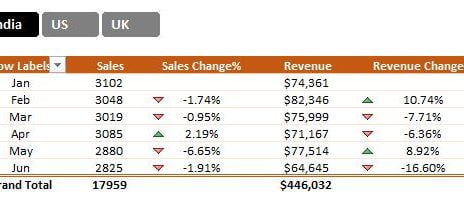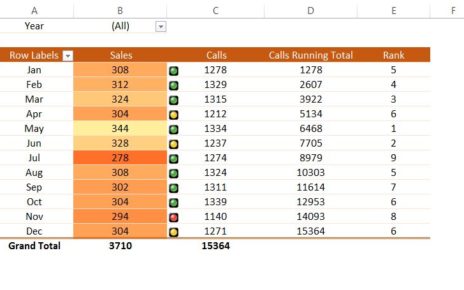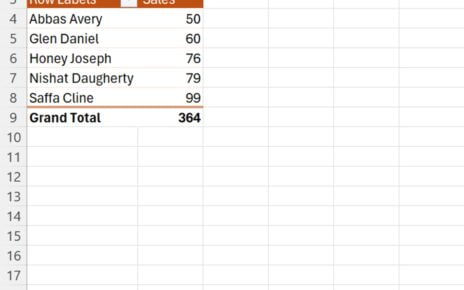If you’re looking to level up your Excel skills, you’ve probably heard about the MATCH Function in Excel. But do you really know how it works and why it’s so helpful? In this blog post, we’re going to explain how you can use the MATCH function in Excel with super easy examples, so you can start using it like a pro!
Let’s jump right in and explore this powerful function together!
What Exactly is the MATCH Function?
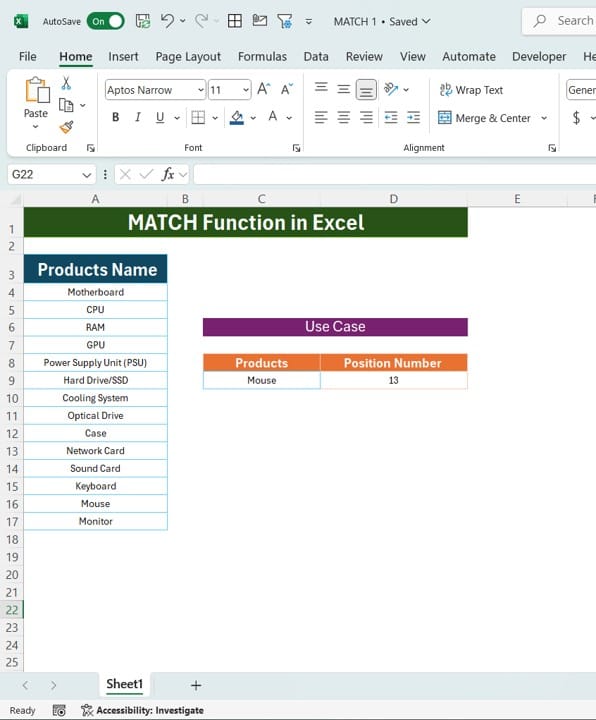
Before we get into the nitty-gritty, let’s first understand what the MATCH function does. In simple terms, the MATCH function helps you find the position of a specific item in a list or range of cells. It’s like asking Excel, “Hey, where’s this item in my list?” And Excel responds with the position number.
This might sound basic, but it can be super useful, especially if you’re working with a lot of data. So, keep reading, and we’ll show you exactly how it works.
For this example, we want to find out the position number of the product “Mouse” in this list. Sounds simple, right? But, instead of scrolling through the list manually, we’re going to let Excel do the hard work for us.
How to Use the MATCH Function in Excel
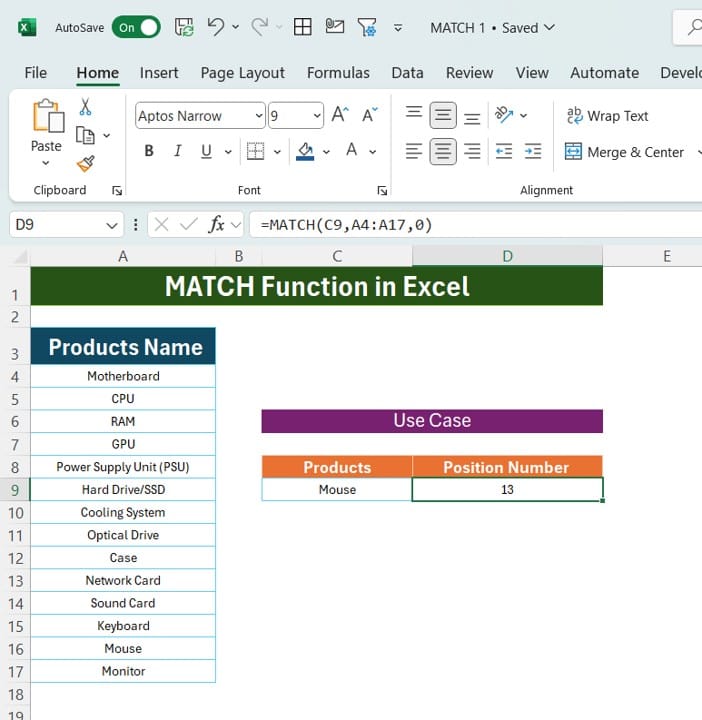
Now that you’ve got the data, let’s write the formula to find the position of Mouse in the list. Don’t worry—it’s super easy! Just type this formula into your Excel sheet:
=MATCH (“Mouse”, A4:A17, 0)
Let’s break this down to make sure it’s crystal clear:
- “Mouse” is the item we’re searching for.
- A4is the range of cells where we’re looking for the item.
- The 0 at the end of the formula tells Excel to find an exact match. This is important if you want precise results.
What Happens When You Press Enter?
After typing the formula and pressing Enter, Excel will instantly tell you the position of “Mouse” in the list. In our case, the result will be 13, meaning “Mouse” is the 13th item in the list. Easy, right?
Now imagine how much time this saves when you’re dealing with huge lists of data!
Why Should You Use the MATCH Function?
You might be thinking, “Why should I bother using the MATCH Function in Excel when I can just look up the position myself?” Well, here’s why:
- It’s Fast: When you’re working with long lists or huge datasets, manually scrolling through the data can take forever. The MATCH function does it in seconds.
- It’s Accurate: No more human errors. Excel will always give you the right position without fail.
- It’s Dynamic: If your data changes, the function updates automatically. This means less work for you!
Recap: What Did We Learn?
- The MATCH function helps you find the position of an item in a range of cells.
- It’s a quick, reliable, and dynamic tool for handling large amounts of data.
- The function saves you time and ensures accuracy in your Excel projects.
Ready to Try It Yourself?
We hope this guide made the MATCH function in Excel easy to understand and use. Now, it’s your turn! Try using the MATCH function in your own Excel workbook to see how powerful it can be. Whether you’re tracking inventory, looking up data, or just trying to speed up your workflow, the MATCH function can help you get the job done quickly and easily.
Visit our YouTube channel to learn step-by-step video tutorials
View this post on Instagram
Click hare to download the practice file