In this article we will explain you about our new tool which is Vehicle Movement Register System V1.0. Running a transport organization or you have multiple vehicles in your organization, and you want to track the movement of your vehicles then this is the best tool for you. This is ready to use tool. You can just plug in your data and you can start using this. In our previous post we have create a Complaint Management System.
Click to buy Vehicle Movement Register System V1.0
Key Features of Vehicle Movement Register System version V1.0
In this tool we have given lot of features like login form, Manage Driver and Vehicles, User Management and Add/Modify a trip etc.
1: Login Form:
In this form you can put your user ID and password and then click on login button or just hit the enter it will take you to the main from.
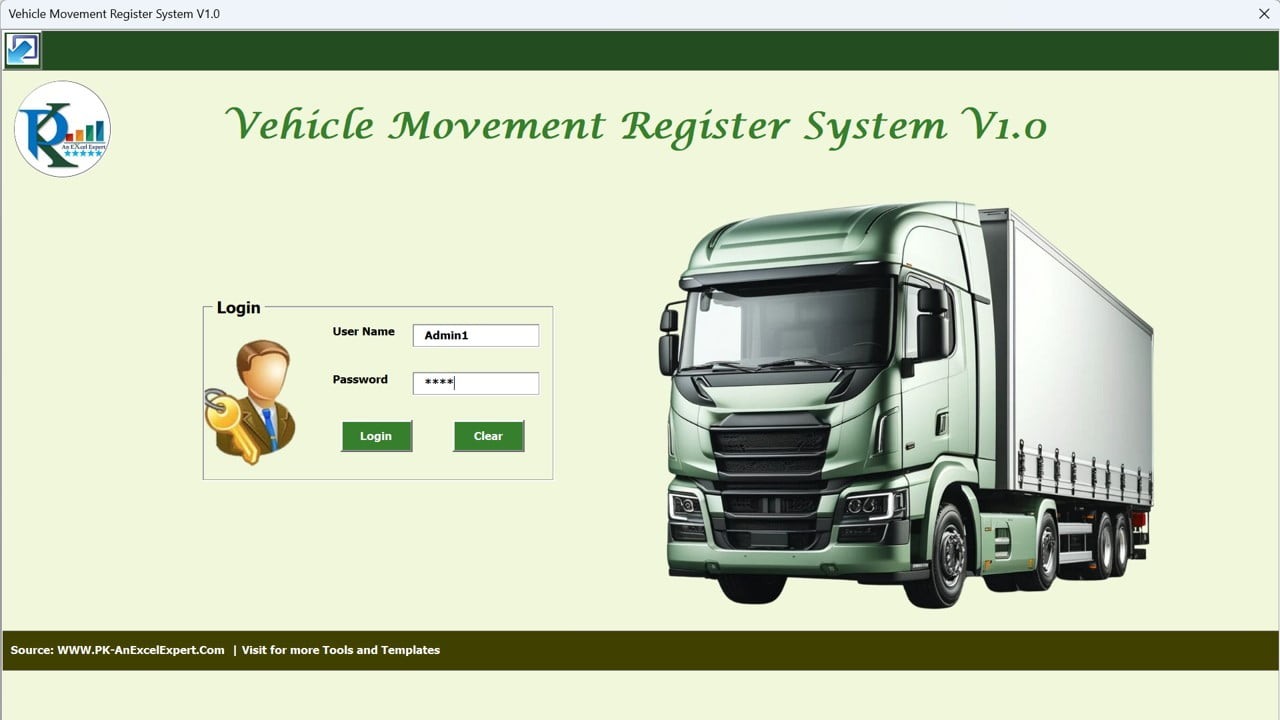
Click to buy Vehicle Movement Register System V1.0
2: Main From
This is the main page which will appear after logged in and from here you can manage everything in the below image we have given the details of every functionality.
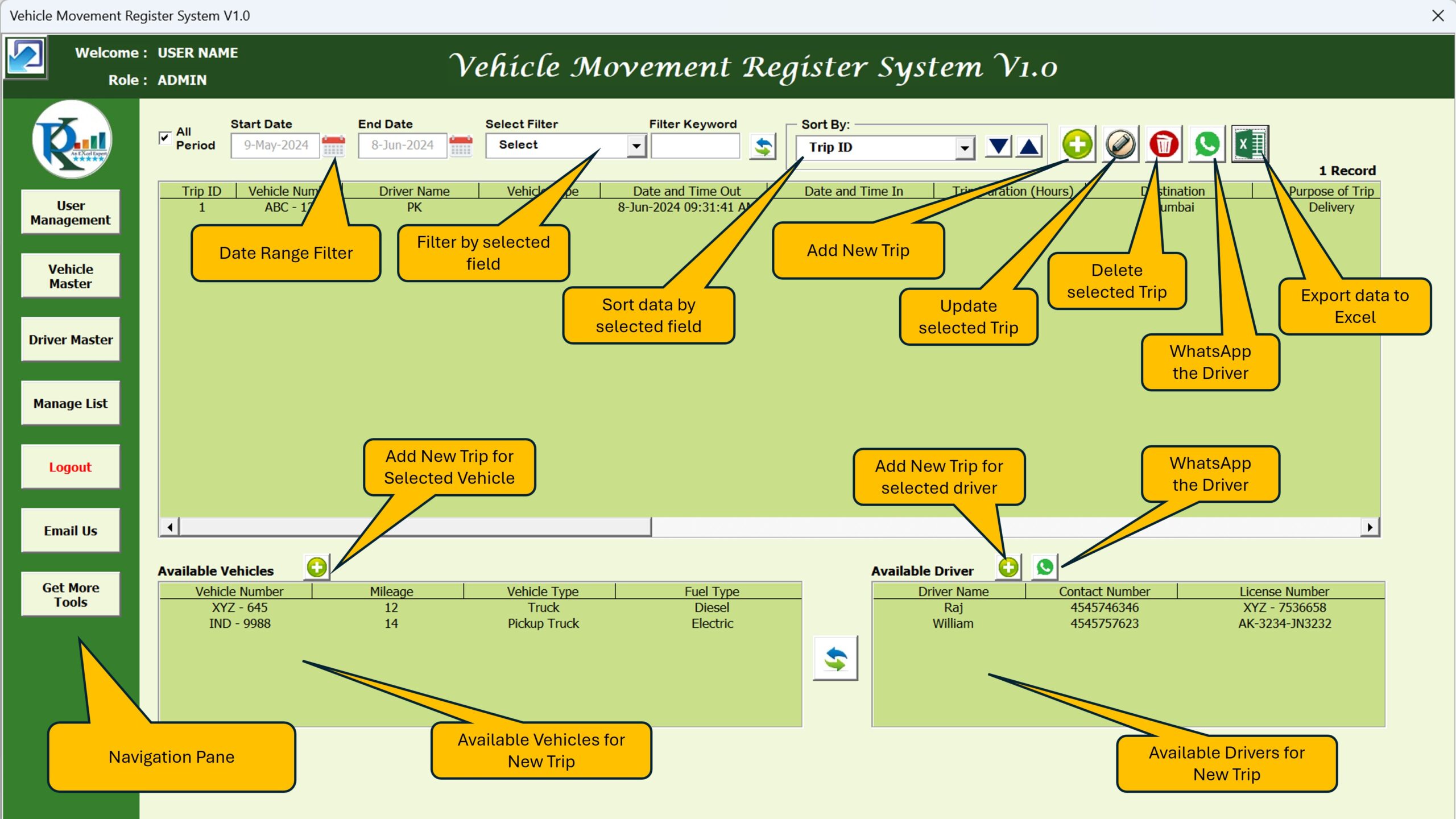
Click to buy Vehicle Movement Register System V1.0
3: User Management:
To open the user management, you can click on the user management button available on in the Navigation Pane. You can add update or delete and user from this screen and you can change the password also.
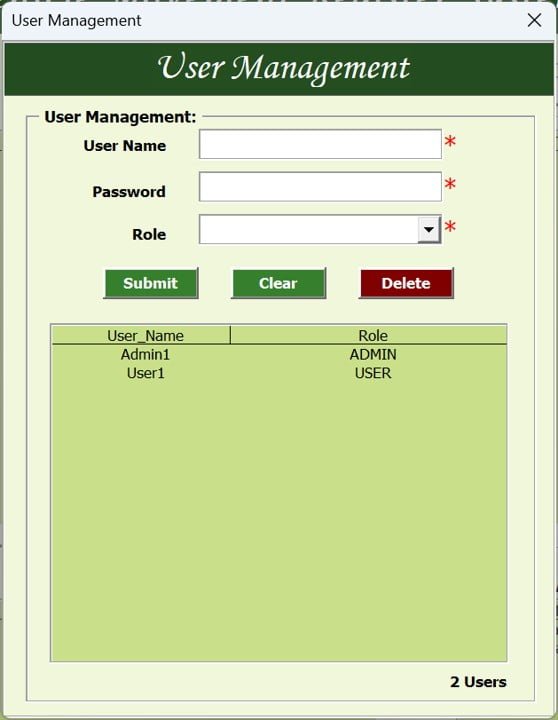
Click to buy Vehicle Movement Register System V1.0
4: Vehicle Master:
In the Navigation Pane next button is vehicle master. Using this button you can open the vehicle master. In the vehicle master form, you can create, modify or delete and existing vehicle.
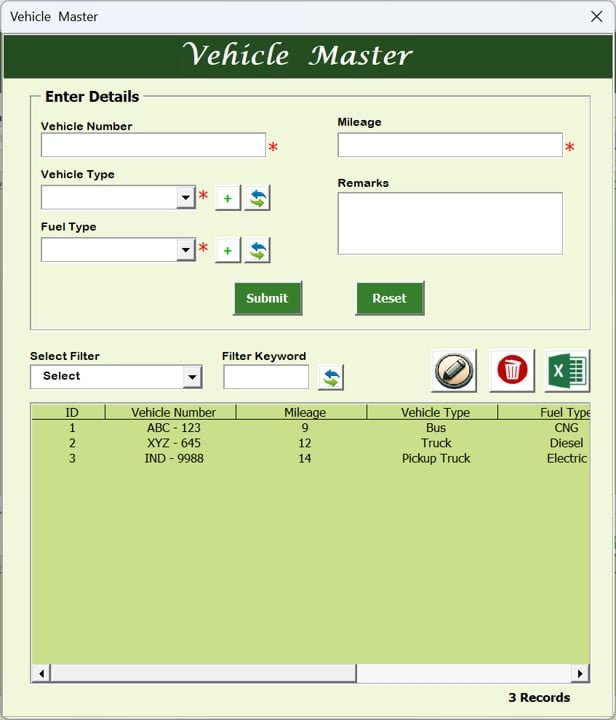
Click to buy Vehicle Movement Register System V1.0
5) Driver Master:
In the Driver Master form, you can add a new driver, or you can modify the existing driver. As well as you can delete an existing driver.
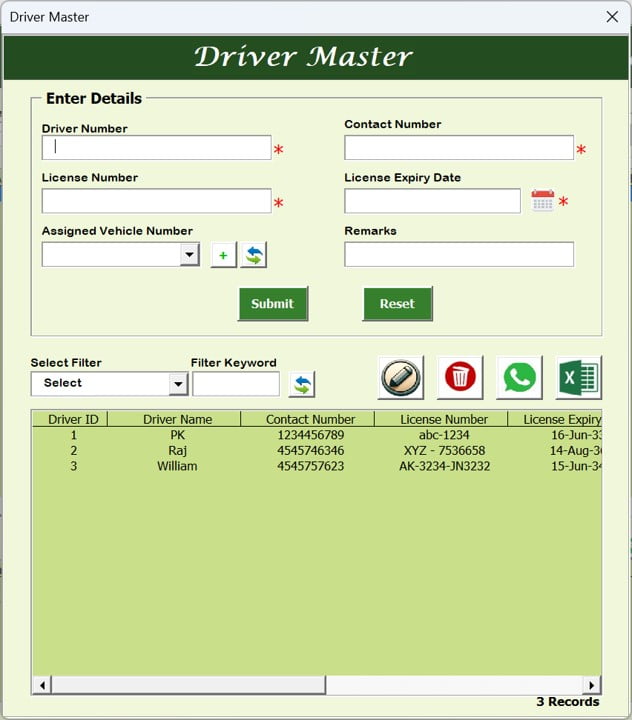
Click to buy Vehicle Movement Register System V1.0
6) Manage List:
As it is clear by its name, you can manage the drop-down lists using this form. You need to choose the List Name first then you can Add a List Item.
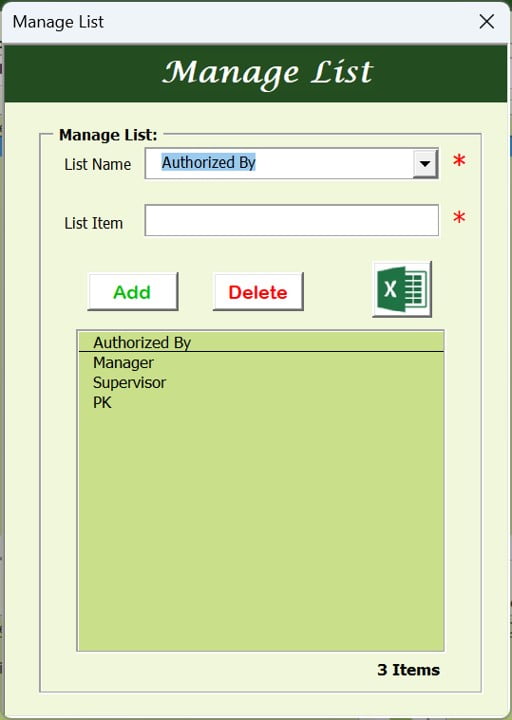
Click to buy Vehicle Movement Register System V1.0
7) Add/Modify Trip:
We have given the Add New Trip button at 3 places on the main form. First one just after the Sort by feature. Second one is on the Available Vehicle list box and last one is on the Available Driver list box. You can select the Trip record in the Trips list box and click on the update existing button or doble click on a Trip record to modify it. It will open the below form wherein you can change the information and submit it.
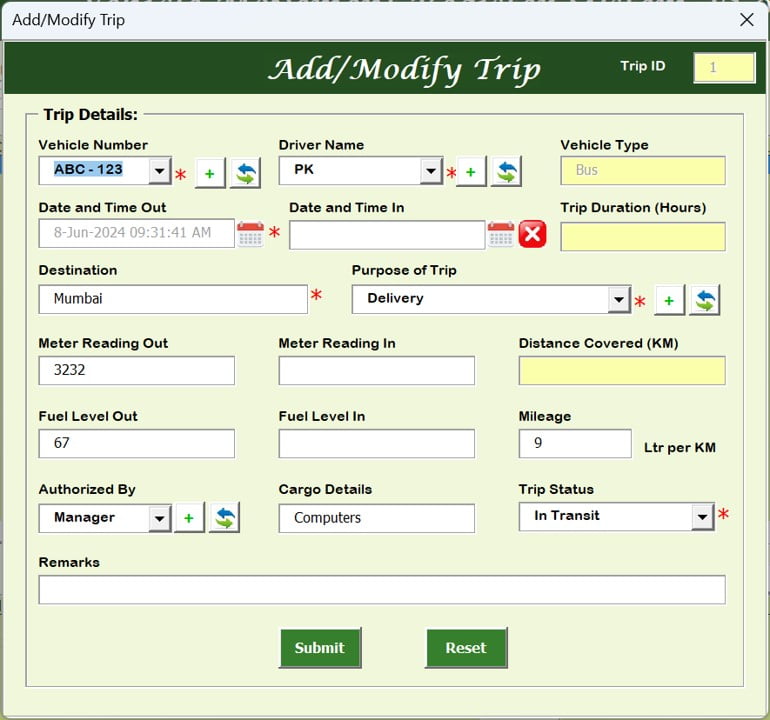
Click to buy Vehicle Movement Register System V1.0
Visit our YouTube channel to learn step-by-step video tutorials
Watch the step-by-step demo video:
Click to buy Vehicle Movement Register System V1.0



