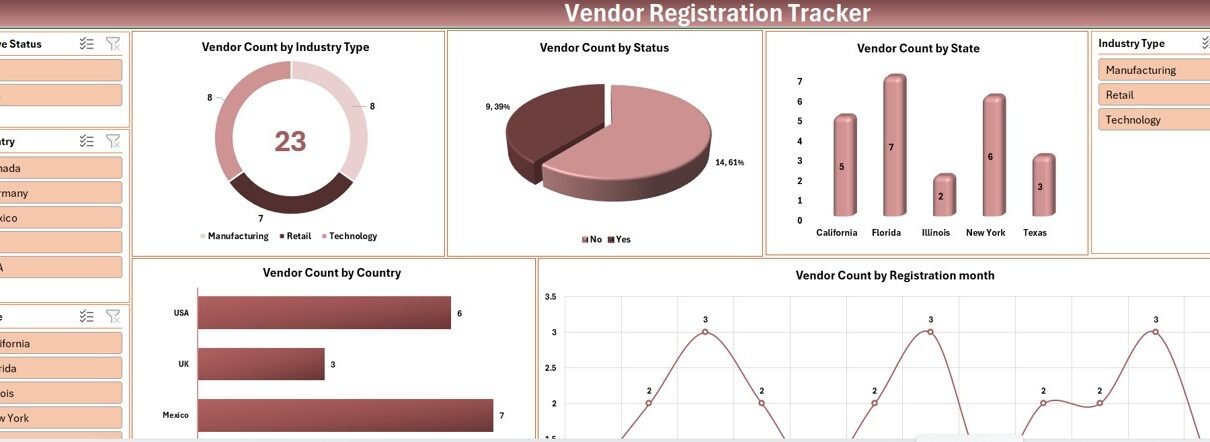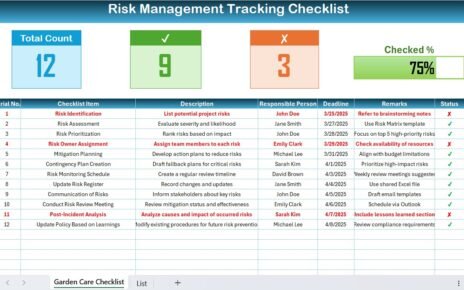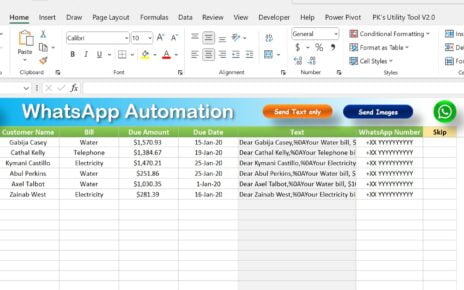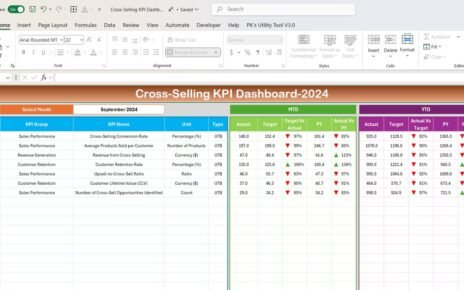Welcome to our detailed guide on the innovative tool designed to streamline your vendor management process: the Vendor Registration Tracker in Excel. This tool leverages the power of Excel and Visual Basic for Applications (VBA) to create a dynamic data entry and management system. Ideal for businesses looking to efficiently handle vendor information, this tool is both user-friendly and highly functional.
Key Features of the Vendor Registration Tracker
Login Form
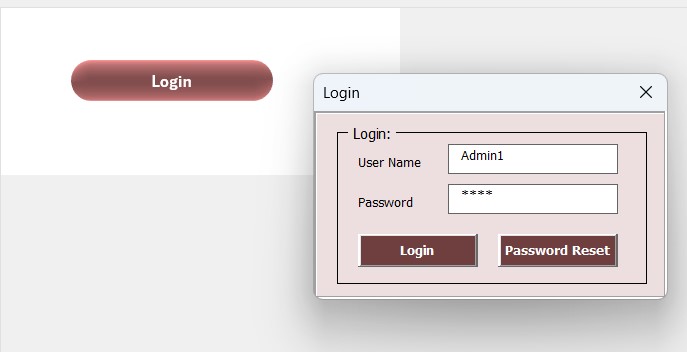
- Begin your experience with the Vendor Registration Tracker by logging in securely. Use the username ‘Admin1’ and the password ‘abcd’, or simply press ‘Enter’ to access the main dashboard. This form is your gateway to managing vendor data effectively.
Main Dashboard
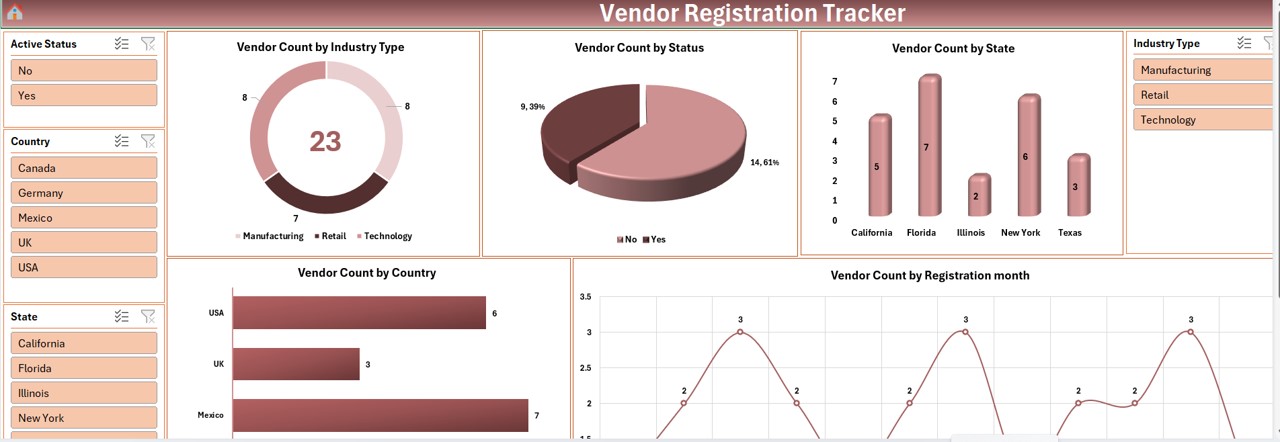
Once logged in, the main dashboard serves as the control center. Here, you can view comprehensive analytics through various charts, including:
- Vendor Count by Industry Type (Doughnut Chart)
- Vendor Count by Status (Pie Chart)
- Vendor Count by State (Column Chart)
- Vendor Count by Country (Bar Chart)
- Vendor Count by Regulation Month
Each chart provides insightful visualizations, helping you make informed decisions quickly.
Data Entry Sheet
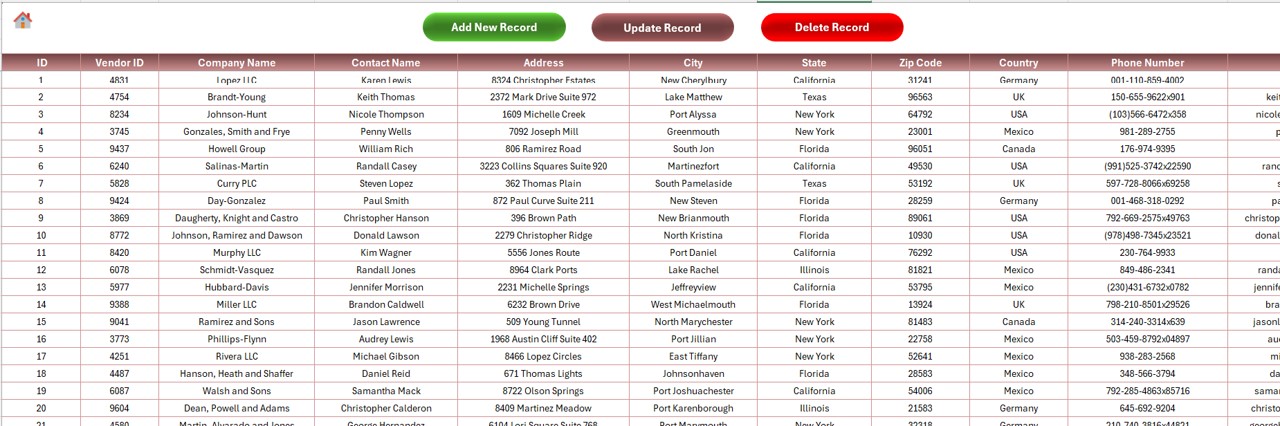
- The Data Entry sheet is pivotal for maintaining up-to-date vendor records. Fields include Vendor ID, Company Name, Contact Name, and much more, facilitating detailed data collection. The top of the sheet features three essential buttons:
Add New Record:
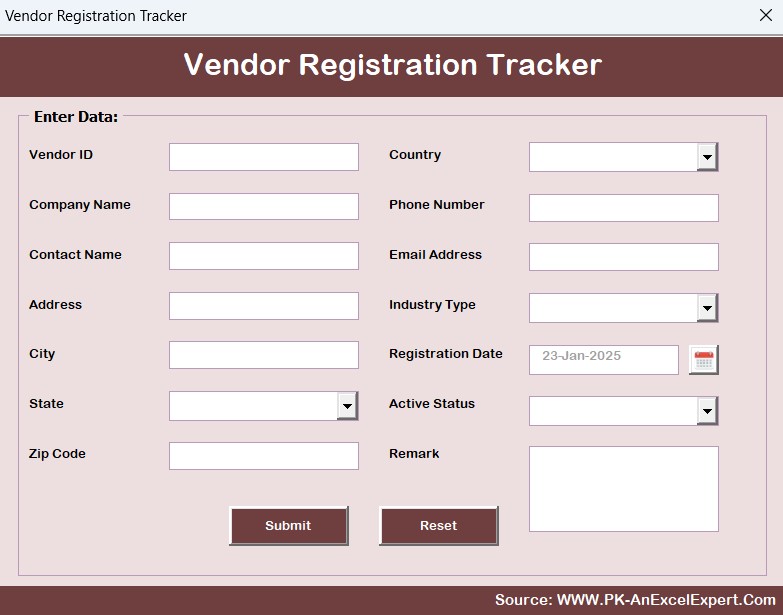
- Opens a data entry form to input new vendor details.
Update Record:
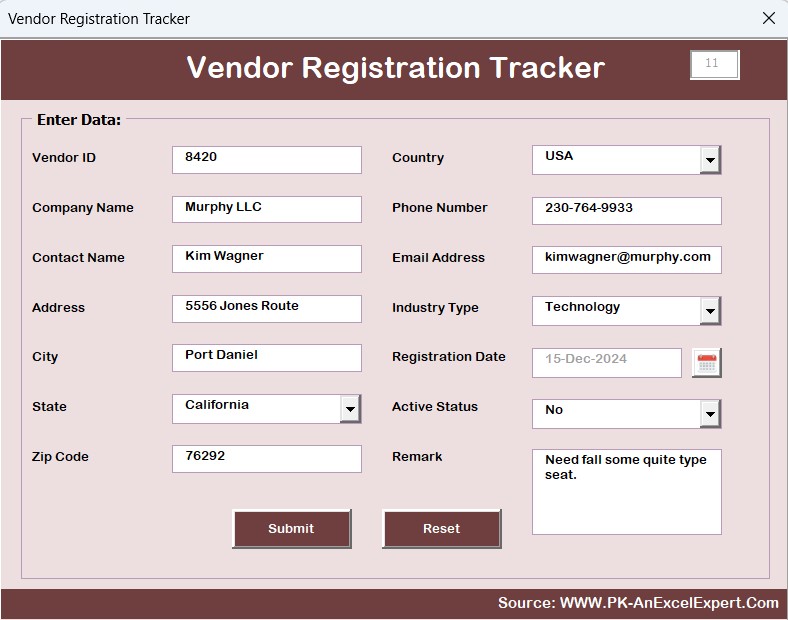
- Allows for modification of existing vendor information.
Delete Record: Safely removes a vendor record after confirmation.
Manage Lists Sheet
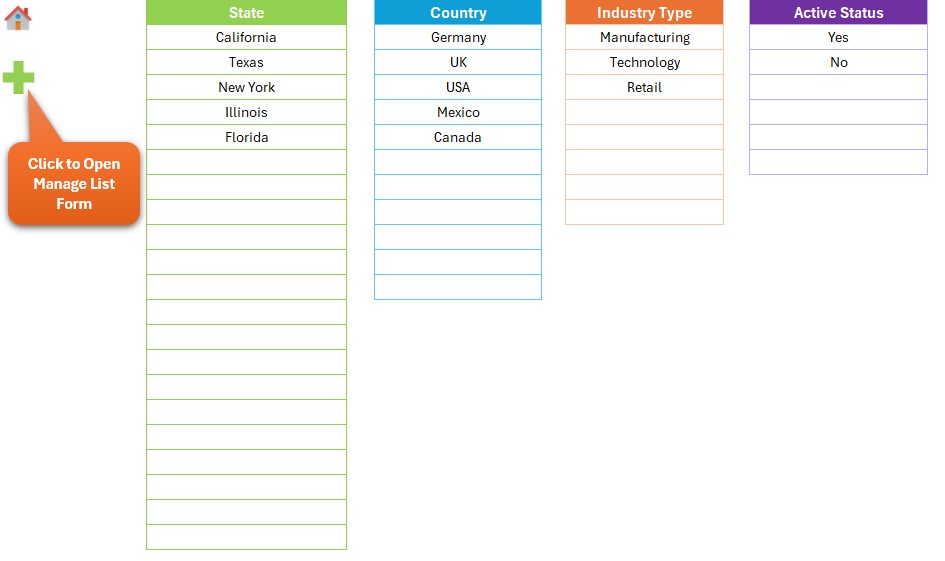
- Customize dropdown lists used in the Data Entry form on this sheet. Manage entries for states, countries, industry types, and statuses, ensuring your data remains organized and accessible.
Dashboard Sheet Tab
This tab includes multiple slicers and five different charts for visual data representation, enhancing your dashboard’s interactivity and usability.
Support Sheet Tab
- The support sheet houses pivot tables that feed data into your dashboard charts. This sheet can be hidden as it functions in the background to support data visualization.
Advantages of Using the Vendor Registration Tracker in Excel
- Enhanced Organization: Keep all vendor information neatly organized in one place.
- Improved Efficiency: Streamline the process of vendor management from data entry to analysis.
- Secure Data Management: Use the login system to protect sensitive data.
- Real-time Updates: See real-time impacts on data with every entry or update.
Best Practices for Vendor Registration Tracker
- Regular Backup: Ensure data integrity by backing up your Excel files regularly.
- User Access Management: Limit access to the tool to authorized personnel only to maintain data security.
- Data Validation: Implement data validation rules to prevent entry errors.
- Regular Updates: Keep your management lists updated to reflect changes in states, industries, and regulations.
Frequently Asked Questions with Answers
Q1: Can I customize the charts in the dashboard?
A1: Yes, the charts are fully customizable. You can adjust them to better fit your analytical needs.
Q2: Is there a way to track historical changes to the data?
A2: While Excel does not automatically track historical data changes, you can set up a version control system or maintain an audit trail by saving versions periodically.
Q3: What should I do if I forget the login credentials?
A3: It’s important to maintain a secure record of your credentials. If lost, you would need to reset them through the administrative backend, assuming one is set up for this purpose.
Q4: How secure is the Vendor Registration Tracker?
A4: The security of the tracker depends on your Excel environment. Ensure you use strong passwords and Excel’s security features to protect your data.
Visit our YouTube channel to learn step-by-step video tutorials