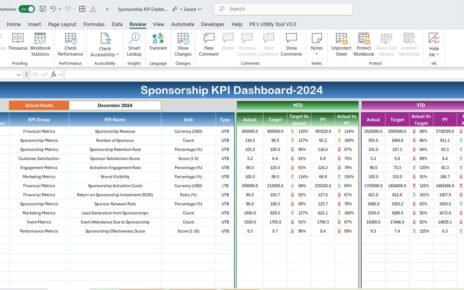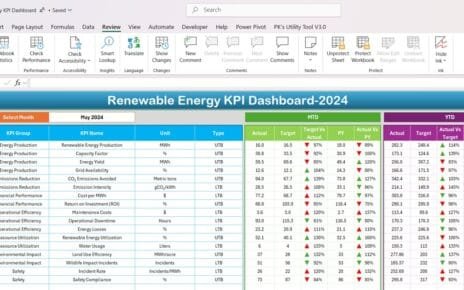Effective warehouse management is crucial for businesses that aim to optimize operations, reduce costs, and ensure smooth logistics. One of the most efficient ways to monitor and measure warehouse performance is by using a Warehouse Management KPI Dashboard in Excel. This guide will take you through the features, advantages, and best practices of using such a dashboard while keeping the language easy to understand and actionable.
Click to buy Warehouse Management KPI Dashboard in Excel
What is a Warehouse Management KPI Dashboard?
A Warehouse Management KPI (Key Performance Indicator) Dashboard in Excel is a tool designed to track, measure, and analyze the performance of key warehouse operations. It consolidates multiple metrics into a single platform, providing real-time insights and helping businesses make data-driven decisions.
Key Features of the Warehouse Management KPI Dashboard in Excel
- The Warehouse Management KPI Dashboard includes the following seven essential worksheets:
Home Sheet
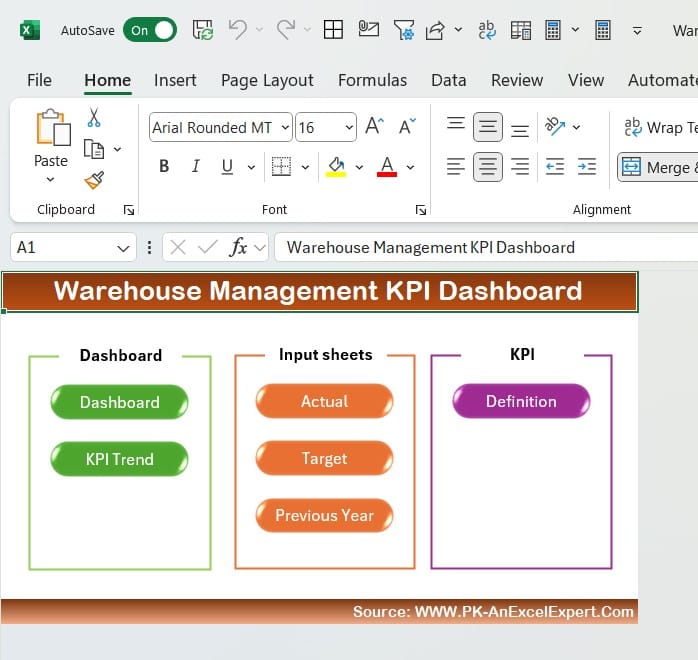
Click to buy Warehouse Management KPI Dashboard in Excel
This serves as the index sheet for the dashboard.
- It includes six navigation buttons that let you jump to specific sheets, streamlining your experience.
Dashboard Sheet Tab
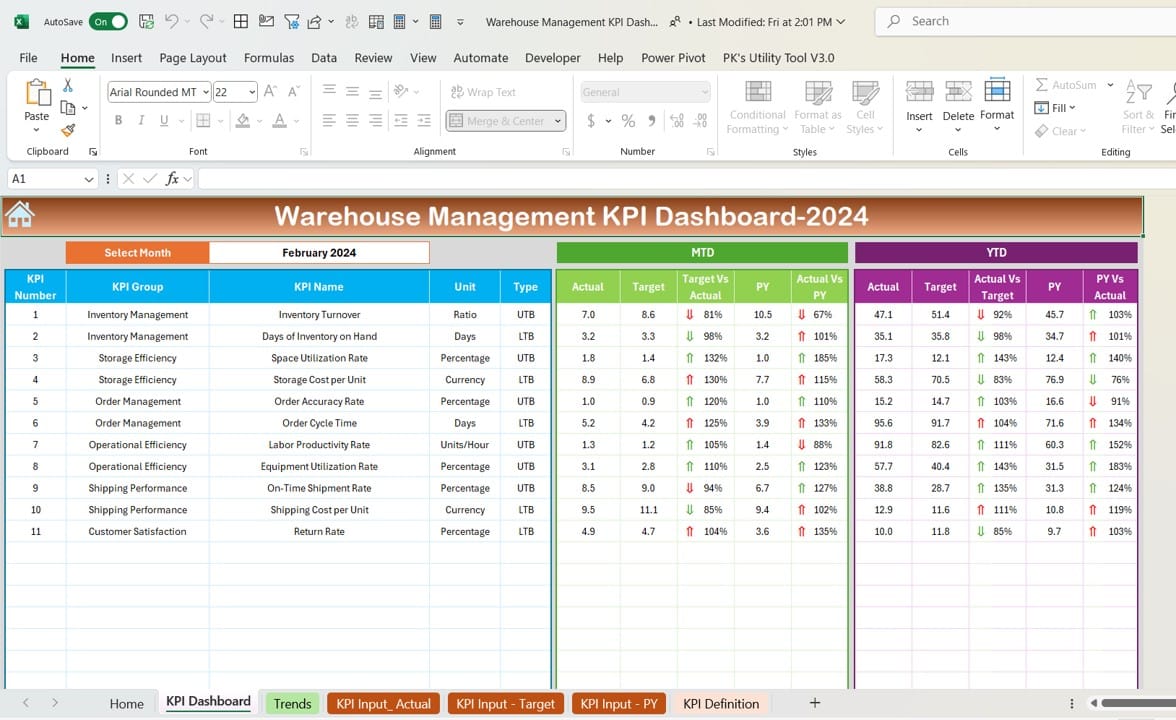
Click to buy Warehouse Management KPI Dashboard in Excel
The core visualization sheet for all KPIs.
- Includes drop-down functionality in range D3 to select the desired month, dynamically updating all KPI data.
- Displays Month-to-Date (MTD) and Year-to-Date (YTD) metrics, including:
- Actual vs. Target
- Actual vs. Previous Year (PY)
- Features conditional formatting with up/down arrows for easy data interpretation.
KPI Trend Sheet Tab
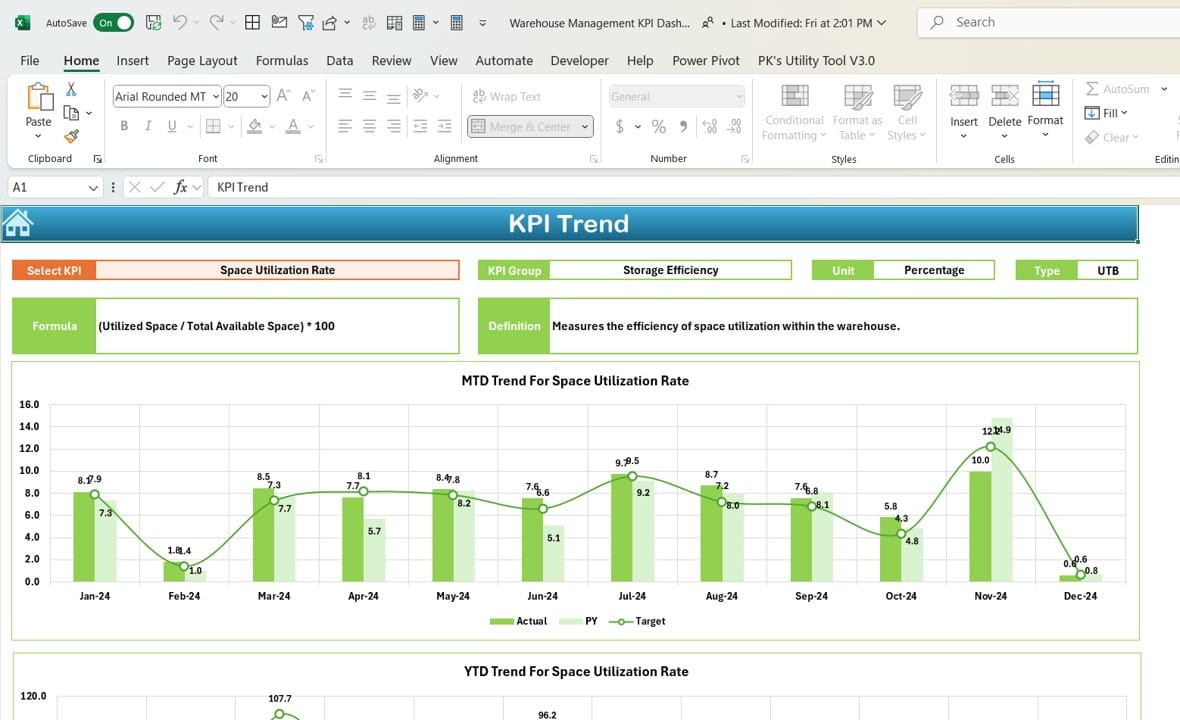
Click to buy Warehouse Management KPI Dashboard in Excel
Allows users to analyze trends for specific KPIs over time.
- Includes:
- KPI Group
- Unit of Measurement
- Type of KPI (e.g., “Lower is Better” or “Upper is Better”)
- Formula and Definition
- Features trend charts for MTD and YTD Actual, Target, and PY numbers.
Actual Numbers Input Sheet
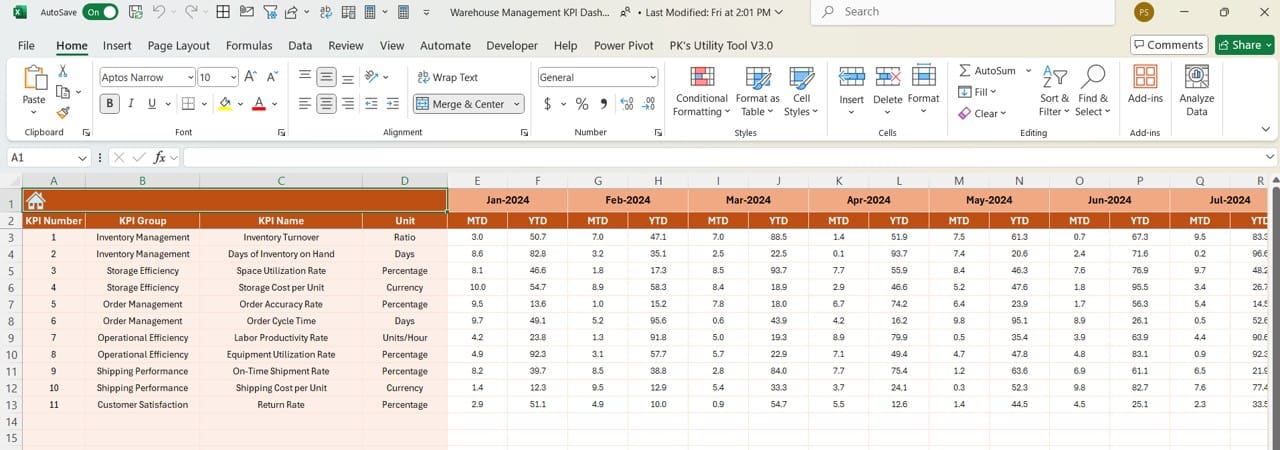
- Enables users to input actual performance data for MTD and YTD.
- Includes a dynamic month selector in range E1. Simply set the starting month for the fiscal year to auto-adjust timelines.
Click to buy Warehouse Management KPI Dashboard in Excel
Target Sheet Tab
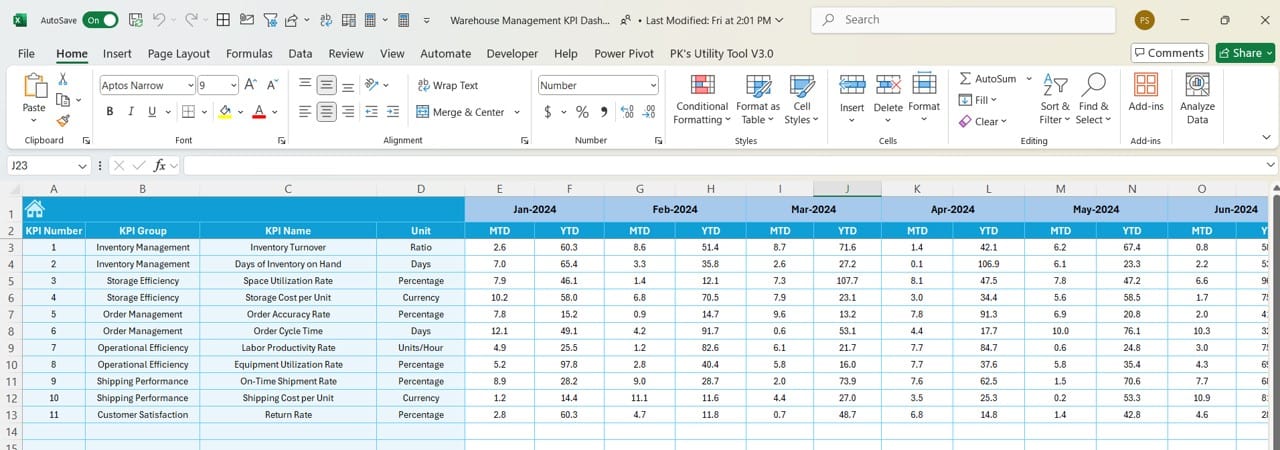
Click to buy Warehouse Management KPI Dashboard in Excel
- A dedicated sheet for entering monthly and yearly target values for each KPI.
Previous Year Numbers Sheet Tab
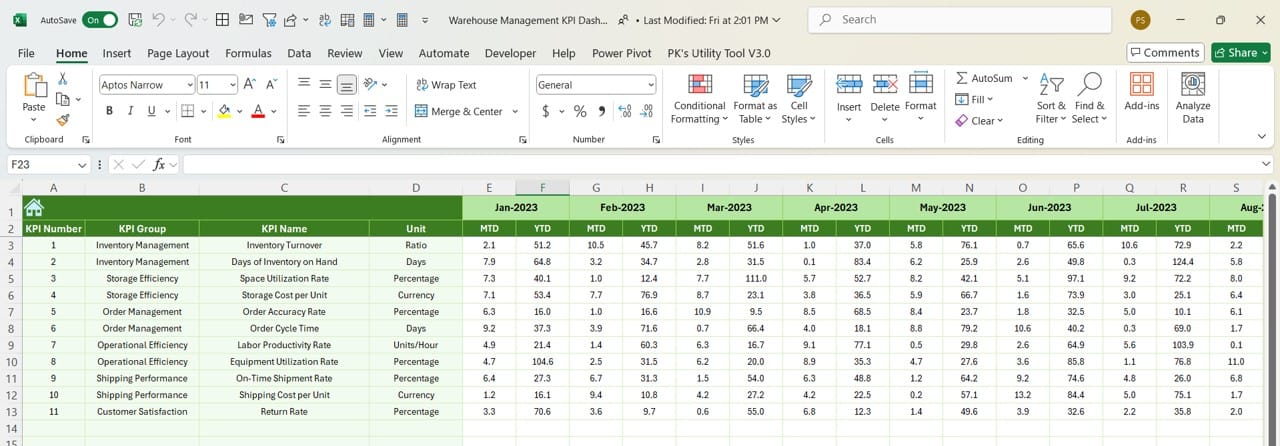
- Stores historical data for comparison purposes.
- Users can enter numbers for the previous year, mirroring the structure of the current year.
Click to buy Warehouse Management KPI Dashboard in Excel
KPI Definition Sheet Tab
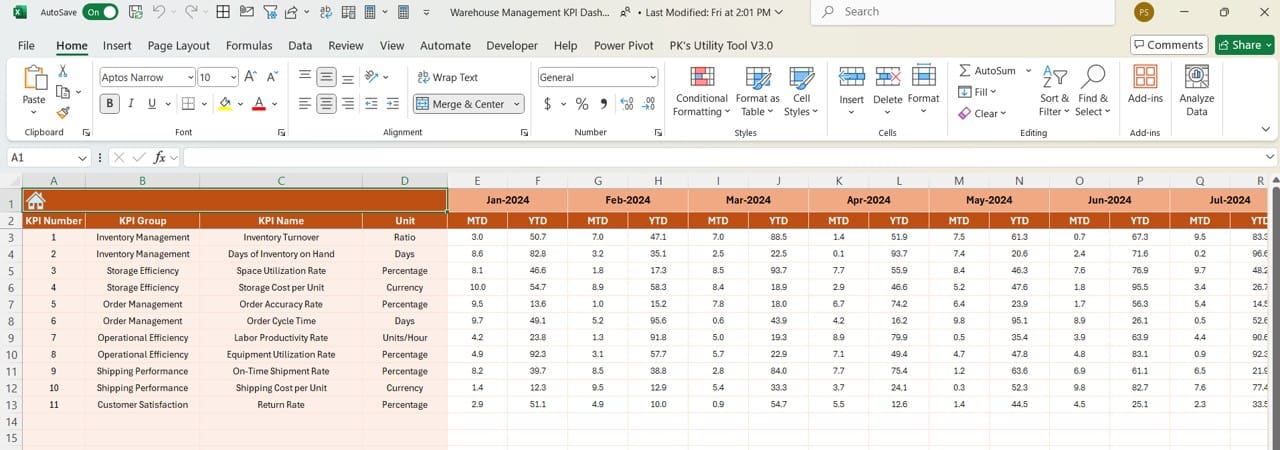
- Acts as a repository of KPI metadata, including:
- KPI Name
- Group
- Unit
- Formula
- Definition
Advantages of Using a Warehouse Management KPI Dashboard
- Centralized Data Tracking: Consolidates multiple KPIs into a single dashboard for better visibility.
- Real-Time Insights: Dynamic data updating allows users to view real-time performance metrics for quick decision-making.
- Trend Analysis: Offers clear visualization of historical and current trends to predict future outcomes.
- Customizability: Customizable to fit specific business needs with editable KPI definitions, targets, and formats.
- Enhanced Decision-Making: Helps management identify problem areas and optimize warehouse processes effectively.
Best Practices for Using a Warehouse Management KPI Dashboard in Excel
Define Relevant KPIs
- Focus on metrics that align with your warehouse goals, such as:
- Inventory Accuracy
- Order Fulfillment Time
- Return Rate
Maintain Accurate Data
- Regularly update the Actual Numbers Input Sheet to ensure accurate reporting.
- Cross-check historical data in the Previous Year Numbers Sheet.
- Set Achievable Targets: Use the Target Sheet Tab to define realistic goals based on past performance and industry benchmarks.
- Leverage Conditional Formatting: Utilize visual cues like up/down arrows for quicker interpretation of data.
- Analyze Trends Periodically: Regularly review the KPI Trend Sheet to identify areas for improvement.
- Keep the Dashboard Updated: Periodically refine the KPI definitions and formulas to match changing business needs.
Click to buy Warehouse Management KPI Dashboard in Excel
How to Use the Dashboard Step by Step
Start with the Home Sheet: Use the buttons to navigate to the required sheets.
Input Data: Enter actual performance numbers in the Actual Numbers Input Sheet.
Input targets in the Target Sheet Tab.
Record previous year’s data in the Previous Year Numbers Sheet.
- Visualize Performance: Use the Dashboard Sheet Tab to analyze monthly and yearly performance.
- Monitor Trends: Check the KPI Trend Sheet for a comprehensive view of KPI progress.
- Review Definitions: Reference the KPI Definition Sheet Tab for clear metric explanations.
Why Use Excel for Warehouse KPI Dashboards?
- Accessibility: Excel is widely available and doesn’t require specialized software.
- Customizability: Offers flexibility to tailor dashboards to unique business needs.
- Cost-Effectiveness: A budget-friendly alternative to expensive warehouse management software.
- Integration Capabilities: Can integrate with other systems for data imports and exports.
Advantages of Visualizing KPIs in Excel
- Enhanced Clarity: Graphs and trend lines simplify complex data.
- Actionable Insights: Clear metrics empower better decision-making.
- Improved Efficiency: Saves time by automating calculations and data visualization.
Conclusion
Click to buy Warehouse Management KPI Dashboard in Excel
A Warehouse Management KPI Dashboard in Excel is a powerful tool for tracking and improving warehouse efficiency. With its user-friendly layout, dynamic updates, and detailed trend analysis, it provides actionable insights that help businesses stay ahead in a competitive environment. By regularly updating the dashboard and adhering to best practices, you can optimize your warehouse operations effectively.
Frequently Asked Questions (FAQs)
Q. What are the key KPIs for warehouse management?
Common KPIs include:
Inventory Turnover
Order Accuracy Rate
Return Processing Time
Warehouse Capacity Utilization
Q. Can I customize the dashboard for my business?
Yes, the Excel dashboard is highly customizable. You can modify KPI definitions, formulas, and layouts to meet your specific needs.
Q. How often should I update the dashboard?
Update the dashboard monthly or as soon as new data is available to ensure accurate insights.
Q. Is this dashboard suitable for small warehouses?
Absolutely! The dashboard is versatile and can be scaled for businesses of all sizes.
Q. What tools are needed to create this dashboard?
All you need is Microsoft Excel. Basic Excel skills are sufficient to manage and update the dashboard.
This article ensures you have everything you need to understand and implement a Warehouse Management KPI Dashboard in Excel, making it a valuable asset for improving your warehouse operations. Let us know how it works for you!
Click to buy Warehouse Management KPI Dashboard in Excel
View this post on Instagram
Visit our YouTube channel to learn step-by-step video tutorials
Click to buy Warehouse Management KPI Dashboard in Excel