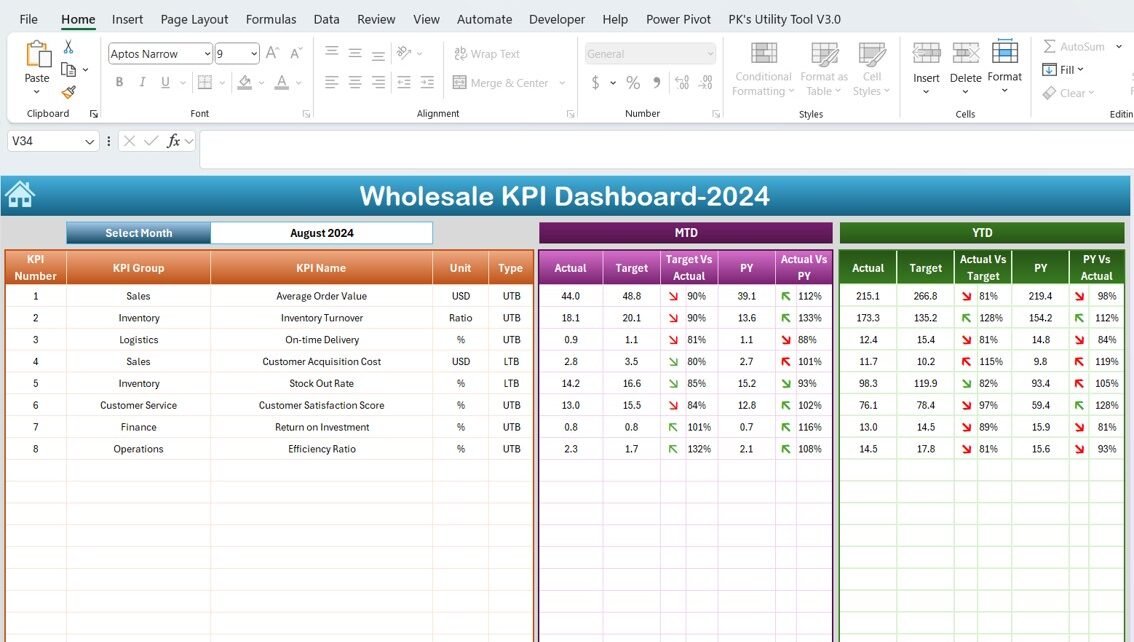In today’s competitive wholesale industry, staying ahead requires a robust understanding of key performance indicators (KPIs). Excel offers an excellent platform for creating dynamic KPI dashboards that can help businesses monitor their operational health effectively. This article introduces the Wholesale KPI Dashboard in Excel—a ready-to-use template designed to streamline the tracking of vital business metrics.
Click to Purchase Wholesale KPI Dashboard in Excel
Key Features of the Wholesale KPI Dashboard
Home Sheet: Your Navigation Center
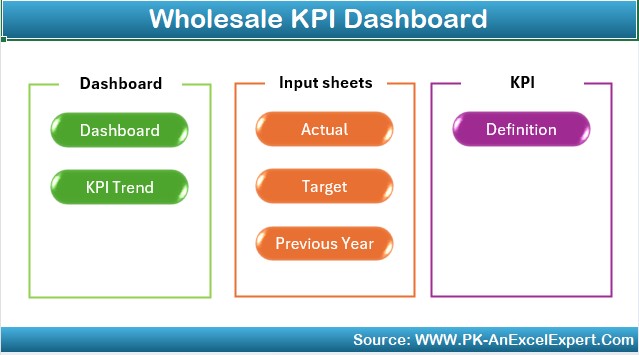
The Home sheet serves as the central hub of the Wholesale KPI Dashboard. It features six interactive buttons that provide quick access to each corresponding worksheet, ensuring a seamless navigation experience across the dashboard.
Dashboard Sheet Tab: A Comprehensive Overview
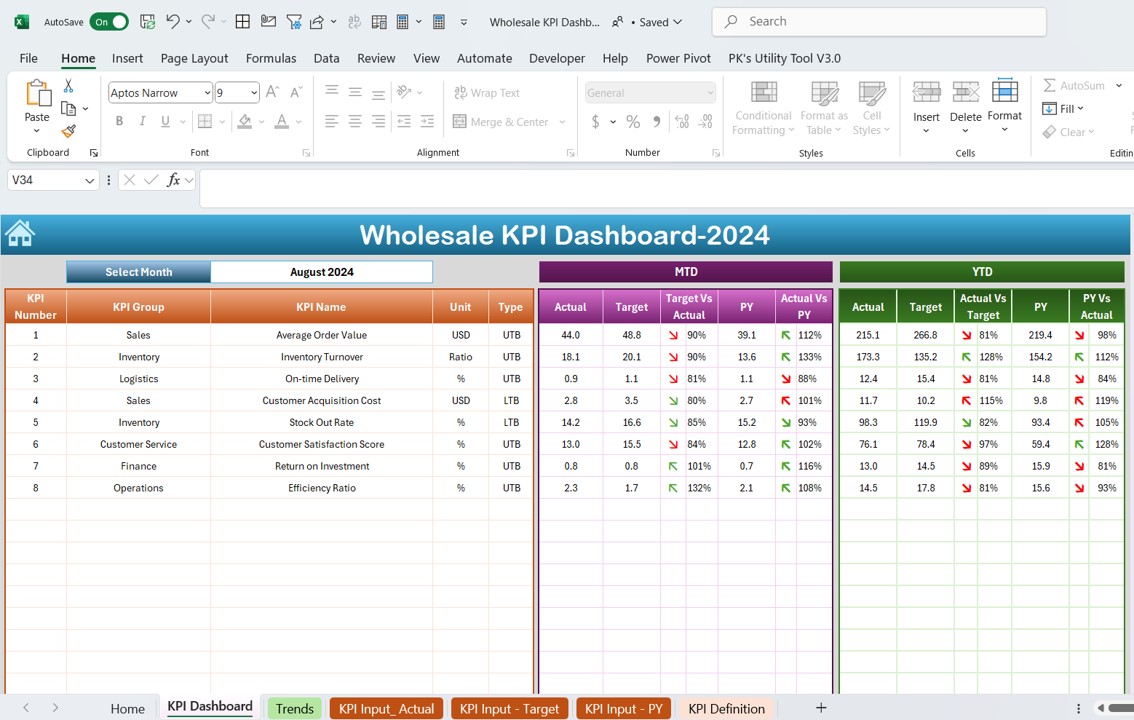
The Dashboard sheet is the heart of the KPI system, where all critical data is displayed. Users can select a specific month from the drop-down on range D3, which dynamically updates the dashboard to reflect the data for the chosen period. It includes detailed visualizations and comparisons such as:
- Month-to-Date (MTD) Actual vs. Target
- Year-to-Date (YTD) Actual vs. Target
- Previous Year (PY) comparisons
- Conditional formatting with up and down arrows to indicate performance trends
KPI Trend Sheet Tab: Visualizing Performance Over Time
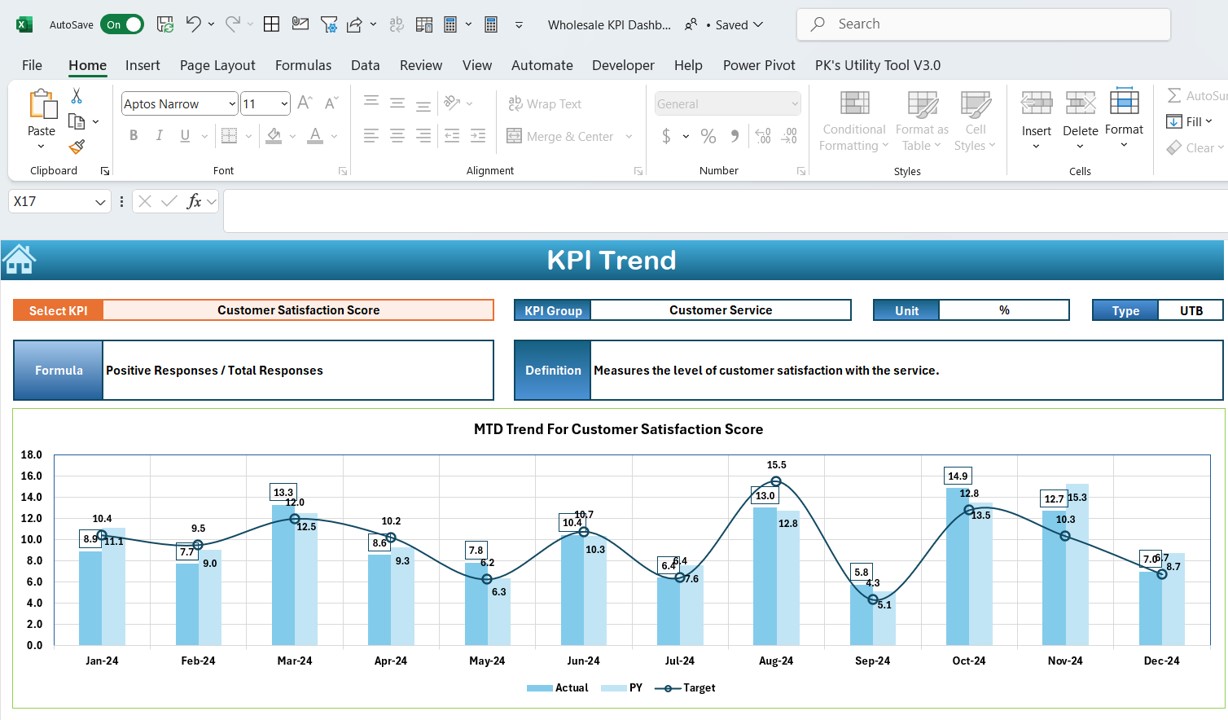
This tab allows users to select a KPI from a dropdown menu and view its historical data. It displays the KPI’s group, unit, type (whether ‘lower is better’ or ‘upper is better’), formula, and a clear definition. The sheet also includes trend charts for MTD and YTD, illustrating Actuals, Targets, and PY data, providing a visual representation of performance over time.
Input and Data Entry Sheets: Streamlined Data Management
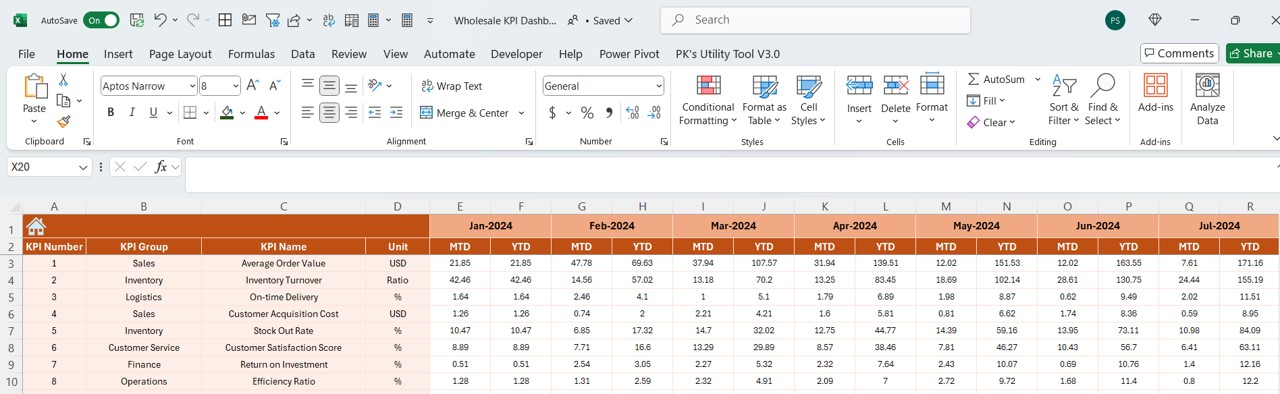
The Actual Numbers Input, Target Sheet, and Previous Year Number sheets are dedicated to data entry. These sheets allow for the input of actual, target, and previous year’s numbers for MTD and YTD, tailored for each KPI. Changing the month in range E1 updates the input fields accordingly, making it straightforward to track performance across different periods.
KPI Definition Sheet Tab: Detailing Metrics for Clarity
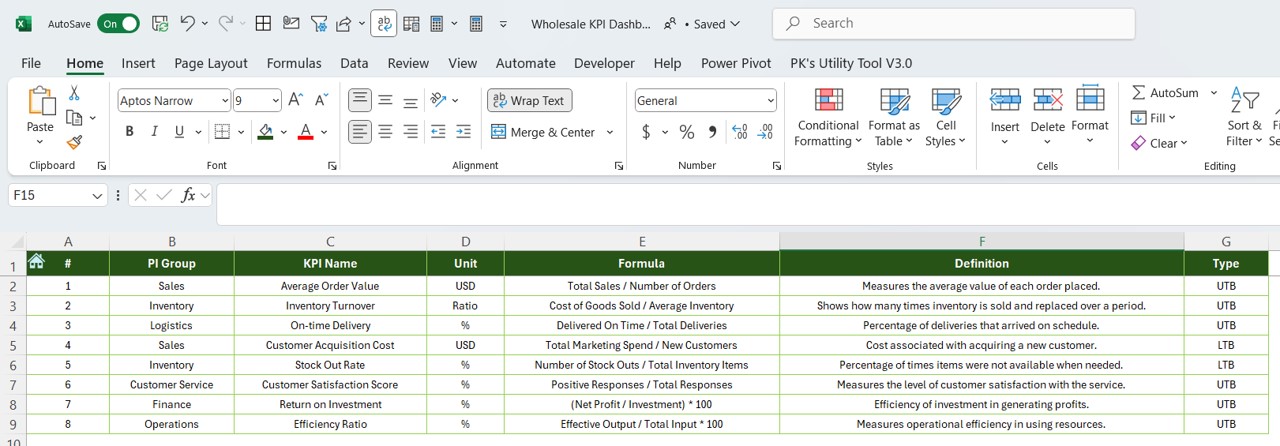
The KPI Definition sheet tab is crucial for maintaining the integrity of the dashboard. Here, users input essential details about each KPI, including its name, group, unit, formula, and a comprehensive definition. This ensures that all stakeholders have a clear understanding of the metrics being tracked.
Click to Purchase Wholesale KPI Dashboard in Excel
Advantages of Using the Wholesale KPI Dashboard in Excel
- Customization and Flexibility: Tailor the dashboard to meet specific business needs by modifying KPIs, input fields, and visualizations.
- Real-time Data Updates: Change the input data, and the dashboard updates instantly to reflect new insights.
- Historical Data Analysis: Easily compare current performance against historical data to identify trends and make informed decisions.
- User-friendly Interface: With clear tabs and interactive buttons, navigating through the dashboard is intuitive and efficient.
Best Practices for Implementing the Wholesale KPI Dashboard
- Regular Data Updates: Ensure that data inputs are updated regularly to maintain the accuracy of the dashboard.
- Training for Users: Conduct training sessions for all users to maximize the effectiveness of the dashboard.
- Review and Revise KPIs: Periodically review the KPIs to ensure they align with evolving business goals.
- Secure Your Data: Implement measures to protect sensitive data included in the dashboard.
Frequently Asked Questions
Q. How do I customize the dashboard for different KPIs?
To customize, simply add or modify the KPIs in the KPI Definition tab according to your specific needs.
Q. Can I share the dashboard with my team?
Yes, the dashboard can be shared with your team. However, ensure you manage access permissions to protect sensitive data.
Q. What should I do if the dashboard is not updating correctly?
Check data entries for errors and ensure that all formulas are correctly implemented. If issues persist, reviewing the Excel formulas and data links is advisable.
Conclusion
The Wholesale KPI Dashboard in Excel is an indispensable tool for wholesalers seeking to enhance their operational visibility and drive strategic decision-making. By leveraging this customizable and user-friendly dashboard, businesses can significantly improve their ability to track performance and achieve data-driven success.
Visit our YouTube channel to learn step-by-step video tutorials
View this post on Instagram